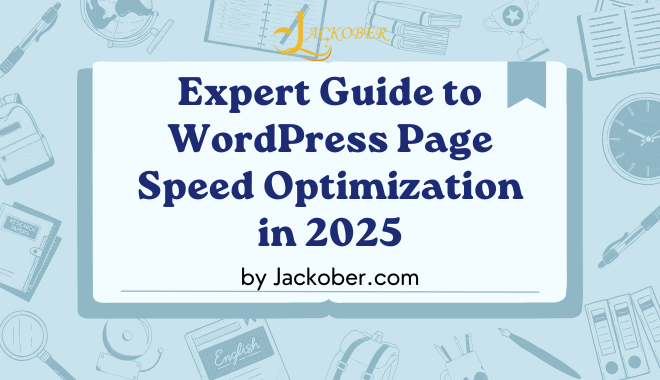In my years as a WordPress developer and SEO specialist at Jackober, I’ve seen firsthand how page speed can make or break a website’s success. Now we will learn about WordPress Page Speed Optimization, while content may be king, speed is undoubtedly the queen – and in today’s digital landscape, both royals demand your attention.
Page speed isn’t just about user experience anymore; it’s a critical ranking factor for search engines and directly impacts your conversion rates. Studies show that a mere 1-second delay in page load time can reduce conversions by 7%, and 53% of mobile visitors will abandon your site if it takes longer than 3 seconds to load.
For WordPress sites specifically, optimization presents unique challenges and opportunities. As the world’s most popular content management system, WordPress powers nearly 43% of all websites, but its flexibility and extensive plugin ecosystem can lead to bloated, slow-loading sites if not properly optimized.
In this comprehensive guide, I’ll share the exact strategies and techniques I use to transform sluggish WordPress sites into high-performance machines that both users and search engines love.
Understanding WordPress Performance Fundamentals
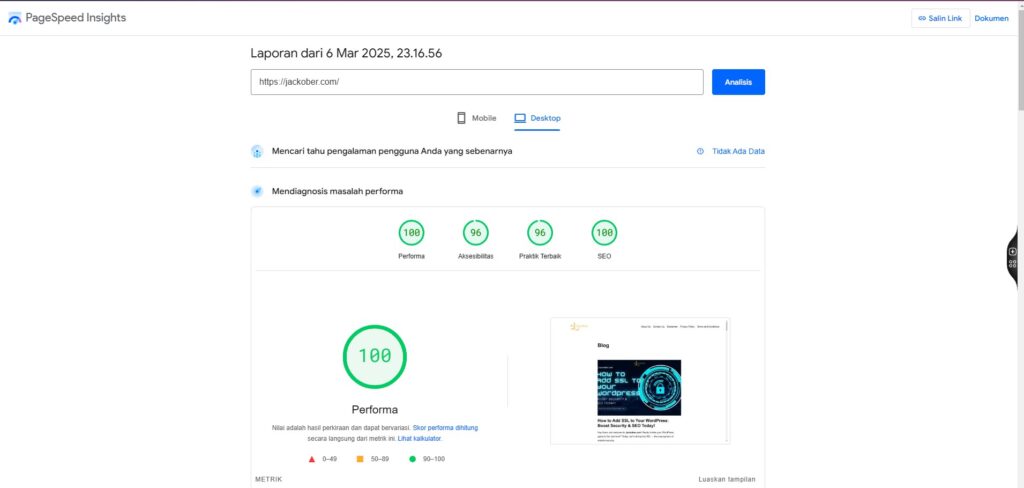
Before diving into specific optimization techniques, it’s essential to understand the key factors that influence WordPress page speed:
Server Response Time (TTFB)
Time to First Byte (TTFB) measures how long it takes for a browser to receive the first byte of data from your server. This metric is heavily influenced by:
- Hosting quality: Shared hosting vs. VPS vs. dedicated servers
- Server location: Physical distance from your users
- Server configuration: PHP version, server software, resource allocation
- Database performance: Query efficiency and optimization
Render-Blocking Resources
These are files that prevent a page from loading until they’re fully processed:
- CSS files: Especially large, unoptimized stylesheets
- JavaScript files: Particularly those loaded in the header
- Web fonts: External font libraries that must load before text displays
Asset Size and Delivery
The total weight of your page assets significantly impacts load time:
- Image size and format: Unoptimized images are often the biggest culprit
- CSS and JavaScript size: Bloated code from themes and plugins
- Font files: Multiple font weights and styles
- Video content: Embedded or self-hosted video
Browser Caching
Proper caching instructions tell browsers whether to:
- Store resources locally for repeat visits
- How long to keep those resources before requesting fresh copies
- Which resources should never be cached
Mobile Optimization
With mobile traffic accounting for approximately 55% of global web traffic, mobile performance is crucial:
- Responsive design: How efficiently your site adapts to different screen sizes
- Touch optimization: Properly sized and spaced interactive elements
- Mobile-specific optimizations: AMP, mobile-first design principles
Now that we understand what influences WordPress performance, let’s explore the comprehensive optimization strategy I use for client sites.
1. Choosing Performance-Optimized Hosting
The foundation of a fast WordPress site is quality hosting. No amount of optimization can overcome fundamentally inadequate server resources or poor configuration.
While shared hosting is budget-friendly, it often leads to performance issues:
- Resource limitations: Your site shares server resources with potentially hundreds of other websites
- Limited configuration options: Restricted access to server optimization settings
- One-size-fits-all settings: Server configured for general use, not WordPress specifically
Managed WordPress hosting, while more expensive, offers significant performance advantages:
- WordPress-specific optimizations: Server-level caching and configurations
- Automatic updates and backups: Reducing maintenance overhead
- Advanced security features: Reducing vulnerability to attacks that can impact performance
- Content Delivery Network (CDN) integration: Often included at no extra cost
For most business websites, I recommend managed WordPress hosting from providers like WP Engine, Kinsta, or Cloudways, which offer excellent performance for their price point.
We use GreenCloudVPS for best performance and uptime.
Server Location Matters
Choose hosting with data centers close to your primary audience. A server in Europe will always deliver content more slowly to users in Asia, regardless of other optimizations.
Many premium hosts now offer multiple data center locations, allowing you to select the one closest to your target audience. For global audiences, consider using a CDN to distribute content across multiple global locations.
2. Implementing a Robust Caching Strategy
Caching creates static versions of your dynamic WordPress content, dramatically reducing server processing time and database queries.
Server-Level Caching
The most effective caching happens at the server level:
- Object caching: Stores database query results in memory
- Page caching: Saves entire HTML pages for rapid delivery
- Opcode caching: Stores compiled PHP code to avoid repetitive processing
Many managed WordPress hosts implement these automatically. If your host doesn’t, you’ll need a caching plugin.
WordPress Caching Plugins
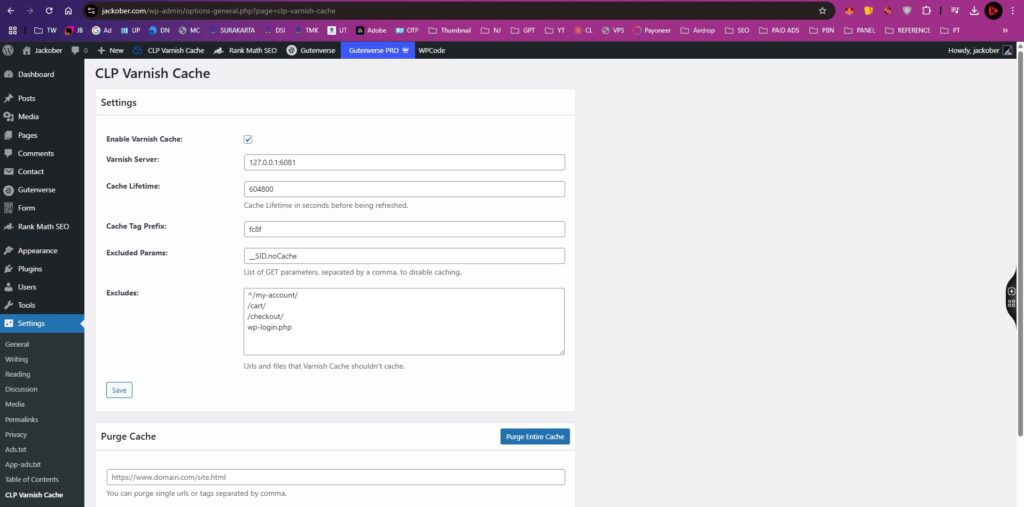
If server-level caching isn’t available, these plugins can help:
- WP Rocket: Premium plugin with comprehensive caching features
- W3 Total Cache: Free plugin with extensive configuration options
- LiteSpeed Cache: Excellent if your server runs LiteSpeed web server
- WP Super Cache: Straightforward option from Automattic (WordPress creators)
Jackober.com use CLP Varnish Cache and Redis Object Cache Plugin, cause i use cloudpanel on my vps.
Browser Caching Implementation
Proper browser caching instructions tell visitors’ browsers to store static resources locally:
# Example browser caching rules for .htaccess
<IfModule mod_expires.c>
ExpiresActive On
ExpiresByType image/jpg "access plus 1 year"
ExpiresByType image/jpeg "access plus 1 year"
ExpiresByType image/gif "access plus 1 year"
ExpiresByType image/png "access plus 1 year"
ExpiresByType image/webp "access plus 1 year"
ExpiresByType text/css "access plus 1 month"
ExpiresByType application/pdf "access plus 1 month"
ExpiresByType text/javascript "access plus 1 month"
ExpiresByType application/javascript "access plus 1 month"
ExpiresByType application/x-javascript "access plus 1 month"
ExpiresByType application/x-shockwave-flash "access plus 1 month"
ExpiresByType image/x-icon "access plus 1 year"
ExpiresDefault "access plus 2 days"
</IfModule>
Most caching plugins will set appropriate browser cache headers automatically.
3. Optimizing the WordPress Database
The WordPress database accumulates clutter over time, which can significantly slow down queries.
Regular Database Maintenance
Implement these maintenance tasks monthly:
- Remove post revisions: WordPress stores multiple versions of each post
- Delete spam and trashed comments: These remain in your database even after removal from the interface
- Clear transients: Temporary storage that sometimes doesn’t get automatically cleared
- Remove unused tags and categories: These create unnecessary taxonomy entries
- Optimize database tables: Reorganizes table structure for efficiency
Database Optimization Plugins
These tools can automate database maintenance:
- WP-Optimize: Comprehensive database cleaning and optimization
- Advanced Database Cleaner: Detailed control over what gets removed
- Optimize Database after Deleting Revisions: Focused specifically on revision management
Query Optimization
For advanced performance gains, optimize how WordPress queries the database:
- Limit post revisions: Add
define('WP_POST_REVISIONS', 3);to wp-config.php - Increase database cache size: Add
define('WP_CACHE', true);to wp-config.php - Disable post embeds: These create additional queries for oEmbed data
4. Image Optimization Strategies
Images typically account for 50-90% of a webpage’s total size. Optimizing them offers some of the biggest performance gains.
Image Compression
Reduce file size without noticeably affecting quality:
- Lossy compression: Removes some image data for significant size reduction
- Lossless compression: Removes unnecessary metadata without affecting quality
- Format selection: Choose appropriate formats (JPEG for photos, PNG for graphics with transparency, WebP for modern browsers)
Modern Image Formats
Implement next-generation formats for significant savings:
- WebP: Offers 25-35% smaller files than JPEG or PNG
- AVIF: Even better compression than WebP (though less widely supported)
Responsive Images
Serve appropriately sized images for each device:
- srcset attribute: Provides multiple image sizes for different viewport widths
- Size optimization: Create appropriately sized thumbnails rather than scaling down large images
- Lazy loading: Delay loading images until they’re about to enter the viewport
Image Optimization Plugins
These plugins automate the process:
- Imagify: Powerful compression with WebP conversion
- ShortPixel: Excellent balance of quality and compression
- Smush: User-friendly option with good results
- EWWW Image Optimizer: Highly configurable with local optimization options
5. CSS and JavaScript Optimization
Render-blocking CSS and JavaScript can significantly delay page rendering.
Minification
Remove unnecessary characters from code:
- Whitespace removal: Eliminates spaces, line breaks, and comments
- Variable shortening: Replaces long variable names with shorter ones
- Function compression: Optimizes function calls and structures
Concatenation
Combine multiple files into fewer requests:
- CSS bundling: Merge multiple stylesheets into one
- JavaScript bundling: Combine script files when possible
- Strategic separation: Keep critical CSS/JS separate from non-critical resources
Asynchronous and Deferred Loading
Prevent scripts from blocking page rendering:
- async attribute: Loads scripts in parallel with HTML parsing
- defer attribute: Delays script execution until HTML parsing completes
- Critical CSS extraction: Inline critical CSS and load the rest asynchronously
Reducing Dependency Size
Trim unnecessary code:
- jQuery alternatives: Use vanilla JavaScript when possible
- CSS framework optimization: Use only the components you need
- Tree shaking: Remove unused code from your bundles
Optimization Plugins
These tools can automate CSS and JS optimization:
- Autoptimize: Comprehensive CSS and JS optimization
- Asset CleanUp: Selectively disable unnecessary scripts and styles
- Perfmatters: Fine-grained control over script loading
- WP Rocket: Includes excellent CSS and JS optimization features
6. Implementing Content Delivery Networks (CDNs)
CDNs distribute your static content across a global network of servers, reducing latency for users worldwide.
How CDNs Improve WordPress Performance
CDNs offer several performance benefits:
- Reduced latency: Serves content from the server closest to each user
- Bandwidth offloading: Reduces load on your origin server
- Concurrent downloads: Browsers can download more resources simultaneously from multiple domains
- Advanced optimizations: Many CDNs offer additional performance features
Popular CDN Options for WordPress
Consider these CDN providers:
- Cloudflare: Offers a powerful free tier with comprehensive features
- BunnyCDN: Cost-effective with excellent performance
- KeyCDN: Developer-friendly with straightforward pricing
- StackPath: Enterprise-grade features with good WordPress integration
CDN Implementation Best Practices
For optimal CDN performance:
- Configure proper cache headers: Ensure your CDN respects your caching policies
- Enable HTTP/2 or HTTP/3: Take advantage of modern protocol optimizations
- Implement proper SSL: Ensure secure connections between your origin, CDN, and users by following our guide on how to add SSL to WordPress
- Set up image optimization: Many CDNs offer automatic image optimization
7. PHP Version and Configuration
WordPress runs on PHP, and the version and configuration significantly impact performance.
Upgrading PHP Version
Newer PHP versions offer substantial performance improvements:
- PHP 8.x vs. PHP 7.x: Up to 30% performance improvement
- PHP 7.x vs. PHP 5.6: Up to 3x performance improvement
Always test compatibility before upgrading, as some plugins or themes may have issues with newer PHP versions.
PHP Configuration Optimization
Adjust these PHP settings for better performance:
- memory_limit: Increase to at least 256M for complex sites
- max_execution_time: Set higher for complex operations
- opcache.enable: Enable opcode caching
- opcache.memory_consumption: Allocate sufficient memory for opcode cache
Most managed WordPress hosts optimize these settings automatically.
8. Reducing Plugin Bloat
Excessive plugins are a common cause of WordPress performance issues.
Plugin Audit Process
Regularly review your plugins:
- Identify performance-heavy plugins: Use Query Monitor or P3 (Plugin Performance Profiler) to identify resource-intensive plugins
- Evaluate necessity: Determine if each plugin’s functionality justifies its performance cost
- Seek alternatives: Look for lighter alternatives to heavy plugins
- Consolidate functionality: Choose multi-function plugins over multiple single-purpose plugins
Essential vs. Non-Essential Plugins
Categorize plugins based on their importance:
- Core functionality: Essential for your business operations
- Analytics and marketing: Important but can often be optimized
- Nice-to-have features: Consider removing if they impact performance
- Inactive plugins: Always remove completely, not just deactivate
Plugin-Specific Optimizations
Some popular plugins offer performance options:
- WooCommerce: Disable cart fragments on non-cart pages
- Contact Form 7: Load scripts only on pages with forms
- Social sharing plugins: Consider static alternatives that don’t require JavaScript
9. Theme Optimization Techniques
Your WordPress theme forms the foundation of your site’s front-end performance.
Choosing Performance-Optimized Themes
Look for these characteristics when selecting a theme:
- Lightweight code base: Minimal CSS and JavaScript
- Modular loading: Loads only the resources needed for each page
- Block editor compatibility: Modern themes built for Gutenberg typically have cleaner code
- Responsive design implementation: Efficiently adapts to different screen sizes
Our collection of Free WordPress Themes includes several performance-optimized options.
Theme Customization for Performance
If modifying your theme:
- Remove unnecessary features: Disable unused theme components
- Optimize Google Fonts loading: Limit font weights and subsets
- Reduce CSS complexity: Simplify selectors and remove redundant styles
- Optimize responsive images: Ensure theme properly implements srcset and sizes attributes
Child Themes vs. Custom Themes
Consider these approaches:
- Child themes: Good for making minor modifications while maintaining update compatibility
- Custom themes: Maximum performance optimization but requires development expertise
For businesses requiring maximum performance, custom theme development by a WordPress Expert for Hire often delivers the best results.
10. Advanced Server Optimizations
For those with server access, these optimizations can further improve performance.
Web Server Configuration
Optimize your web server settings:
- Enable HTTP/2: Multiplexes connections for faster resource loading
- Implement GZIP compression: Reduces transfer size by 70-90%
- Configure Keep-Alive: Maintains connections for multiple requests
- Optimize worker processes: Adjust for your server’s resources and traffic patterns
Implementing Server-Side Caching
Set up advanced caching mechanisms:
- Redis: In-memory data structure store for object caching
- Memcached: Distributed memory caching system
- Varnish: HTTP accelerator for full-page caching
Security Optimizations That Improve Performance
Some security measures also enhance speed:
- DDoS protection: Prevents resource exhaustion from attacks
- Rate limiting: Prevents abusive crawling and scraping
- Bot filtering: Reduces server load from malicious bots
For comprehensive protection, implement the measures outlined in our Cyber Security guide.
11. Monitoring and Continuous Optimization
Performance optimization isn’t a one-time task but an ongoing process.
Performance Monitoring Tools
Regularly check your site’s performance with:
- Google PageSpeed Insights: Provides performance scores and improvement suggestions
- GTmetrix: Detailed performance reports and recommendations
- WebPageTest: Advanced testing with multiple locations and connection types
- Lighthouse: Built into Chrome DevTools for comprehensive audits
Implementing Real User Monitoring (RUM)
Go beyond synthetic testing with RUM:
- Track actual user experiences: Measure performance as experienced by real visitors
- Segment by device and location: Identify issues affecting specific user groups
- Monitor Core Web Vitals: Track LCP, FID, and CLS for actual users
Continuous Improvement Strategy
Establish an ongoing optimization process:
- Regular performance audits: Monthly comprehensive reviews
- Pre-launch testing: Test performance impact before major changes
- Performance budgets: Set limits for page size and load times
- Regression testing: Ensure optimizations don’t break functionality
12. WordPress Core Performance Tweaks
Fine-tune WordPress itself for better performance.
wp-config.php Optimizations
Add these definitions to wp-config.php:
// Disable post revisions or limit them
define('WP_POST_REVISIONS', 3);
// Increase memory limit
define('WP_MEMORY_LIMIT', '256M');
// Disable file editing in admin
define('DISALLOW_FILE_EDIT', true);
// Empty trash after 7 days instead of 30
define('EMPTY_TRASH_DAYS', 7);
// Disable automatic updates
define('AUTOMATIC_UPDATER_DISABLED', true);
Optimizing wp-cron.php
WordPress’s built-in cron system can impact performance:
- Disable WP Cron: Add
define('DISABLE_WP_CRON', true);to wp-config.php - Set up a server cron job: Schedule a real cron job to trigger wp-cron.php at appropriate intervals
Heartbeat API Optimization
The WordPress Heartbeat API can consume resources:
- Reduce frequency: Modify the pulse rate from the default 15 seconds
- Disable on non-essential pages: Limit to admin pages where it’s needed
- Use a plugin like Heartbeat Control: For granular management
13. E-commerce Specific Optimizations
If you’re running an online store, these WooCommerce-specific optimizations are crucial.
WooCommerce Performance Enhancements
Optimize your store for speed:
- Limit products per page: Display fewer products to reduce query complexity
- Optimize product images: Use appropriate sizes and formats
- Disable cart fragments on non-cart pages: Reduces AJAX requests
- Use AJAX cart selectively: Only on pages where it’s necessary
Payment Gateway Optimization
Payment processing can impact performance:
- Choose lightweight payment gateways: Some add significant JavaScript
- Load payment scripts only at checkout: Defer loading until needed
- Optimize external API calls: Cache responses when possible
For more detailed guidance, see our guide on Payment Gateways for WordPress.
Product Catalog Optimization
Large catalogs require special attention:
- Implement product filtering without page reloads: Use AJAX for filtering
- Optimize product search: Consider Elasticsearch for large catalogs
- Cache category and shop pages aggressively: These pages often receive high traffic
14. Mobile Performance Optimization
With mobile traffic dominating, mobile optimization is essential.
Mobile-First Approach
Design with mobile constraints in mind:
- Prioritize critical content: Ensure the most important elements load first
- Simplify layouts for mobile: Reduce complexity on smaller screens
- Touch-friendly design: Properly sized tap targets (at least 44×44 pixels)
Accelerated Mobile Pages (AMP)
Consider AMP for content-focused pages:
- Benefits: Extremely fast loading on mobile devices
- Limitations: Restricted functionality and customization
- Implementation options: Official AMP plugin or custom development
Progressive Web App (PWA) Features
Implement PWA capabilities for app-like experiences:
- Service workers: Enable offline functionality
- App manifest: Allow “Add to Home Screen” functionality
- Push notifications: Engage users even when not browsing
15. Measuring Success: Key Performance Metrics
Track these metrics to gauge your optimization efforts:
Core Web Vitals
Google’s user experience metrics:
- Largest Contentful Paint (LCP): Measures loading performance (should be under 2.5 seconds)
- First Input Delay (FID): Measures interactivity (should be under 100ms)
- Cumulative Layout Shift (CLS): Measures visual stability (should be under 0.1)
Traditional Performance Metrics
Classic speed measurements:
- Time to First Byte (TTFB): Server response time (should be under 200ms)
- First Contentful Paint (FCP): When the first content appears (should be under 1.8 seconds)
- Total Blocking Time (TBT): Main thread blocking time (correlates with FID)
- Speed Index: How quickly content is visually displayed
Business Impact Metrics
Connect performance to business outcomes:
- Bounce rate: Lower is better, often improves with faster pages
- Conversion rate: Should increase with better performance
- Average session duration: Often increases with faster page loads
- Pages per session: Typically improves with better site speed
Comparing WordPress Performance to Alternatives
How does an optimized WordPress site compare to alternatives? While platforms like Webflow vs WordPress offer different performance characteristics out of the box, a properly optimized WordPress site can match or exceed the performance of any alternative.
The key advantage of WordPress is its flexibility – you have complete control over performance optimization, unlike more closed systems where you’re limited by platform constraints.
Domain and Hosting Impact on Performance
Your Domain Name choice doesn’t directly impact performance, but your DNS provider does. Premium DNS services offer faster resolution times than free options.
More critically, your hosting choice creates the foundation for all other optimizations. Even perfect code can’t overcome the limitations of inadequate hosting resources.
Conclusion: A Strategic Approach to WordPress Speed Optimization
Optimizing WordPress performance requires a comprehensive approach addressing server configuration, caching, asset optimization, and code efficiency. The strategies outlined in this guide have helped us achieve dramatic performance improvements for clients across various industries.
Remember that performance optimization is an ongoing process, not a one-time task. As your site evolves, regularly reassess and refine your optimization strategy to maintain peak performance.
For businesses seeking expert assistance with WordPress performance optimization, our team at Jackober specializes in transforming sluggish WordPress sites into high-performance platforms that delight users and satisfy search engines.
Check out our Expert Guides for more detailed tutorials on specific aspects of WordPress optimization, or contact us to discuss how we can help accelerate your WordPress site.
With the right approach, WordPress can deliver exceptional performance while maintaining the flexibility and content management capabilities that make it the world’s most popular website platform.