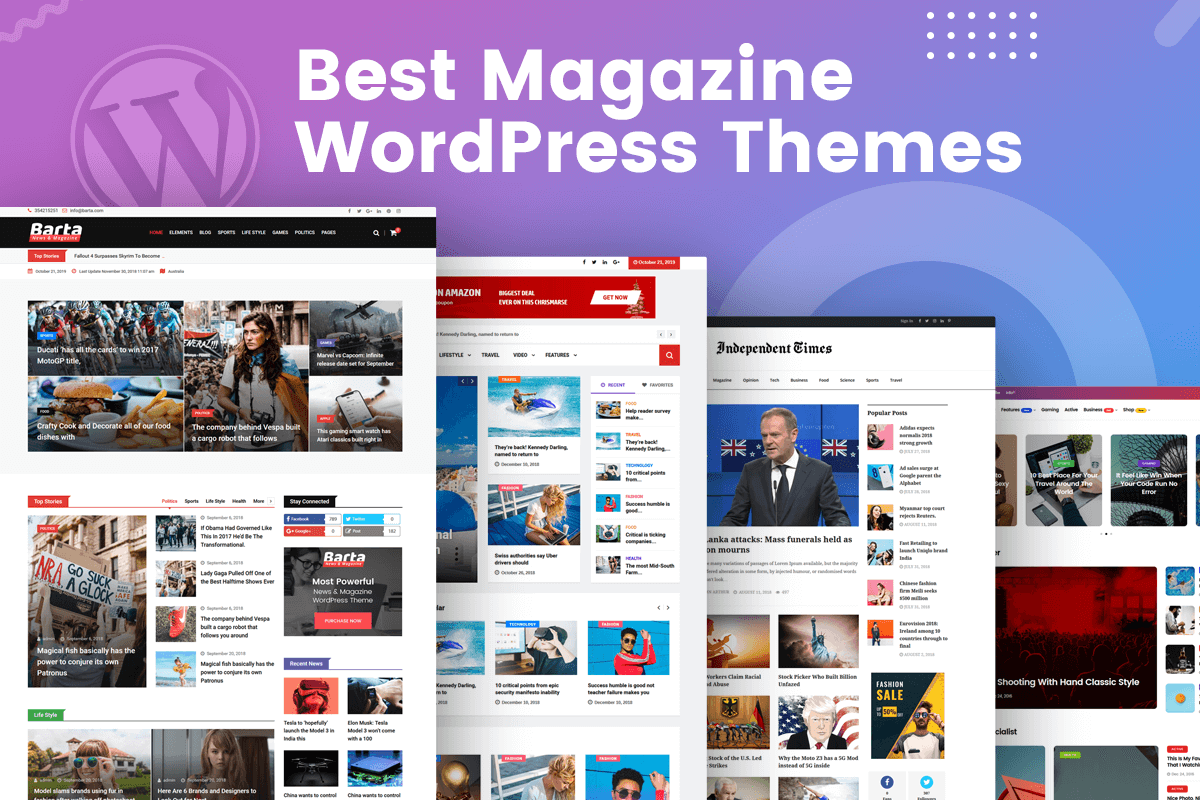Does WordPress Give You a Domain Name? Understanding WordPress, Domains, and Website Ownership

As a WordPress developer and SEO specialist at Jackober, I frequently encounter confusion about what WordPress does and doesn’t provide when it comes to establishing a web presence. One of the most common questions I receive is: “Does WordPress give you a domain name?”
This question reflects a fundamental misunderstanding about how websites work, but it’s completely understandable given the complex ecosystem of website building tools, hosting services, and domain registrars that exist today.
In this comprehensive guide, I’ll clarify exactly what WordPress provides, how domain names work, and the various options available to secure your own web address. By the end, you’ll have a clear understanding of how these components work together to create your online presence.
What is WordPress?

Before addressing the domain name question directly, it’s important to understand what WordPress actually is.
WordPress is a content management system (CMS) that powers approximately 43% of all websites on the internet. It’s a software platform that allows you to create, manage, and modify website content without needing to know how to code.
WordPress comes in two distinct flavors:
WordPress.org (Self-Hosted WordPress)
This is the free, open-source software that you can download and install on your own web hosting service. With WordPress.org:
- You own and control your website completely
- You need to arrange your own web hosting
- You need to register your own domain name
- You have complete freedom to customize your site
- You can install any themes or plugins you want
- You’re responsible for maintenance, updates, and security
WordPress.com (Hosted WordPress)
This is a commercial service run by Automattic (a company founded by WordPress co-founder Matt Mullenweg) that offers hosting services with WordPress pre-installed. With WordPress.com:
- Your site is hosted on WordPress.com’s servers
- Different plans offer varying levels of customization
- Domain name options depend on your subscription level
- There are limitations on theme and plugin usage (especially on lower-tier plans)
- Maintenance, updates, and basic security are handled for you
This distinction is crucial to understanding the domain name question, as the answer differs depending on which version of WordPress you’re using.
Does WordPress Give You a Domain Name?
The short answer is: No, WordPress itself does not give you a domain name – but there are some nuances worth understanding.
WordPress.org (Self-Hosted)
The self-hosted version of WordPress is simply software you install on a web server. It has no mechanism for providing domain names. When using WordPress.org:
- You must purchase your domain name separately from a domain registrar
- You need to connect your domain to your hosting account
- WordPress itself has no involvement in the domain registration process
WordPress.com (Hosted Service)
WordPress.com handles domains differently depending on your plan:
- Free Plan: You get a subdomain like yoursite.wordpress.com (not a true domain name)
- Paid Plans: Most include the option to register a custom domain for free for the first year
- Domain Renewal: After the first year, you pay WordPress.com for domain renewal (typically $18-25/year)
So while WordPress.com can facilitate domain registration as part of their paid plans, they’re essentially acting as a domain registrar in addition to providing hosting and the WordPress software. The domain isn’t “free” – its cost is bundled into your subscription.
Understanding Domain Names: The Basics
To fully grasp the relationship between WordPress and domain names, it’s helpful to understand what a domain name actually is and how it works.
What is a Domain Name?
A domain name is your website’s address on the internet – it’s what people type into their browser to visit your site. For example, Jackober uses the domain name “jackober.com”.
Domain names serve as human-readable identifiers that point to the numerical IP addresses where websites are actually hosted. They consist of two main parts:
- Second-Level Domain (SLD): The unique name you choose (e.g., “jackober”)
- Top-Level Domain (TLD): The extension like .com, .org, .net, etc.
Who Controls Domain Names?
Domain names are managed by a hierarchical system:
- ICANN (Internet Corporation for Assigned Names and Numbers): The non-profit organization that oversees the domain name system globally
- Registry Operators: Organizations that manage specific TLDs (e.g., Verisign manages .com and .net)
- Domain Registrars: Companies accredited to sell domain names to the public (e.g., GoDaddy, Namecheap, Google Domains)
- Domain Registrants: Individuals or organizations (like you) who register domains
WordPress is not involved in this hierarchy – it’s a software platform that sits on top of the web hosting and domain infrastructure.
How to Get a Domain Name for Your WordPress Site
Since WordPress itself doesn’t provide domain names (except as part of WordPress.com paid plans), here’s how to secure a domain for your WordPress website:
Option 1: Register Directly with a Domain Registrar
This is often the most straightforward and cost-effective approach:
- Choose a domain registrar (GoDaddy, Namecheap, Google Domains, etc.)
- Search for your desired domain name
- If available, purchase the domain (typically $10-20/year for a .com)
- Connect the domain to your hosting account using nameservers or DNS records
Pros:
- Often the cheapest option
- Keeps domain management separate from hosting
- Easier to transfer if you change hosts
- More control over domain settings
Cons:
- Requires additional technical setup
- You manage multiple accounts (registrar and hosting)
Option 2: Register Through Your Web Host
Many web hosting companies also offer domain registration services:
- Sign up for a hosting plan
- Add domain registration during the signup process
- Some hosts include a free domain for the first year
Pros:
- Simplified setup (domains often connected automatically)
- Single point of contact for support
- One account to manage
- May include a free year of registration
Cons:
- Often more expensive for renewals
- Can be more difficult to transfer domains
- Creates dependency on the host
Option 3: Use WordPress.com’s Domain Services
If you’re using WordPress.com:
- Sign up for a paid WordPress.com plan
- Select the option to register a custom domain
- The domain comes free for the first year with most paid plans
Pros:
- Completely integrated solution
- One-stop management
- Simple setup with no technical knowledge required
Cons:
- Higher overall costs
- Less flexibility
- Limitations on WordPress customization depending on plan
Option 4: Use a Free Subdomain (Not Recommended for Business)
If budget is extremely tight:
- Use the free subdomain from WordPress.com (yoursite.wordpress.com)
- Or use a free subdomain from a hosting provider (yoursite.hostingcompany.com)
Pros:
- No cost
- No renewal management
Cons:
- Unprofessional appearance
- Limited branding potential
- Poor SEO value
- Restrictions on customization
- No ownership of the domain
For professional websites, I strongly advise against using free subdomains. The credibility impact alone makes this a poor choice for businesses.
Connecting Your Domain to WordPress
Once you have a domain name, you need to connect it to your WordPress site. This process varies depending on your setup:
For Self-Hosted WordPress
If you’ve registered your domain with a separate registrar:
- Update Nameservers: Point your domain to your hosting provider’s nameservers
- Or Configure DNS Records: Create A records pointing to your host’s IP address
- Configure WordPress: Set your domain in the WordPress settings
If you registered through your host, this is typically handled automatically.
For WordPress.com
If you registered a domain through WordPress.com:
- The connection is automatic for domains registered through them
- For external domains, you’ll need to update nameservers or create DNS records
Properly configuring your domain connection is crucial for website security. Once connected, you should immediately add SSL to WordPress to ensure encrypted connections for your visitors.
Domain Name Best Practices for WordPress Sites
Based on my experience at Jackober implementing hundreds of WordPress websites, here are some domain name best practices:
Choose a Domain That Reflects Your Brand
Your domain name should:
- Be memorable and easy to spell
- Reflect your business name or core offering
- Be as short as practical
- Avoid hyphens and numbers when possible
- Use a trusted TLD (.com is still preferred for businesses)
Secure Multiple TLDs and Variations
Consider registering:
- Common misspellings of your domain
- Multiple TLDs (.net, .org, etc.)
- Country-specific domains if you operate internationally
Set Up Domain Privacy
Domain WHOIS information is publicly accessible unless you use domain privacy:
- Protects your personal information from being public
- Reduces spam and unwanted solicitations
- Usually available as an add-on service from registrars
For example domain with whois privacy: TechPlusBlog
Implement Proper Domain Security
Domain security is often overlooked but critical:
- Use strong passwords for your registrar account
- Enable two-factor authentication
- Consider domain locking to prevent unauthorized transfers
- Implement Cyber Security best practices for all domain-related accounts
Plan for Domain Renewals
Domain expiration can be catastrophic for your business:
- Set up auto-renewal
- Use a reliable email address for renewal notifications
- Consider multi-year registrations for important domains
- Calendar reminders as backup for critical renewal dates
Common Domain and WordPress Misconceptions
In my years as a WordPress Expert for Hire, I’ve encountered many misconceptions about domains and WordPress. Let’s clear up some common confusion:
Misconception 1: “I own my domain name forever after purchasing it”
Reality: Domain registration is more like renting than owning. You must renew your registration periodically (typically annually) to maintain control of the domain.
Misconception 2: “WordPress.com and WordPress.org are the same thing”
Reality: As explained earlier, they’re fundamentally different services. WordPress.org is free software you install on your own hosting, while WordPress.com is a commercial hosting service that uses the WordPress software.
Misconception 3: “A free subdomain is good enough for a small business”
Reality: Free subdomains significantly impact your professional image and limit your control. Even small businesses should invest in a proper domain name.
Misconception 4: “Moving my domain later is simple”
Reality: While domain transfers are possible, they can be complex and disruptive. It’s better to start with the right domain strategy than to plan on changing later.
Misconception 5: “All TLDs are equally effective”
Reality: While Google treats all TLDs equally in theory, consumer perception varies widely. Traditional TLDs like .com still carry more credibility with most audiences.
The Hidden Costs of “Free” Domains
Many hosting companies and website builders advertise “free domains” with their packages. However, these offers come with important caveats:
First-Year Only Pricing
Most “free domain” offers only cover the first year of registration. Renewal costs are often higher than standard registrar pricing.
Inflated Renewal Fees
When your “free” domain comes up for renewal, you might pay $20-30 per year, compared to $10-15 at a standard registrar.
Transfer Restrictions
Some providers place restrictions on transferring domains registered through their “free” offers, making it difficult to move your domain if you want to change services.
Bundle Requirements
Your “free” domain typically requires maintaining the associated hosting or website builder subscription. If you cancel the service, you often lose preferential domain pricing.
Limited TLD Options
Many “free domain” offers only apply to certain TLDs, typically .com, with additional costs for other extensions.
WordPress.com Domain Options and Limitations
If you’re using WordPress.com, your domain options vary by plan level:
Free Plan
- Limited to a wordpress.com subdomain (yoursite.wordpress.com)
- Cannot use a custom domain
- WordPress.com branding appears on your site
Personal Plan ($4/month, billed annually)
- Includes one free custom domain for the first year
- Domain renewal costs extra after the first year
- Removes WordPress.com branding
Premium Plan ($8/month, billed annually)
- Includes one free custom domain for the first year
- Additional features beyond the Personal plan
- Domain renewal costs extra after the first year
Business Plan ($25/month, billed annually)
- Includes one free custom domain for the first year
- Allows plugin and theme installation (unlike lower tiers)
- Domain renewal costs extra after the first year
WordPress.com Domain Management
When you register a domain through WordPress.com:
- Domain management is handled through your WordPress.com dashboard
- DNS records can be modified through their interface
- Domain transfers away from WordPress.com are possible but require additional steps
- Email forwarding is available, but email hosting is an additional service
Self-Hosted WordPress and Domain Flexibility
Using self-hosted WordPress.org gives you complete flexibility with domain names:
Multiple Domains
You can connect multiple domains to a single WordPress installation using:
- Domain forwarding
- WordPress Multisite
- Domain mapping plugins
Subdomains and Subdirectories
Self-hosted WordPress allows you to create:
- Subdomains for different sections (blog.yoursite.com)
- Subdirectories for organized content (yoursite.com/blog)
- Completely separate WordPress installations under one domain
Domain Parking and Forwarding
You can implement advanced domain strategies like:
- Parking similar domains to protect your brand
- Forwarding domains to specific pages on your main site
- Creating microsites with separate domains but shared hosting
This flexibility is one reason why many businesses prefer self-hosted WordPress, using Free WordPress Themes to get started while maintaining complete domain control.
Domain Strategy for WordPress Business Sites
For business websites using WordPress, I recommend a strategic approach to domains:
1. Register Your Primary Domain Separately
Keep your domain registration separate from your hosting for maximum flexibility and security. Use a reputable registrar like:
- Namecheap
- Google Domains
- Cloudflare Registrar
- GoDaddy
2. Choose the Right TLD Strategy
For most businesses:
- .com remains the gold standard for commercial entities
- Register defensive domains (.net, .org versions of your name)
- Consider country-specific TLDs if you target specific regions
3. Implement Domain Security
Protect your domain investment:
- Use domain privacy protection
- Enable two-factor authentication on your registrar account
- Consider registry locks for high-value domains
- Keep contact information updated for renewal notices
4. Plan for the Long Term
Think ahead about your domain strategy:
- Register domains for product names before launching
- Secure domains for planned business expansions
- Consider trademark protection for valuable domain assets
5. Optimize DNS for Performance
Your domain’s DNS configuration affects website performance:
- Use reliable DNS providers (Cloudflare, Amazon Route 53, etc.)
- Implement DNSSEC for additional security
- Configure proper TTL (Time To Live) values
- Set up CDN integration at the DNS level
The Technical Relationship Between Domains and WordPress

To fully understand how domains work with WordPress, it helps to understand the technical relationship:
1. DNS Resolution
When someone types your domain name into their browser:
- Their computer queries DNS servers to find your domain’s IP address
- The DNS server returns the IP address where your WordPress site is hosted
- The browser connects to that IP address
- The web server at that IP address serves your WordPress site
2. WordPress Configuration
WordPress stores your domain in two key database settings:
- Site URL: The address where WordPress core files are located
- Home URL: The address visitors use to access your site
These can be viewed and modified in the WordPress admin under Settings → General.
3. Internal WordPress Linking
WordPress uses your domain settings to:
- Generate permalinks for posts and pages
- Create internal links between content
- Configure media file URLs
- Set cookie domains for login sessions
4. Domain Changes Require WordPress Updates
If you change your domain, WordPress needs updating:
- Database search and replace to update embedded URLs
- Configuration file updates
- Potential permalink structure regeneration
- SSL certificate reconfiguration
This technical relationship makes domain selection an important early decision in your WordPress journey.
Troubleshooting Common WordPress Domain Issues

Even with proper setup, domain issues can occur with WordPress sites. Here are solutions to common problems:
Site Not Accessible After Domain Setup
If your site isn’t accessible after connecting your domain:
- Verify DNS Propagation: DNS changes can take 24-48 hours to propagate globally
- Check Nameserver Configuration: Ensure nameservers are correctly set at your registrar
- Verify A Records: If using A records, confirm they point to the correct IP address
- Check WordPress Settings: Ensure site URL and home URL are correctly set
- Clear Browser Cache: Your browser may be caching old DNS information
WordPress Showing Wrong Domain
If WordPress displays the wrong domain in links:
- Check WordPress Address and Site Address: Review Settings → General
- Inspect Database Settings: These values may need manual updating in the database
- Look for Hardcoded URLs: Some themes or plugins may hardcode URLs
- Clear Cache Plugins: Cached pages may contain old domain references
Mixed Content Warnings After Domain Change
If you see mixed content warnings:
- Update SSL Certificate: Ensure your SSL certificate matches the new domain
- Run a Search and Replace: Find and replace all instances of the old domain
- Update WordPress Address Settings: Make sure they use https://
- Check for Hardcoded HTTP URLs: Some content may contain hardcoded non-secure URLs
Email Not Working With Domain
If you’re having email issues with your domain:
- Verify MX Records: Ensure proper MX records are set for your email provider
- Check Email Service Configuration: Confirm your email service is correctly configured
- Test Email Delivery: Use tools like MXToolbox to diagnose email delivery issues
- Review SPF and DKIM Records: These affect email deliverability
For more advanced troubleshooting guides, visit our Expert Guides section.
Making the Right Domain Decision for Your WordPress Site
After working with hundreds of clients at Jackober, I’ve developed a framework for making domain decisions for WordPress sites:
For Personal Blogs and Portfolios
If you’re creating a personal site:
- Consider WordPress.com if technical simplicity is your priority
- For more control, self-host WordPress with a domain from a standard registrar
- Focus on a domain that represents your personal brand
- A .com TLD is still preferred, but creative alternatives can work
For Small Businesses
Small business owners should:
- Always use self-hosted WordPress for maximum flexibility
- Register domains separately from hosting
- Secure your exact business name if possible
- Invest in the .com version of your domain
- Consider local TLDs if you serve a specific geographic area
For E-commerce Sites
Online stores require additional consideration:
- Self-hosted WordPress with WooCommerce offers the most control
- Choose a domain that’s easy to type and remember
- Avoid hyphens and numbers that can be mistyped
- Consider product-specific domains for major product lines
- Implement enhanced domain security measures
For Non-Profits and Organizations
Non-profit websites benefit from:
- The .org TLD, which signals your non-profit status
- Self-hosted WordPress for flexibility with donation plugins
- Domains that clearly communicate your mission
- Consideration of multiple domains for different initiatives
Conclusion: WordPress and Domains – Separate but Essential Partners
To directly answer the question posed in the title: No, WordPress itself does not give you a domain name. WordPress is a content management system that helps you build and manage your website, while domain names are registered separately through domain registrars or as part of hosting packages.
WordPress.com (the commercial hosting service) does include domain registration with paid plans, but this is an added service bundled with their hosting, not a feature of WordPress itself.
Understanding the relationship between WordPress and domains is crucial for building a successful online presence. Your domain name is your digital address and a key branding element, while WordPress provides the framework for creating and managing your website’s content.
For optimal results, I recommend:
- Choose your domain strategically: Select a domain that represents your brand and is easy to remember
- Register with a reputable registrar: Keep domain control separate from other services when possible
- Implement proper security: Protect your domain with privacy, strong passwords, and two-factor authentication
- Connect carefully to WordPress: Follow best practices when configuring your domain with WordPress
- Plan for the long term: Consider your future needs when establishing your domain strategy
If you need assistance with domain selection, WordPress configuration, or optimizing your existing WordPress site, our team at Jackober offers expert WordPress services. As a WordPress Expert for Hire, I can help ensure your domain and WordPress implementation work together seamlessly to support your online goals.
Remember, while WordPress doesn’t give you a domain name, the right combination of a strategic domain and well-implemented WordPress site creates a powerful foundation for your online presence.