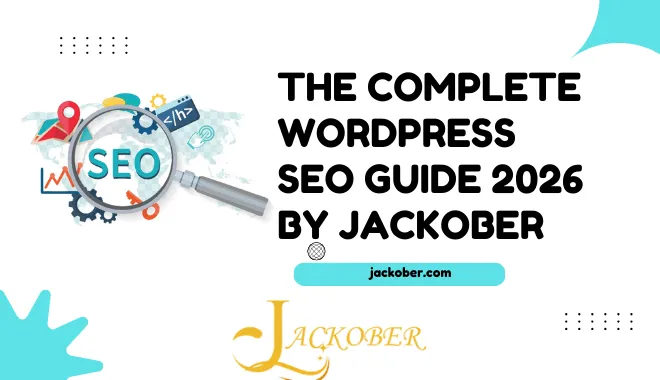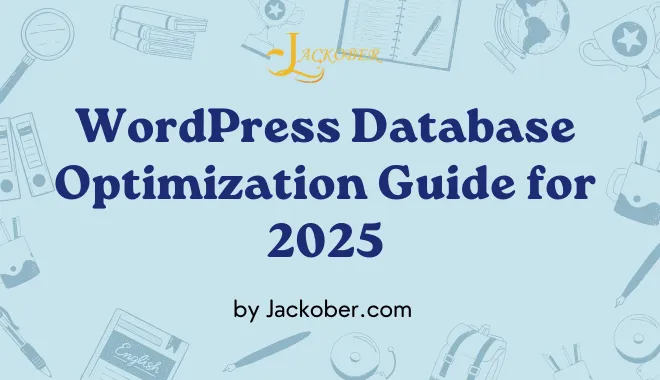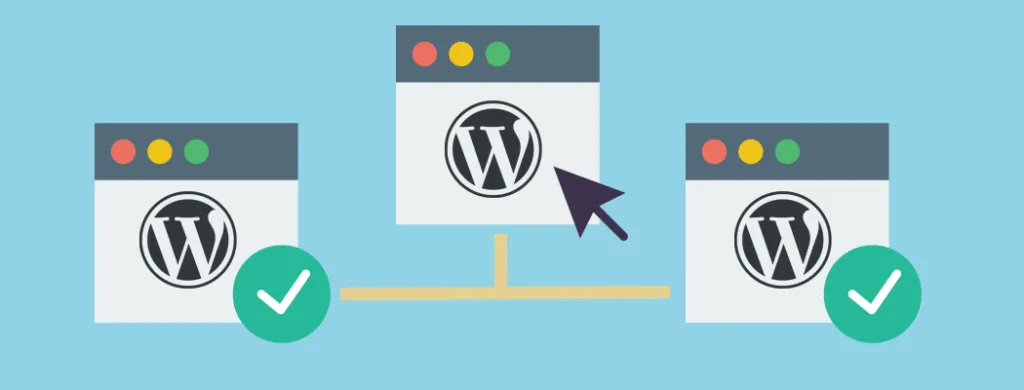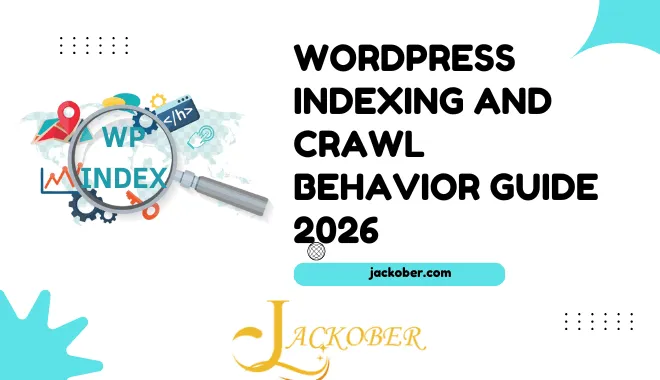
How to Backup WordPress Site: Complete Guide for 2025
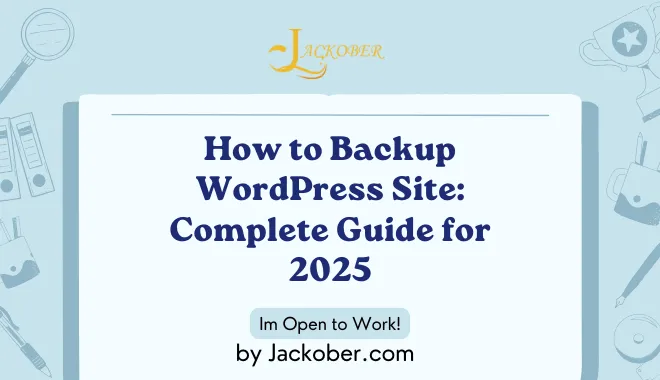
As a WordPress developer and SEO specialist at Jackober, I’ve seen firsthand how devastating website data loss can be. From accidental deletions to hacking incidents, hosting failures to botched updates—websites can go down for countless reasons, and without proper backups, recovery ranges from difficult to impossible.
In this completed guide, I’ll share everything you need to know about WordPress backups—from understanding what needs to be backed up to implementing automated solutions, manual methods, and best practices for backup management. Whether you’re running a simple blog, an e-commerce store, or a complex business website, you’ll find actionable strategies to protect your WordPress site from data loss.
Why WordPress Backups Are Non-Negotiable
Before diving into the technical details, let’s establish why backups are absolutely essential for every WordPress site.
The Real Cost of Data Loss
The statistics on data loss are sobering:
- 60% of companies that lose their data shut down within 6 months (National Archives & Records Administration)
- The average cost of website downtime is $5,600 per minute (Gartner)
- 93% of companies that lost their data center for 10+ days filed for bankruptcy within one year (National Archives & Records Administration)
For WordPress site owners, data loss means:
- Lost content and media files
- Destroyed product listings and customer records
- Vanished comments and user-generated content
- Disappeared customizations and settings
- Potential SEO damage from extended downtime
Common Causes of WordPress Data Loss
WordPress sites can lose data for numerous reasons:
- Human Error: Accidental deletion of files, database entries, or content
- Failed Updates: Botched WordPress core, theme, or plugin updates
- Hacking Incidents: Malicious attacks that damage or encrypt data
- Hosting Problems: Server crashes, corrupted databases, or hosting provider issues
- Plugin Conflicts: Incompatible plugins causing database corruption
- Migration Errors: Problems during site transfers or hosting changes
- Natural Disasters: Physical damage to server facilities
What Makes an Effective Backup Strategy
An effective WordPress backup strategy includes:
- Complete Backups: Both files and database
- Regular Frequency: Automated backups on a schedule matching your update frequency
- Multiple Destinations: Backups stored in different locations
- Verification Process: Regular testing of backup integrity
- Simple Restoration: Easy, tested recovery process
- Security Measures: Protected, encrypted backup files
- Retention Policy: Appropriate storage of historical backups
Understanding WordPress Backup Components
To properly back up a WordPress site, you need to understand what components require protection.
WordPress File System
The files that make up your WordPress installation:
- WordPress Core Files: The base WordPress software
- Themes: Your active theme and any installed themes
- Plugins: All installed plugin files
- Uploads: Images, videos, documents, and other media files
- Custom Code: Any custom files outside standard WordPress directories
- Configuration Files: Critical files like wp-config.php with database credentials
WordPress Database
The database contains all your dynamic content:
- Posts and Pages: Your written content
- Comments: User-generated feedback
- User Data: Account information for administrators and subscribers
- Settings: Site configuration and options
- Plugin Data: Settings and information stored by plugins
- Widget Configurations: Sidebar and widget area setups
- Metadata: Categories, tags, and custom taxonomies
Additional Elements to Consider
Beyond the core WordPress components:
- External Databases: Some plugins may use separate databases
- Cron Jobs: Scheduled tasks
- Server Configurations: .htaccess files, Nginx configs, etc.
- SSL Certificates: Security certificates and configurations
- Email Settings: Mail server configurations
Backup Methods: Manual vs. Automated Solutions
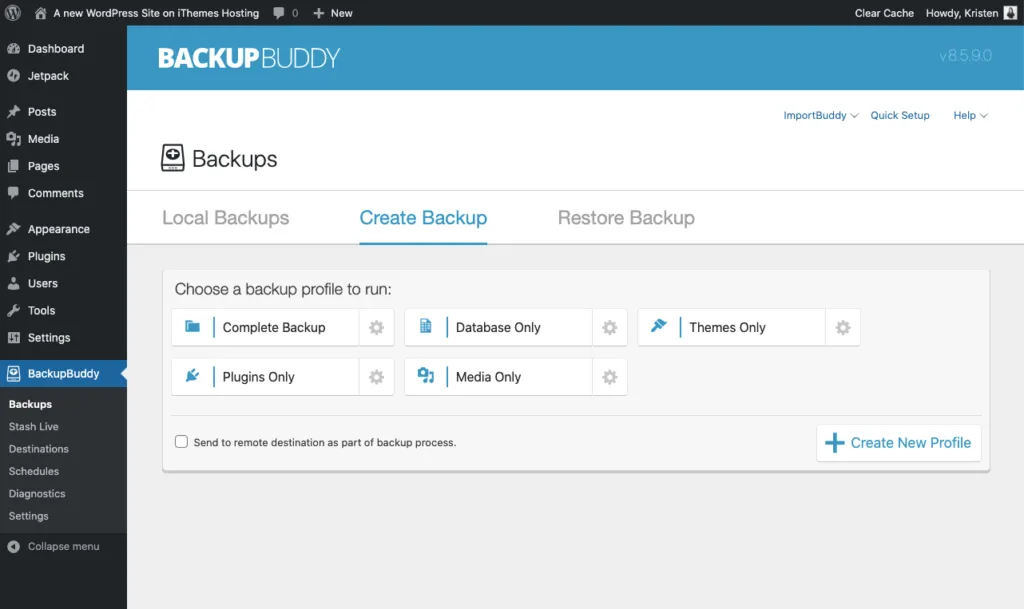
WordPress sites can be backed up through various approaches, each with advantages and limitations.
Manual Backup Methods
For those who prefer hands-on control:
1. Using cPanel or Hosting Tools
Most hosting providers offer backup tools through their control panels:
- Log into your hosting account
- Navigate to the backup section in cPanel
- Select “Download a Full Website Backup”
- Choose the backup destination
- Wait for the backup to complete and download
Pros: No additional plugins needed, often included with hosting
Cons: Frequency limited by manual intervention, requires login for each backup
2. Manual Database Export via phpMyAdmin
For database-only backups:
- Log into phpMyAdmin through your hosting control panel
- Select your WordPress database
- Click the “Export” tab
- Choose “Quick” export method and SQL format
- Click “Go” to download the SQL file
Pros: Detailed control over database backup, no plugins required
Cons: Doesn’t include files, technical knowledge required
3. FTP File Backup
For backing up WordPress files:
- Connect to your site using an FTP client (like FileZilla)
- Navigate to your WordPress installation directory
- Download all files and folders to your local computer
- Organize and store securely
Pros: Complete control over file selection, no plugins needed
Cons: Time-consuming, requires manual intervention, doesn’t include database
Automated Backup Solutions
For consistent, reliable protection:
1. WordPress Backup Plugins
Dedicated plugins that handle the backup process:
- UpdraftPlus: Most popular free backup plugin with premium features
- BackupBuddy: Premium plugin with migration capabilities
- Duplicator: Backup and migration tool
- All-in-One WP Migration: Simple backup and migration solution
- JetBackup: Automated backup solution
Pros: User-friendly, automated scheduling, often include restoration tools
Cons: May impact performance, rely on WordPress being operational
2. Hosting Provider Backups
Many quality hosts include backup services:
- Managed WordPress Hosts: Often include daily backups
- Premium Hosting Plans: Usually feature automated backup systems
- Backup Add-ons: Optional backup services from hosts
For reliable hosting with excellent backup features, consider Flywheel WordPress Hosting, which includes nightly backups with easy restoration.
Pros: Server-level backups, often don’t impact site performance
Cons: May have limited retention, restoration might require support tickets
3. Third-Party Backup Services
Independent services focused on WordPress backup:
- BlogVault: Specialized WordPress backup service
- VaultPress/Jetpack Backup: Automattic’s backup solution
- CodeGuard: Website backup and monitoring service
- Sucuri: Security service with backup features
- ManageWP: WordPress management service with backup features
Pros: Independent from your site, often include security features
Cons: Monthly subscription costs, another service to manage
Implementing a Complete WordPress Backup Solution
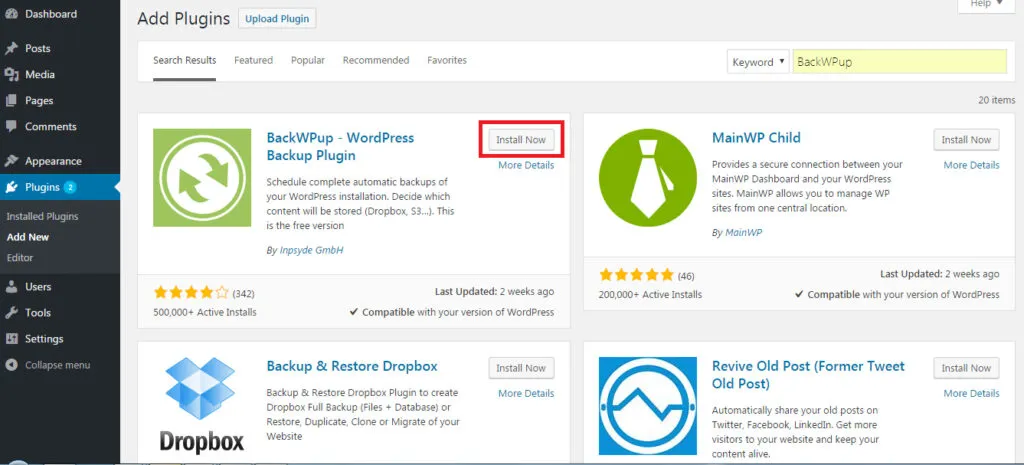
Let’s explore detailed implementation steps for the most effective backup approaches.
Using UpdraftPlus: Step-by-Step Guide
UpdraftPlus is the most popular WordPress backup plugin, with over 3 million active installations:
Installation and Basic Setup
- Go to Plugins → Add New in your WordPress dashboard
- Search for “UpdraftPlus”
- Click “Install Now” and then “Activate”
- Go to Settings → UpdraftPlus Backups
- Click the “Settings” tab
Configuring Backup Schedule
- Under “Automatic backup schedule”:
- Set Files backup schedule (recommended: daily for active sites)
- Set Database backup schedule (recommended: daily for active sites)
- Set Number of backups to retain (recommended: at least 7)
- Under “Include in the backup”:
- Ensure all components are selected (plugins, themes, uploads, etc.)
- Enable any additional options needed (like non-WP tables)
Setting Up Remote Storage
Storing backups off-site is crucial for security:
- Under “Choose your remote storage”:
- Select your preferred storage option (Google Drive, Dropbox, Amazon S3, etc.)
- Click the necessary authentication button
- Follow the prompts to connect your storage account
- Test the connection
- Save your settings
Running Your First Backup
- Go to the “Backup/Restore” tab
- Click “Backup Now”
- Ensure all components are checked
- Click “Backup Now” button
- Wait for the backup to complete
Testing Restoration
Always verify your backups can be restored:
- Go to the “Backup/Restore” tab
- Find a recent backup in the list
- Click “Restore”
- Select the components to restore
- In a test environment, complete the restoration
- Verify site functionality after restoration
Hosting-Based Backup Solutions
Many quality hosting providers offer integrated backup solutions:
Managed WordPress Hosting Backups
If you’re using managed WordPress hosting:
- Log into your hosting account dashboard
- Navigate to the backup or site management section
- Review the automatic backup schedule (typically daily)
- Locate the manual backup button for on-demand backups
- Familiarize yourself with the restoration process
- Verify backup retention policies
cPanel Backup Configuration
For traditional hosting with cPanel:
- Log into cPanel
- Find the “Backup” or “Backup Wizard” section
- Configure “Automated Backups” if available
- Set frequency and retention settings
- Specify notification emails for backup completion/failure
- Test the restoration process in a development environment
Third-Party Backup Services Implementation
For dedicated backup services like BlogVault or VaultPress:
- Sign up for your chosen backup service
- Install and activate their WordPress plugin
- Connect your site using the provided API key or login
- Configure backup frequency and retention policies
- Perform an initial backup
- Verify dashboard reporting of successful backup
- Test the restoration process following provider instructions
Advanced Backup Strategies for Different WordPress Sites
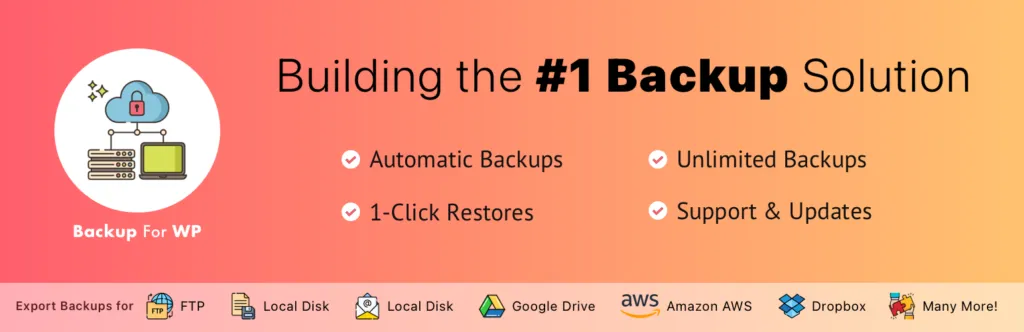
Different types of WordPress sites have unique backup requirements. Here are specialized strategies for various site types:
E-commerce Website Backup Strategy
For E-commerce WordPress sites:
- Increase Backup Frequency: Consider hourly database backups for active stores
- Transaction Log Backups: Implement incremental backups between full backups
- Order Processing Integration: Ensure payment gateway data is properly backed up
- Customer Data Protection: Encrypt backups containing personal information
- Inventory Synchronization: Backup product and inventory data separately
- Shipping Integration Backup: Preserve Shipstation for WordPress or other shipping configurations
- Test Restoration Regularly: Verify complete store functionality after restoration
Membership Site Backup Considerations
For sites built with How to Create a Membership Site with WordPress solutions:
- Member Data Protection: Ensure GDPR/CCPA compliance for stored backups
- Access Level Preservation: Verify member permissions restore correctly
- Payment Integration Backup: Preserve subscription and payment records
- Content Drip Settings: Back up content scheduling configurations
- Member Communication Settings: Preserve email and notification setups
- Forum and Community Data: Special attention to user-generated content
- Incremental Member Updates: Consider real-time database replication
High-Traffic Blog Backup Strategy
For popular content sites:
- Comment Data Protection: Preserve user engagement without disruption
- Content Schedule Backup: Protect scheduled posts and updates
- Media Library Management: Efficiently back up large image collections
- Category and Taxonomy Preservation: Maintain content organization
- Author Contribution Systems: Protect multi-author permissions and profiles
- Ad Integration Settings: Preserve How to Add Google AdSense to WordPress configurations
- Performance Configuration: Back up caching and optimization settings
Multilingual Website Backup Approach
For sites using Best WordPress Translation Plugins:
- Translation Memory Backup: Preserve translation databases
- Language Switcher Configuration: Maintain language selection systems
- Localized Media Backup: Ensure language-specific media is preserved
- Translation Service Integration: Back up API connections and settings
- Hreflang Settings: Preserve SEO language signals
- Regional Content Variations: Protect geography-specific content
- Character Encoding Preservation: Ensure proper restoration of special characters
Backup Security and Best Practices
Protecting your backups is as important as creating them:
Securing Your WordPress Backups
Keep your backup files safe:
- Encryption: Use encrypted storage for backup files
- Access Control: Limit who can access backup files
- Secure Transmission: Use SFTP instead of FTP for manual backups
- Password Protection: Add password protection to backup archives
- Separation of Concerns: Store access credentials separately from backups
- Monitoring: Track backup access and restoration attempts
- Regular Rotation: Don’t keep unnecessary old backups
Developing a Comprehensive Backup Policy
Create a formal approach to backups:
- Documented Schedule: Clear backup frequency for different components
- Verification Protocol: Regular testing of backup integrity
- Restoration Procedure: Documented steps for different recovery scenarios
- Responsibility Assignment: Designated team members for backup management
- Compliance Considerations: Adherence to data protection regulations
- Reporting System: Regular backup status updates
- Continuous Improvement: Periodic review and enhancement of backup processes
3-2-1 Backup Strategy Implementation
Follow the industry-standard 3-2-1 backup rule:
- 3 Copies: Maintain at least three copies of your data
- 2 Media Types: Store backups on at least two different media types
- 1 Offsite: Keep at least one backup copy offsite
In practice for WordPress:
- Copy 1: Local backup on your computer
- Copy 2: Cloud storage (Google Drive, Dropbox, etc.)
- Copy 3: Server-level backup from your host
Disaster Recovery Planning for WordPress
Backups are only valuable if you can effectively restore from them:
Creating a WordPress Disaster Recovery Plan
Prepare for worst-case scenarios:
- Scenario Identification: Document potential failure points
- Recovery Time Objectives: Define acceptable downtime periods
- Recovery Point Objectives: Maximum acceptable data loss
- Responsibility Matrix: Who handles what during recovery
- Communication Plan: How to inform users during downtime
- Escalation Procedures: When to involve higher support levels
- Documentation Location: Where recovery instructions are stored
Testing Your Backup and Recovery Process
Regular testing ensures your backups actually work:
- Scheduled Testing: Calendar for regular restoration tests
- Test Environment: Separate server or local development for testing
- Partial Restoration Testing: Verify individual component recovery
- Full Site Recovery Testing: Complete site restoration validation
- Documentation Updates: Revise procedures based on test results
- Time Measurement: Track how long recovery takes
- Problem Identification: Note and address any issues encountered
Common Restoration Challenges and Solutions
Prepare for these frequent recovery obstacles:
- Database Connection Errors: Updating wp-config.php with correct credentials
- Path Discrepancies: Adjusting file paths in the database
- Serialized Data Issues: Fixing serialized data during domain changes
- Plugin Compatibility: Addressing plugin conflicts after restoration
- Permalink Structure: Rebuilding permalink settings
- File Permission Problems: Correcting file ownership and permissions
- Incomplete Backups: Strategies for partial recovery scenarios
Technical Details of WordPress Backup Components
Understanding the technical aspects helps create more effective backup strategies:
WordPress Database Structure
Know what you’re backing up:
- tmp556aa4_posts: Contains posts, pages, and custom post types
- wp_postmeta: Metadata associated with posts
- wp_users: User account information
- wp_usermeta: User profile data and preferences
- wp_options: Site configuration settings
- wp_comments: Comment data
- wp_commentmeta: Comment metadata
- wp_terms: Categories, tags, and custom taxonomies
- wp_termmeta: Taxonomy metadata
- wp_term_relationships: Connections between posts and taxonomies
- wp_term_taxonomy: Taxonomy structure information
- wp_links: Blogroll links (legacy)
Critical WordPress Files to Back Up
Essential files beyond the database:
- .htaccess: Server configuration and rewrite rules
- wp-config.php: Database connection and configuration settings
- wp-content/themes/: All installed themes, especially active theme
- wp-content/plugins/: All installed plugins
- wp-content/uploads/: Media library files
- wp-content/languages/: Translation files
- Custom directories: Any non-standard folders you’ve added
Understanding Incremental vs. Full Backups
Different backup approaches for different needs:
- Full Backup: Complete copy of all files and database
- Pros: Comprehensive, self-contained recovery point
- Cons: Larger size, more resource-intensive
- Incremental Backup: Only changes since last backup
- Pros: Faster, smaller, less resource-intensive
- Cons: Requires previous backups for complete restoration
- Differential Backup: All changes since last full backup
- Pros: Faster than full backups, simpler than incremental
- Cons: Grows larger over time until next full backup
WordPress Backup for Different Hosting Environments
Backup approaches vary based on hosting type:
Shared Hosting Backup Strategy
For basic shared hosting plans:
- Resource Limitations: Schedule backups during low-traffic periods
- Server Load Considerations: Use lightweight backup methods
- Backup Timeouts: Configure longer execution times if possible
- Storage Constraints: Move backups off-server quickly
- Control Panel Tools: Leverage built-in backup utilities
- Plugin Selection: Choose efficient backup plugins
- External Services: Consider third-party backup services
VPS and Dedicated Server Backup Approach
For sites with more server control:
- Server-Level Backups: Implement server snapshots
- Scheduled Scripts: Create custom backup cron jobs
- Database Replication: Set up real-time database mirrors
- Incremental File Backup: Tools like rsync for efficient backups
- Backup Automation: Server-level backup automation
- Storage Management: Dedicated backup storage volumes
- Monitoring Integration: Backup status in server monitoring
Cloud Hosting Backup Considerations
For cloud-based WordPress hosting:
- Provider Snapshots: Utilize cloud provider snapshot features
- Multi-Region Backups: Store backups in different geographic regions
- API-Based Automation: Use cloud provider APIs for backup automation
- Storage Class Optimization: Use appropriate storage tiers for backups
- Lifecycle Policies: Implement automatic archiving and deletion
- Containerization Considerations: Backup strategies for containerized sites
- Serverless Backup Functions: Cloud functions for backup automation
Specialized Backup Scenarios and Solutions
Some WordPress implementations require unique backup approaches:
Backing Up WordPress Multisite Networks
For WordPress Multisite installations:
- Network-Wide Backups: Capture all subsites simultaneously
- Individual Site Exports: Enable per-site backup capabilities
- Domain Mapping Preservation: Maintain custom domain configurations
- Shared Resource Handling: Back up shared themes and plugins
- Network Tables Backup: Special attention to network-specific database tables
- Subsite Migration Options: Facilitate individual site restoration
- Super Admin Settings: Preserve network-level configurations
WordPress in Enterprise Environments
For corporate WordPress implementations:
- Compliance Requirements: Meet regulatory backup mandates
- Integration with Enterprise Backup: Connect with company-wide systems
- Business Continuity Planning: Align with organizational recovery goals
- Change Management: Document backup changes per corporate policies
- Approval Workflows: Implement restoration approval processes
- Audit Trails: Maintain logs of backup and restoration activities
- Documentation Standards: Follow corporate documentation requirements
For enterprise WordPress implementations, explore WordPress ERP and how to build a powerful intranet with WordPress for additional considerations.
Headless WordPress Backup Considerations
For Headless CMS vs WordPress implementations:
- API Configuration Backup: Preserve REST API settings
- Frontend Connection Settings: Back up headless connection configurations
- Content Structure Preservation: Maintain content modeling settings
- Decoupled Component Backup: Coordinate WordPress and frontend backups
- Development Environment Synchronization: Maintain parity across environments
- GraphQL Schema Backup: Preserve custom GraphQL configurations
- Authentication System Backup: Maintain headless authentication settings
Case Studies: Real-World WordPress Backup Implementations
Let’s examine real-world examples of effective backup strategies:
Case Study 1: E-commerce Site Recovery
Site Profile: WooCommerce store with 5,000+ products and 20,000 monthly orders
Challenge: Server crash during Black Friday sales peak
Backup Strategy Implemented:
- Hourly database backups with transaction logging
- Daily full site backups
- Real-time order data replication to secondary system
- Cloud storage with multi-region redundancy
- Automated verification system
Recovery Process:
- Activated emergency migration to standby server
- Restored latest verified backup (15 minutes old)
- Implemented transaction log recovery
- Verified payment gateway synchronization
- Performed incremental customer notification
Results:
- Site restored within 45 minutes
- Zero order data loss
- Minimal revenue impact due to rapid recovery
- Improved customer confidence through transparent communication
- Enhanced backup system with more frequent verification
Key Takeaway: For e-commerce sites, transaction-level backup granularity and rapid restoration capabilities are worth the investment.
Case Study 2: Membership Community Site
Site Profile: Membership site with 10,000+ members and active forums
Challenge: Malicious plugin update corrupted user role data and content access
Backup Strategy Implemented:
- Daily full backups
- 6-hour incremental backups
- Member database replication
- Segmented backups (content separate from user data)
- Pre-update snapshot system
Recovery Process:
- Identified affected database tables
- Performed selective restoration of user role tables
- Verified membership level integrity
- Restored affected content areas
- Implemented permission verification script
Results:
- Restored member access within 3 hours
- Prevented subscription disruption
- Maintained forum conversation continuity
- Identified and blocked vulnerability
- Enhanced pre-update testing procedures
Key Takeaway: Segmented, granular backups allow for targeted recovery without disrupting unaffected systems.
Case Study 3: High-Traffic Media Site
Site Profile: News and media site with 2M+ monthly visitors
Challenge: Database corruption from failed plugin update
Backup Strategy Implemented:
- Real-time database replication
- 4-hour incremental backups
- Content delivery network caching
- Automated testing environment
- Separate media asset backup system
Recovery Process:
- Activated database failover to replica
- Verified content integrity
- Restored corrupted database tables
- Rebuilt cache
- Performed staggered user routing to restored system
Results:
- Minimal downtime (under 15 minutes)
- No content loss
- Uninterrupted ad revenue
- Seamless user experience during recovery
- Improved plugin update protocols
Key Takeaway: For high-traffic sites, layered backup approaches with fast failover capabilities minimize both downtime and data loss.
Backup Plugin Comparison and Recommendations
Based on extensive testing and real-world implementation:
Top WordPress Backup Plugins Analyzed
UpdraftPlus
Strengths:
- User-friendly interface
- Multiple remote storage options
- Incremental backup support
- Flexible scheduling
- Good free version
Limitations:
- Restoration process could be more streamlined
- Some advanced features require premium version
- Can impact performance during backup on resource-limited hosting
Best For: Most WordPress sites, especially those needing a balance of features and usability.
BackupBuddy
Strengths:
- All-in-one backup and migration
- No subscription (one-time payment)
- ImportBuddy for easy restoration
- Malware scanning included
- Detailed backup customization
Limitations:
- No free version
- Can be resource-intensive
- Occasional timeout issues on larger sites
Best For: Sites needing combined backup and migration capabilities with no ongoing subscription.
Duplicator
Strengths:
- Excellent migration capabilities
- Good scheduling in pro version
- Selective file inclusion/exclusion
- Archive encryption options
- No cloud storage subscription needed
Limitations:
- More complex for beginners
- Limited scheduling in free version
- Primary focus on migration vs. regular backups
Best For: Developers and site owners who frequently migrate sites between environments.
JetBackup
Strengths:
- Low server resource usage
- Multiple backup destinations
- Differential backup support
- Selective restoration
- Simple interface
Limitations:
- Less well-known than competitors
- Fewer advanced features
- Limited customization options
Best For: Resource-constrained environments where performance impact is a concern.
Hosting-Provided Backup Solutions
Many quality hosts include backup services:
- Managed WordPress Hosts: Often include daily automated backups
- SiteGround: Offers daily backups with easy restoration
- WP Engine: Includes daily backups with 30-day retention
- Kinsta: Automatic daily backups with 14-day retention
- Flywheel: Daily backups with 30-day storage
For reliable hosting with excellent backup features, consider Flywheel WordPress Hosting.
Custom Backup Solutions for Specific Needs
For specialized requirements:
- Developer-Oriented: Consider server-level scripts with Git integration
- Large Media Libraries: Look for solutions with separate media backup capabilities
- Database-Heavy Sites: Implement database-specific backup tools with transaction logging
- Mission-Critical Sites: Implement redundant backup systems using different methods
- Multi-Environment Setups: Solutions that handle dev/staging/production consistently
Automating WordPress Backups with Scripts and Cron Jobs
For technical users, custom backup automation offers maximum control:
Basic WordPress Backup Shell Script
#!/bin/bash
# Configuration
WORDPRESS_PATH="/var/www/html/wordpress"
BACKUP_PATH="/backup/wordpress"
MYSQL_USER="db_user"
MYSQL_PASSWORD="db_password"
MYSQL_DATABASE="wordpress_db"
DATE=$(date +"%Y-%m-%d")
# Create backup directory
mkdir -p $BACKUP_PATH/$DATE
# Backup database
mysqldump -u $MYSQL_USER -p$MYSQL_PASSWORD $MYSQL_DATABASE > $BACKUP_PATH/$DATE/database.sql
# Backup files
tar -czf $BACKUP_PATH/$DATE/files.tar.gz $WORDPRESS_PATH
# Remove backups older than 30 days
find $BACKUP_PATH/* -type d -mtime +30 -exec rm -rf {} \;
echo "Backup completed: $DATE"
Setting Up Cron Jobs for Automated Backups
For regular execution of backup scripts:
- Access your server via SSH
- Edit the crontab file:
crontab -e - Add a schedule for your backup script:
# Run backup daily at 2 AM
0 2 * * * /path/to/backup-script.sh >> /var/log/backup.log 2>&1
- Save and exit
- Verify cron job:
crontab -l
WordPress WP-CLI Backup Commands
Using WordPress command-line tools:
# Database export
wp db export backup.sql
# Create database and file backup
wp db export database-backup.sql
tar -czf wp-content-backup.tar.gz wp-content/
# With date in filename
wp db export "database-$(date +'%Y-%m-%d').sql"
Restoration Procedures: Getting Your Site Back Online
Having a clear restoration process is crucial:
Step-by-Step WordPress Restoration Guide
Using UpdraftPlus as an example:
- Access WordPress Dashboard (if available):
- Go to UpdraftPlus → Restore
- Select the backup set to restore
- Choose components to restore
- Click “Restore” and follow prompts
- Manual Restoration (if dashboard inaccessible):
- Install fresh WordPress
- Replace wp-content directory with backup
- Import database using phpMyAdmin
- Update wp-config.php with correct database credentials
- Reset permalinks
- Post-Restoration Checks:
- Verify all pages and posts display correctly
- Check media attachments
- Test forms and interactive elements
- Confirm user accounts and permissions
- Test checkout process (for e-commerce)
- Verify plugin functionality
Database Restoration Techniques
For database-specific recovery:
- Using phpMyAdmin:
- Access phpMyAdmin through hosting control panel
- Select your database
- Choose “Import” tab
- Upload your SQL backup file
- Click “Go” to execute import
- Using MySQL Command Line:
mysql -u username -p database_name < backup_file.sql
- Partial Table Restoration:
- Extract specific tables from full backup
- Import only affected tables
- Verify table relationships after restoration
Handling URL Changes During Restoration
When restoring to a different domain:
- Database Search and Replace:
- Use a tool like WP-CLI:
wp search-replace 'olddomain.com' 'newdomain.com'
- Or plugins like Better Search Replace
- Ensure proper handling of serialized data
- Update wp-config.php:
- Change site URL settings if necessary
- Update database credentials if different
- Check Hardcoded URLs:
- Review theme files for hardcoded URLs
- Check widget content and custom fields
Conclusion: Building a Resilient WordPress Backup Strategy
Creating an effective WordPress backup strategy isn’t a one-time task but an ongoing process that evolves with your site’s needs and importance. By implementing the approaches outlined in this guide, you can protect your WordPress site from data loss and ensure business continuity even in worst-case scenarios.
Remember these key principles:
- Regular Automation: Set up frequent, automatic backups
- Diversified Storage: Follow the 3-2-1 rule for backup storage
- Comprehensive Coverage: Back up both files and database
- Verification Testing: Regularly test your restoration process
- Documentation: Maintain clear records of your backup system
- Continuous Improvement: Regularly review and enhance your approach
No matter what type of WordPress site you run—from a simple blog using Free WordPress Themes to a complex E-commerce WordPress store or a How to Create a Membership Site with WordPress implementation—a solid backup strategy is your insurance policy against the unexpected.
For those who need assistance implementing a robust backup system, our team at Jackober specializes in WordPress security and data protection. As a WordPress Expert for Hire, I can help you design and implement a backup strategy tailored to your specific business needs and technical environment.
Remember, the question isn’t if you’ll need your backups, but when. With proper preparation, you can turn a potential disaster into a minor inconvenience.
FAQ: WordPress Backup Essentials
Q: How often should I back up my WordPress site?
A: The ideal backup frequency depends on how often your site changes. For actively updated sites, daily database backups and weekly file backups are recommended. For e-commerce or membership sites with frequent transactions, consider real-time database replication or hourly backups. Static sites with infrequent updates might only need weekly backups. Always create additional manual backups before major changes like theme switches or plugin updates.
Q: Where should I store my WordPress backups?
A: Follow the 3-2-1 backup rule: keep three copies of your data on two different media types with one copy stored offsite. Good options include cloud storage services (Google Drive, Dropbox, Amazon S3), a local external hard drive, and your hosting provider’s server. Avoid storing backups only within your WordPress installation or only on your hosting server, as these could be compromised in a breach or server failure.
Q: What’s the difference between a WordPress backup plugin and hosting backups?
A: Backup plugins run within WordPress and use your site’s resources to create backups, giving you direct control over the process and restoration. Hosting backups operate at the server level, often using more efficient methods with less impact on site performance, but may offer less granular control and require support tickets for restoration. The best approach often combines both: host-provided backups for reliability and plugin backups for control and flexibility. Quality managed hosts like Flywheel WordPress Hosting offer excellent backup systems with user-friendly restoration.
Q: How do I back up a very large WordPress site?
A: Large WordPress sites require specialized approaches: 1) Use incremental backup methods that only back up changed files, 2) Implement segmented backups that handle different components separately (e.g., database, media files, plugins), 3) Schedule backups during low-traffic periods, 4) Consider server-level backup solutions that operate outside WordPress, 5) Optimize your database and clean up unnecessary files before implementing your backup strategy, 6) Use backup tools specifically designed for large sites, and 7) Consider distributed backup approaches for extremely large installations.
Q: Do I need to back up WordPress core files?
A: While not strictly necessary since WordPress core files can be reinstalled, backing them up can save time during restoration. The critical components to back up are: 1) Your database (contains all content and settings), 2) The wp-content directory (themes, plugins, uploads), 3) Configuration files like wp-config.php, and 4) Custom files like .htaccess. If storage space is limited, prioritize your database and wp-content folder, as these contain your unique content and customizations.
Q: How do I restore my WordPress site if I can’t access the dashboard?
A: When the WordPress dashboard is inaccessible, follow these manual restoration steps: 1) Set up a fresh WordPress installation, 2) Use FTP to upload your backed-up wp-content folder, 3) Import your database backup via phpMyAdmin or MySQL command line, 4) Replace the wp-config.php file with your backed-up version (updating credentials if necessary), 5) Restore any custom .htaccess rules, and 6) Clear your browser cache and test the site. Some backup plugins also offer standalone restoration scripts that work even when WordPress is completely down.
Q: Should I back up my site before updating WordPress?
A: Absolutely. Creating a backup before any update—whether to WordPress core, themes, or plugins—is one of the most important safety practices. Updates occasionally cause conflicts or compatibility issues that can break site functionality. With a pre-update backup, you can quickly restore your site to working condition while you troubleshoot the issue. For critical sites, consider using Best WordPress Staging Plugins to test updates in a safe environment before applying them to your live site.
Q: How do I handle backing up a WordPress Multisite network?
A: WordPress Multisite networks require special backup considerations: 1) Ensure your backup solution specifically supports Multisite, 2) Back up the network-specific database tables (wp_blogs, wp_sites, etc.), 3) Consider whether you need whole-network backups or individual site backups, 4) Pay attention to domain mapping configurations if implemented, 5) Back up shared content like network-activated plugins, and 6) Test restoration processes specifically for Multisite environments. Some plugins like UpdraftPlus Premium and BackupBuddy offer specialized Multisite support.
Q: What should I do if my backup files are too large to download?
A: For extremely large backups: 1) Use a backup system that creates segmented archives split into manageable chunks, 2) Implement incremental backups to reduce file sizes, 3) Compress backups using efficient algorithms, 4) Use direct server-to-cloud transfers that bypass your local computer, 5) Consider using command-line tools like SCP or rsync for efficient transfers, 6) Exclude unnecessary large files (like caches) from backups, and 7) For restoration, use server-to-server transfers rather than downloading locally first.
Q: How can I automate WordPress backups without using a plugin?
A: For server-level automation without plugins: 1) Create a backup shell script that uses mysqldump for the database and tar/zip for files, 2) Set up a cron job on your server to run this script regularly, 3) Configure the script to transfer backups to remote storage, 4) Implement log rotation to manage backup history, 5) Set up monitoring to alert you of backup failures, 6) Document the restoration process thoroughly, and 7) Test your automated system regularly to ensure it’s working properly. This approach requires server access and technical knowledge but offers maximum control and efficiency.
Advanced Backup Optimization Techniques
For sites with specific requirements or performance concerns, these advanced techniques can enhance your backup strategy:
Database Optimization Before Backup
Streamline your database to improve backup efficiency:
- Remove Post Revisions: Limit or delete excessive post revisions
- Clean Transients: Remove expired transient options
- Delete Spam Comments: Purge spam and trashed comments
- Optimize Tables: Run MySQL optimization on tables before backup
- Remove Unused Metadata: Clean orphaned metadata entries
- Log Rotation: Implement proper handling of large log tables
- Split Large Tables: Consider partitioning extremely large tables
-- Example MySQL optimization commands
-- Delete post revisions
DELETE FROM tmp556aa4_posts WHERE post_type = 'revision';
-- Delete expired transients
DELETE FROM wp_options WHERE option_name LIKE '%_transient_%' AND option_value < UNIX_TIMESTAMP();
-- Optimize tables
OPTIMIZE TABLE tmp556aa4_posts, wp_postmeta, wp_options;
Selective Backup Strategies
Focus backup resources on critical components:
- Content-Only Backups: Prioritize posts, pages, and media
- Configuration Backups: Separate backups of settings and configurations
- User Data Isolation: Segregate customer/member information
- Critical Plugin Data: Identify and separately back up essential plugin tables
- Tiered Backup Frequency: Different schedules for various components
- Differential Media Backups: Only back up new or changed media files
- Dynamic vs. Static Content: Different approaches based on change frequency
Backup Performance Optimization
Minimize the impact of backups on site performance:
- Resource Throttling: Limit CPU/memory usage during backup processes
- Chunked Processing: Break backups into smaller operations
- Off-Peak Scheduling: Run intensive backups during lowest traffic periods
- Server Load Monitoring: Pause backups if server load exceeds thresholds
- Database Replication: Use replica databases for backup operations
- Filesystem Snapshots: Leverage server/hosting snapshot capabilities
- Distributed Processing: Offload backup tasks to separate systems
Emerging WordPress Backup Technologies
Stay ahead of the curve with these evolving backup approaches:
Containerized Backup Solutions
For WordPress sites running in container environments:
- Container Snapshots: Capture container state at specific points
- Volume Backup Strategies: Persistent storage backup approaches
- Configuration as Code: Version-controlled environment configurations
- Registry-Based Rollback: Container image versioning and rollback
- Orchestration Integration: Kubernetes-aware backup solutions
- Stateful vs. Stateless Components: Different backup approaches for each
- Cross-Cluster Backup: Maintaining backups across container clusters
AI-Enhanced Backup Management
Emerging intelligent backup systems:
- Predictive Backup Scheduling: AI-determined optimal backup timing
- Anomaly Detection: Identifying unusual changes requiring backup
- Intelligent Retention: Smart decisions about which backups to keep
- Recovery Prediction: Suggesting optimal restoration points
- Resource Optimization: Dynamic resource allocation during backup
- Corruption Detection: Advanced identification of backup integrity issues
- Natural Language Restoration: Simplified recovery through AI interfaces
Blockchain-Based Backup Verification
Emerging approaches for backup authentication:
- Immutable Backup Records: Blockchain-verified backup history
- Distributed Backup Storage: Decentralized backup repositories
- Smart Contract Restoration: Automated, verified recovery processes
- Tamper-Evident Backups: Cryptographic proof of backup integrity
- Ownership Verification: Blockchain-based backup access control
- Automated Compliance: Verifiable regulatory adherence
- Cross-Organization Verification: Trusted backup sharing and verification
Building a Complete WordPress Disaster Recovery Plan
Beyond backups, a comprehensive disaster recovery approach includes:
Business Impact Analysis
Understand the full implications of potential disruptions:
- Critical Function Identification: Which site features are most essential
- Downtime Cost Calculation: Financial impact of site unavailability
- Recovery Prioritization: Order of restoration for different components
- Dependency Mapping: Relationships between various site elements
- Stakeholder Communication Plan: Who needs to be informed and when
- Regulatory Considerations: Compliance requirements during recovery
- Reputation Management: Handling public aspects of site disruption
Recovery Time Objectives (RTOs)
Establish clear timeframes for restoration:
- Component-Level RTOs: Different recovery times for various elements
- Business-Hour Considerations: Impact of timing on recovery urgency
- Seasonal Factors: Adjusted RTOs during high-traffic periods
- Tiered Recovery Approach: Progressive restoration of functionality
- Minimum Viable Recovery: Essential functions to restore first
- Full Recovery Timeline: Complete return to normal operations
- Testing and Validation: Verification that RTOs are achievable
Alternative Access Planning
Ensure business continuity even during recovery:
- Temporary Site Deployment: Static placeholder during major recovery
- Social Media Communication: Alternative customer engagement channels
- Maintenance Mode Strategy: User-friendly downtime experience
- Critical Function Isolation: Keeping essential features running
- Third-Party Service Continuity: Maintaining external integrations
- Communication Templates: Prepared messaging for various scenarios
- Staff Access Procedures: How team members work during disruption