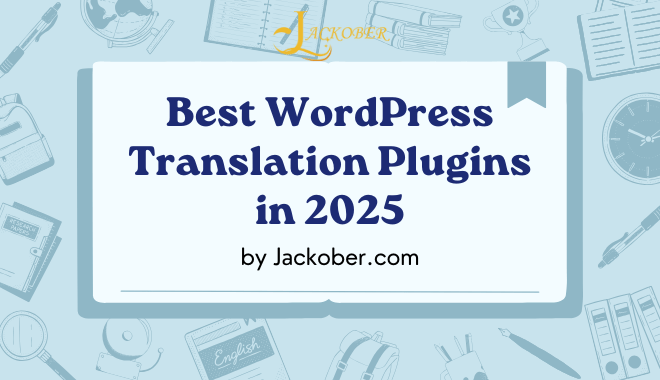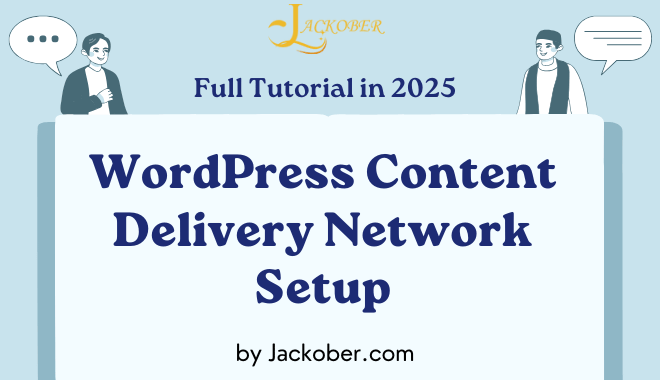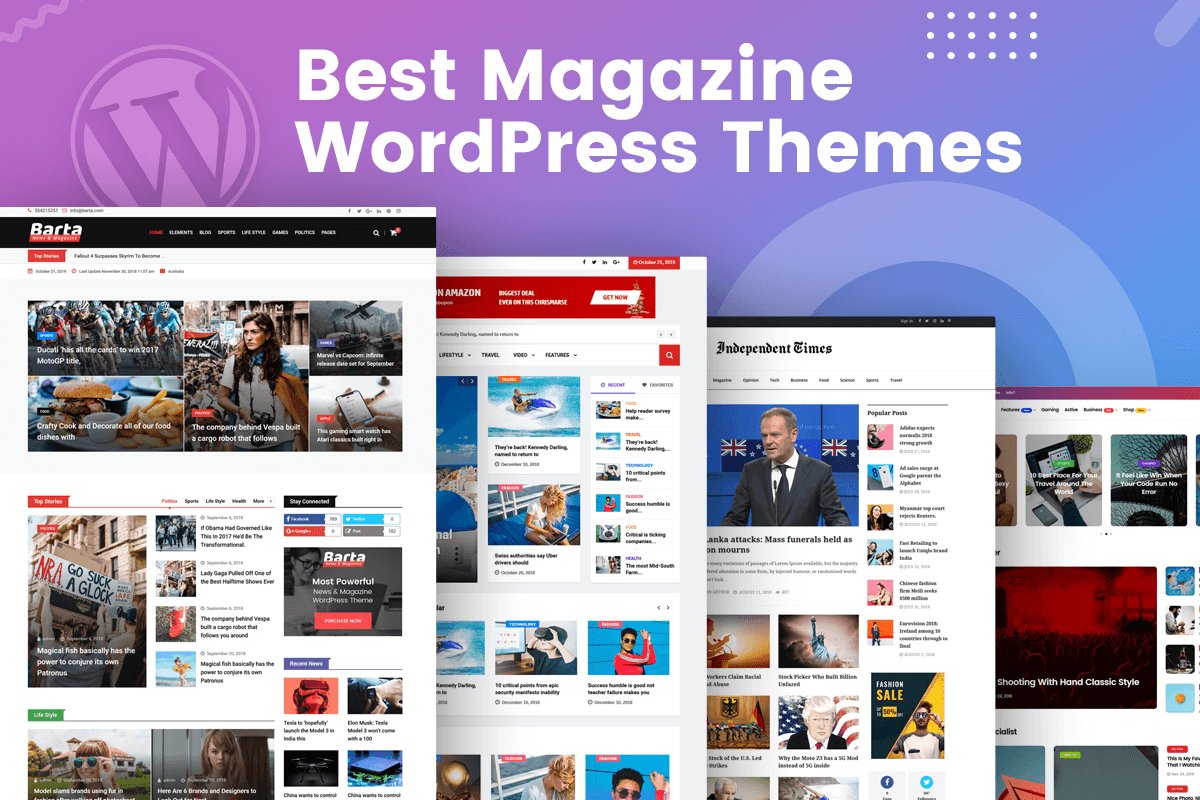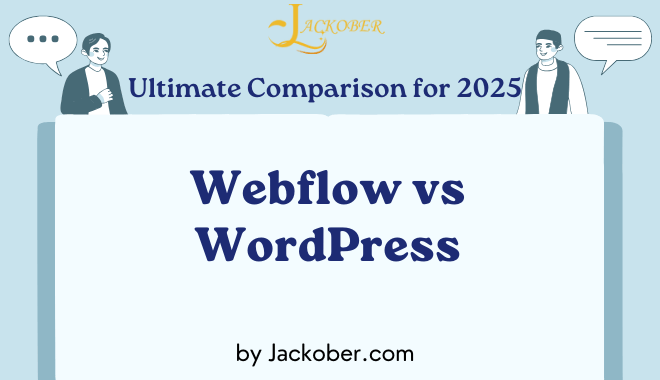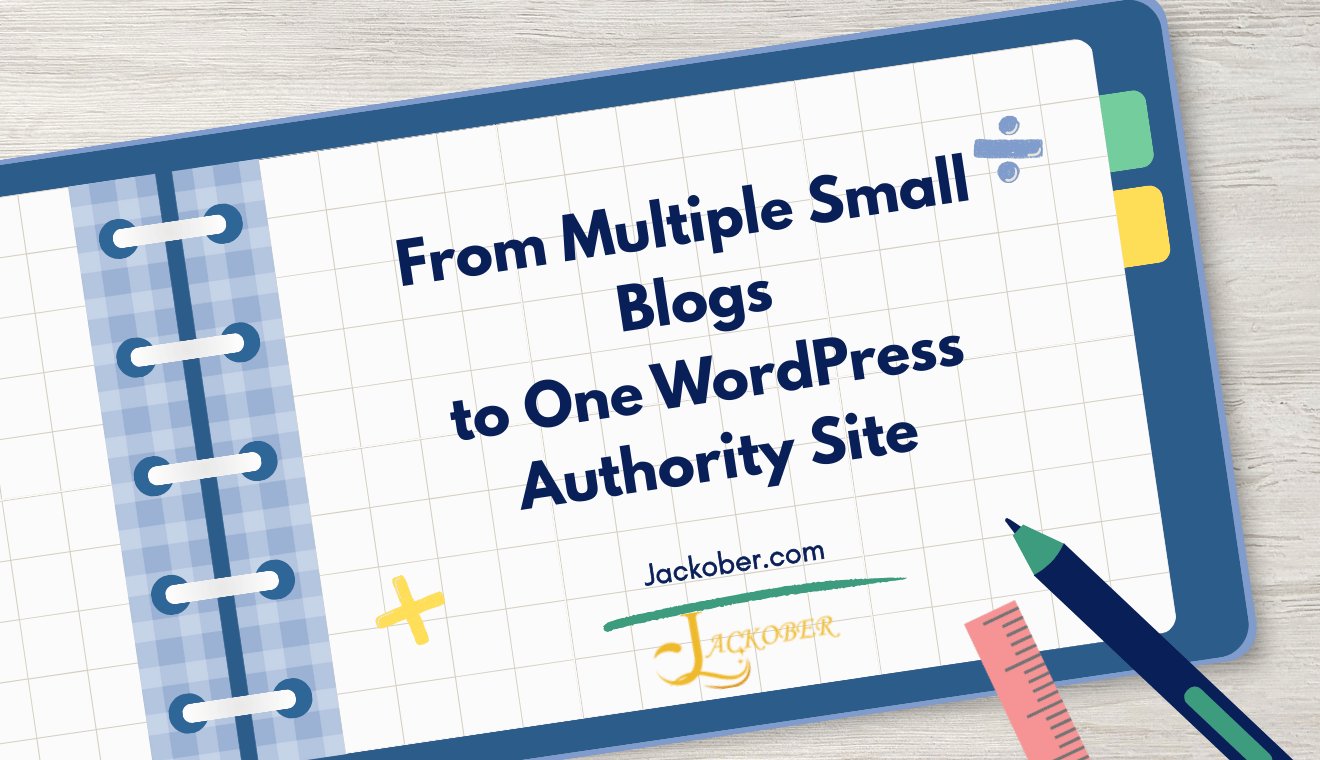
How to Optimize Images for WordPress 2025 Up-to-date
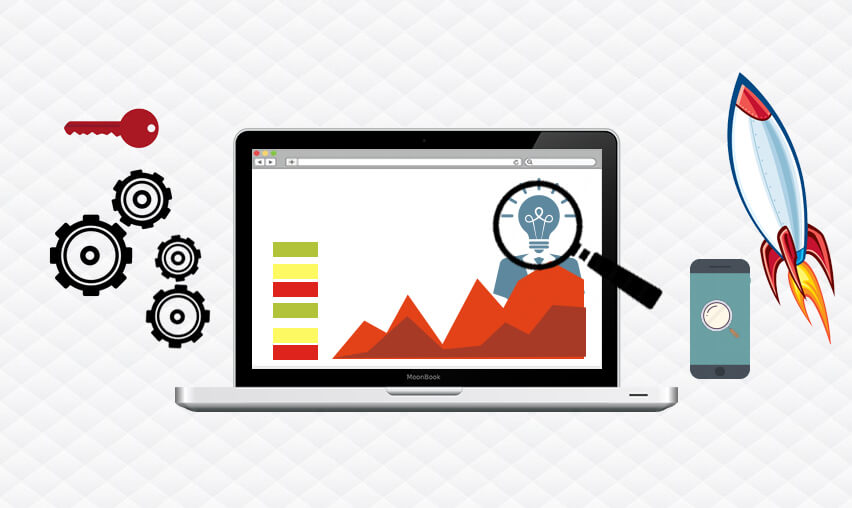
As a WordPress developer and SEO specialist at Jackober, I’ve seen firsthand how image optimization can dramatically impact website performance. In fact, images typically account for 50-80% of a webpage’s total size, making them the single most significant factor affecting your WordPress site’s loading speed.
Yet, despite its importance, image optimization remains one of the most overlooked aspects of WordPress site management. Many site owners continue to upload large, unoptimized images and wonder why their websites load slowly, their SEO rankings suffer, and their visitors bounce before content even renders.
In this article, I’ll share everything you need to know about optimizing images for WordPress—from understanding why it matters to implementing advanced optimization techniques that can transform your site’s performance.
Why Image Optimization Matters for WordPress Sites
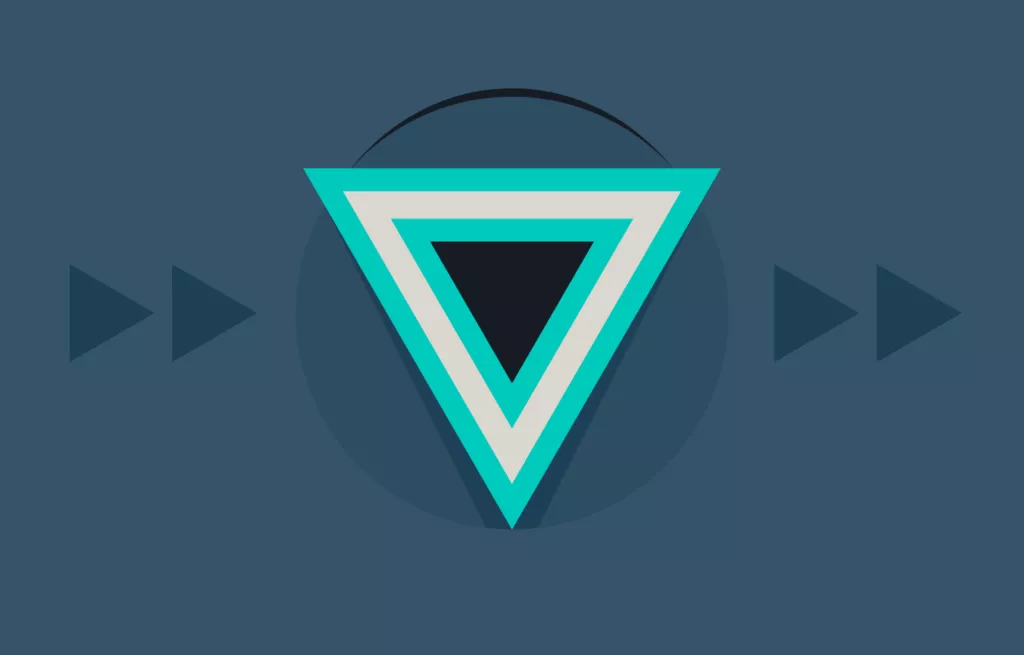
Before diving into specific optimization techniques, let’s understand why image optimization is so crucial for WordPress websites.
Impact on Page Speed and User Experience
Image optimization directly affects how quickly your pages load, which has several significant implications:
- Visitor retention: Studies show that 40% of visitors abandon websites that take more than 3 seconds to load
- Conversion rates: A 1-second delay in page load time can reduce conversions by 7%
- User satisfaction: Well-optimized images create a smoother, more professional browsing experience
- Mobile performance: Optimized images are especially critical for mobile users on slower connections
- Bandwidth usage: Optimized images consume less data, benefiting users with limited data plans
For a complete approach to site speed, check our detailed WordPress Page Speed Optimization guide.
SEO Benefits of Image Optimization
Google and other search engines factor page speed into their ranking algorithms, making image optimization an important SEO consideration:
- Core Web Vitals improvement: Optimized images significantly impact Largest Contentful Paint (LCP) scores
- Mobile-first indexing: Google primarily uses the mobile version of sites for indexing and ranking
- Reduced bounce rates: Faster-loading pages keep visitors engaged, reducing bounce rates
- Image search traffic: Properly optimized images can rank in Google Image Search
- Enhanced user signals: Faster sites generate better user engagement metrics that influence rankings
Server Resource and Cost Considerations
Beyond visitor experience and SEO, image optimization affects your hosting resources:
- Storage space: Unoptimized images quickly consume hosting storage limits
- Bandwidth usage: Large images increase bandwidth consumption, potentially raising hosting costs
- Server load: Processing and serving large images increases server CPU and memory requirements
- Backup size and time: Larger image files mean larger backups that take longer to create and restore
For optimal WordPress hosting that handles image-heavy sites well, consider Flywheel WordPress Hosting, which includes performance optimization features.
Understanding Image Optimization Fundamentals
Before implementing specific techniques, it’s important to understand the key concepts of image optimization.
Image File Formats for Web Use
Different image formats serve different purposes on the web:
JPEG/JPG
- Best for: Photographs and complex images with many colors
- Compression: Lossy (some quality is sacrificed for smaller file size)
- Transparency: Not supported
- Typical file size: Medium to small
- Use case: Blog post featured images, product photos, background images
PNG
- Best for: Images requiring transparency or with text/sharp lines
- Compression: Lossless (preserves quality but results in larger files)
- Transparency: Fully supported
- Typical file size: Larger than JPEG
- Use case: Logos, icons, images with text overlays, screenshots
WebP
- Best for: Almost any web image (modern replacement for both JPEG and PNG)
- Compression: Both lossy and lossless options
- Transparency: Supported
- Typical file size: 25-35% smaller than JPEG/PNG equivalents
- Use case: Any web image where browser support exists
SVG
- Best for: Vector graphics, logos, icons, and simple illustrations
- Compression: Inherently small as it’s code-based, not pixel-based
- Transparency: Supported
- Typical file size: Very small
- Use case: Logos, icons, illustrations, animations
AVIF
- Best for: Next-generation format for all image types
- Compression: Superior to WebP, both lossy and lossless
- Transparency: Supported
- Typical file size: 50% smaller than JPEG, 20% smaller than WebP
- Use case: Future-focused sites where cutting-edge performance is priority
Image Dimensions and Scaling
Using appropriately sized images is fundamental to optimization:
- Serve images at display size: Never use a 2000px wide image for a 300px space
- Consider responsive design: Different image sizes are needed for different devices
- Understand device pixel ratios: High-DPI displays (like Retina) need higher resolution images
- Avoid scaling in HTML: Don’t use width/height attributes to resize oversized images
- Use WordPress’s built-in image sizes: Take advantage of thumbnail, medium, and large sizes
Image Compression Types
Understanding compression is key to balancing quality and file size:
- Lossy compression: Permanently removes some image data to reduce file size
- Pros: Significantly smaller files
- Cons: Quality reduction, cannot be reversed
- Examples: JPEG, lossy WebP
- Lossless compression: Reduces file size without losing image quality
- Pros: No quality loss, can be reversed
- Cons: Less dramatic file size reduction
- Examples: PNG, lossless WebP, SVG
- Compression levels: Most tools offer variable compression levels
- Low compression: Minimal quality loss, larger files
- Medium compression: Balance between quality and size
- High compression: Maximum size reduction, noticeable quality loss
Before Upload: Preparing Images for WordPress
Image optimization begins before you ever upload a file to WordPress.
Image Editing Best Practices
Start with properly prepared images:
- Crop appropriately: Remove unnecessary parts of the image
- Resize to intended display dimensions: Scale images to their final display size
- Consider aspect ratio: Maintain consistent aspect ratios for uniform appearance
- Apply necessary edits first: Complete all color corrections, filters, and enhancements before optimization
- Save master copies: Keep original high-quality versions for future editing needs
Desktop Tools for Image Optimization
Several desktop applications excel at preparing images for the web:
Adobe Photoshop
- Best feature: “Save for Web” option with preview
- Compression options: Quality sliders with file size preview
- Format support: JPEG, PNG, WebP, AVIF
- Batch processing: Available through actions and batch processing
- Price: Subscription-based ($20.99/month)
GIMP (Free Alternative)
- Best feature: Professional-grade editing capabilities at no cost
- Compression options: Export with quality settings
- Format support: JPEG, PNG, WebP
- Batch processing: Available through plugins and scripts
- Price: Free and open-source
ImageOptim (Mac)
- Best feature: Simple drag-and-drop interface with automatic optimization
- Compression options: Adjustable quality settings
- Format support: JPEG, PNG, GIF
- Batch processing: Built-in
- Price: Free
FileOptimizer (Windows)
- Best feature: Support for numerous file formats
- Compression options: Multiple compression algorithms
- Format support: JPEG, PNG, GIF, SVG, PDF, and many more
- Batch processing: Built-in
- Price: Free
Squoosh (Web-Based)
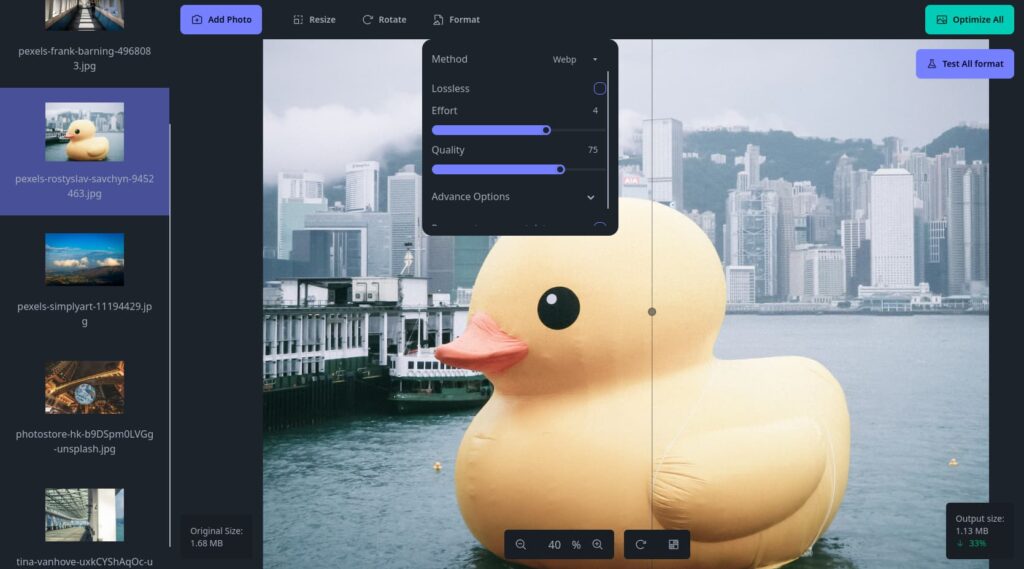
- Best feature: Side-by-side comparison of different formats and settings
- Compression options: Detailed control over compression parameters
- Format support: JPEG, PNG, WebP, AVIF
- Batch processing: Not available
- Price: Free
Online Image Optimization Services
For quick optimization without installing software:
TinyPNG/TinyJPG
- Best feature: Excellent compression with minimal quality loss
- Compression options: Automatic optimization
- Format support: JPEG, PNG
- Batch processing: Up to 20 images at once (free tier)
- Price: Free for basic use, paid plans for higher volume
Kraken.io
- Best feature: API access for developers
- Compression options: Lossy and lossless
- Format support: JPEG, PNG, GIF, WebP
- Batch processing: Available
- Price: Free tier with limitations, paid plans start at $5/month
Optimizilla
- Best feature: Interactive quality adjustment with preview
- Compression options: Adjustable compression level
- Format support: JPEG, PNG
- Batch processing: Up to 20 images at once
- Price: Free
Preparing Images for Different WordPress Use Cases
Different website sections have unique image requirements:
Blog Featured Images
- Recommended dimensions: 1200x630px (standard) or 1200x1200px (square)
- Format: JPEG (photographs) or WebP if supported
- Optimization level: Medium to high compression
- Considerations: Must look good at both full size and thumbnail size
E-commerce Product Images
For E-commerce WordPress sites:
- Recommended dimensions: 1000x1000px to 2000x2000px (square for consistency)
- Format: JPEG, PNG (if transparency needed), or WebP
- Optimization level: Lower compression to preserve detail
- Considerations: Need for zoom functionality, consistent aspect ratios, multiple angles
Logos and Icons
- Recommended format: SVG (preferred) or PNG with transparency
- Optimization level: Lossless compression
- Considerations: Must remain crisp at all sizes, need for transparency
Background Images
- Recommended dimensions: Dependent on design, typically 1920px wide
- Format: JPEG or WebP
- Optimization level: Higher compression acceptable
- Considerations: Will be partially covered by content, subtle patterns compress better than complex images
WordPress Image Optimization Plugins
WordPress plugins can automate much of the optimization process.
Top Image Optimization Plugins Compared
Based on extensive testing and client implementations, here are the standout options:
Smush
Overview: One of the most popular image optimization plugins with both free and premium versions.
Key Features:
- Automatic optimization on upload
- Bulk optimization for existing images
- Lazy loading functionality
- Image resizing
- WebP conversion (Pro)
- Lossless and lossy compression options
Limitations:
- Free version limited to 5MB file size
- Less aggressive compression than some alternatives
- WebP requires pro version
Best For: General WordPress sites with moderate image optimization needs.
ShortPixel
Overview: Powerful optimization with excellent quality-to-size ratio and generous free tier.
Key Features:
- Lossy, glossy, and lossless compression options
- WebP, AVIF, and responsive image generation
- Bulk optimization with detailed statistics
- Automatic image resizing
- PDF file optimization
- Excellent preservation of image quality
Limitations:
- Free tier limited to 100 images/month
- Some advanced features need technical knowledge
- Can impact server resources during bulk processing
Best For: Quality-focused image optimization where maintaining image detail is important.
Imagify
Overview: Created by the makers of WP Rocket, focused on performance and ease of use.
Key Features:
- Three optimization levels (normal, aggressive, ultra)
- WebP conversion
- Bulk optimization
- Automatic resizing
- Retina display support
- Visual comparison tool
Limitations:
- Free plan limited to 20MB monthly
- No AVIF support yet
- Fewer technical options than some competitors
Best For: Sites already using WP Rocket or needing simple but effective optimization.
EWWW Image Optimizer
Overview: Highly configurable plugin with no file size limits and optional cloud service.
Key Features:
- Unlimited file size optimization
- Local or cloud-based processing options
- WebP and AVIF conversion
- Lazy loading
- Detailed control over compression settings
- No monthly limits on free version
Limitations:
- Interface more technical than alternatives
- Some features require additional configuration
- Can be slower for local optimization
Best For: Technical users who want maximum control over optimization parameters.
Optimole
Overview: Cloud-based service with adaptive image delivery based on visitor’s device and connection.
Key Features:
- Real-time adaptive images
- Automatic WebP delivery
- Lazy loading
- CDN delivery
- No WordPress storage used
- AI-based compression
Limitations:
- Free tier limited to 5,000 monthly visits
- Requires external service dependency
- Less control over specific optimization parameters
Best For: Sites with visitors on varying connection speeds and devices, or those wanting to offload image processing.
Setting Up Automatic Image Optimization
For optimal results, configure your chosen plugin to automatically optimize new uploads:
- Install and activate your chosen optimization plugin
- Configure compression level based on your quality needs
- Enable WebP conversion if supported by your plugin and hosting
- Set up automatic resizing for oversized image uploads
- Configure lazy loading options
- Test optimization results with various image types
- Adjust settings as needed based on quality and performance
Bulk Optimizing Existing Images
Most WordPress sites have an existing library of unoptimized images:
- Backup your media library before bulk optimization
- Start with a small batch to test settings
- Monitor server resources during optimization
- Schedule bulk optimization during low-traffic periods
- Track optimization statistics to measure improvements
- Address any quality issues by adjusting compression settings
- Verify optimized images on your live site
Advanced Image Optimization Techniques
Beyond basic plugins, several advanced techniques can further enhance image performance.
Implementing WebP and AVIF Support
Next-generation formats like WebP and AVIF offer superior compression:
WebP Implementation
- Generate WebP versions of your images using your optimization plugin
- Serve WebP conditionally using
<picture>elements or plugins - Configure server to serve WebP via content negotiation
- Test browser compatibility across your visitor demographics
Code example for manual WebP implementation:
<picture>
<source srcset="image.webp" type="image/webp">
<img src="image.jpg" alt="Description">
</picture>
AVIF Implementation
- Generate AVIF versions if your plugin supports it
- Use fallback hierarchy (AVIF → WebP → JPEG/PNG)
- Monitor browser adoption as support increases
- Balance quality and size as AVIF allows extreme compression
Code example for complete format fallback:
<picture>
<source srcset="image.avif" type="image/avif">
<source srcset="image.webp" type="image/webp">
<img src="image.jpg" alt="Description">
</picture>
Responsive Images Implementation
Serving appropriately sized images to different devices:
- Generate multiple image sizes for different viewports
- Use srcset and sizes attributes for responsive images
- Implement art direction with
<picture>element when needed - Leverage WordPress’s built-in responsive images functionality
- Consider device pixel ratio for high-DPI displays
WordPress automatically adds responsive image code:
<img src="large.jpg"
srcset="small.jpg 300w, medium.jpg 600w, large.jpg 1200w"
sizes="(max-width: 600px) 100vw, 50vw"
alt="Description">
Lazy Loading Implementation
Deferring offscreen images can dramatically improve initial page load:
Native Lazy Loading
WordPress 5.5+ automatically adds native lazy loading:
<img src="image.jpg" loading="lazy" alt="Description">
JavaScript-based Lazy Loading
For broader browser support or advanced features:
- Choose a lazy loading plugin or library (like Smush, WP Rocket, or Lazy Load by WP Rocket)
- Configure threshold settings (how close to viewport before loading)
- Implement placeholder strategy (blur-up, dominant color, or LQIP)
- Exclude above-the-fold images from lazy loading
- Test scroll performance to ensure smooth experience
Image CDN Integration
Content Delivery Networks can further enhance image delivery:
- Select an image-focused CDN (Cloudflare, StackPath, Bunny CDN, or plugin-specific CDNs)
- Configure automatic WebP delivery through the CDN
- Enable adaptive image sizing if supported
- Implement proper cache headers for optimal caching
- Monitor bandwidth usage and performance improvements
Many optimization plugins like Optimole and ShortPixel include their own CDN services.
WordPress-Specific Image Optimization Strategies
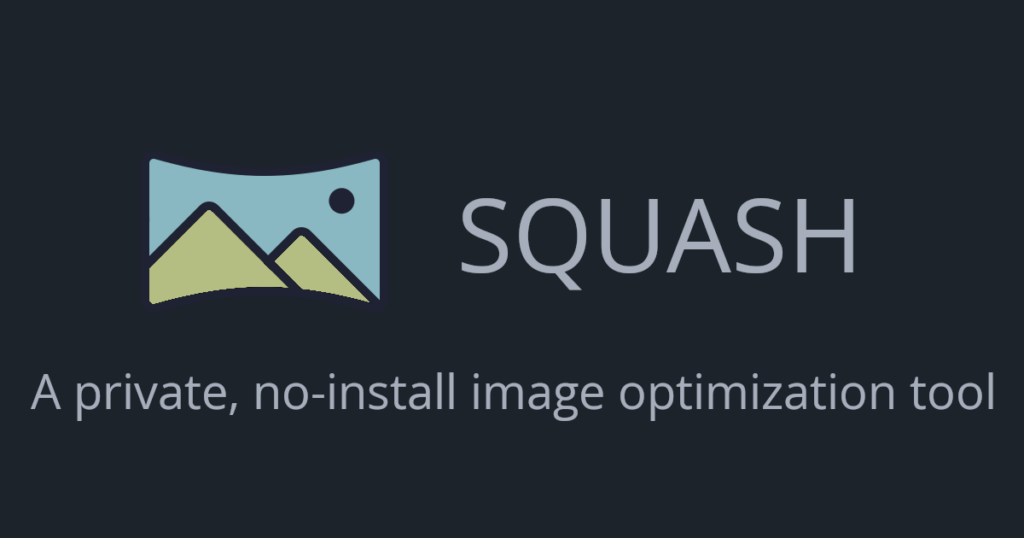
WordPress has several built-in features that can help with image optimization.
Understanding WordPress Image Sizes
WordPress automatically creates multiple versions of each uploaded image:
- Thumbnail: Small square image (default: 150×150px)
- Medium: Medium-sized image (default: 300×300px maximum dimensions)
- Large: Larger image (default: 1024×1024px maximum dimensions)
- Full: Original uploaded image
- Custom sizes: Defined by themes and plugins
Optimizing WordPress image sizes:
- Adjust default sizes in Settings → Media if needed
- Add custom image sizes for specific layout requirements
- Regenerate thumbnails after changing size settings
- Remove unnecessary sizes to save storage space
- Use the correct size for each placement in your content
Working with WordPress Media Library
Efficient media library management contributes to better performance:
- Organize images with folders using plugins like FileBird or Real Media Library
- Implement a naming convention for easier management
- Add descriptive alt text for accessibility and SEO
- Use the built-in image editor for simple adjustments
- Regularly clean up unused images to reduce storage bloat
- Consider dedicated media management plugins for large libraries
Theme and Plugin Considerations
Your theme and plugins affect image handling:
- Choose themes with efficient image handling
- Check if your theme registers appropriate image sizes
- Verify how Best WordPress Page Builders handle images
- Test image-heavy plugins for performance impact
- Consider image optimization support when selecting themes
- Review theme documentation for image handling recommendations
Many Free WordPress Themes now include built-in lazy loading and responsive image support.
Special Use Cases for Image Optimization
Different WordPress implementations have unique image optimization requirements.
E-commerce Product Images
For online stores using WooCommerce or other E-commerce WordPress solutions:
- Maintain consistent dimensions for product images (typically square)
- Use high-quality but optimized images as products need to show detail
- Implement zoom functionality with appropriately sized images
- Consider 360-degree product views with optimized image sequences
- Optimize thumbnail galleries for quick loading
- Test mobile product image experience thoroughly
Photography and Portfolio Sites
For image-heavy showcase sites:
- Balance quality and performance as image quality is paramount
- Implement gallery lazy loading for large collections
- Consider photographic-specific compression tools
- Use progressive JPEGs for perceived faster loading
- Implement image protection measures if needed
- Optimize for high-DPI displays for maximum visual impact
Magazine and News Sites
For sites using Best Magazine WordPress Theme options:
- Optimize featured images for consistent display
- Implement different aspect ratios for different placements
- Use appropriate compression for news images vs. feature photography
- Consider automatic image cropping for editorial workflow
- Optimize image-heavy homepage layouts with priority loading
- Implement image caching strategies for frequently accessed content
Construction and Real Estate Sites
For sites using Best Construction WordPress Themes:
- Optimize high-resolution property images
- Implement virtual tour image optimization
- Balance quality for architectural details
- Consider before/after image optimization
- Optimize floor plans and blueprints (vector formats when possible)
- Implement location-based image loading for property listings
Measuring Image Optimization Success
To ensure your optimization efforts are effective, implement proper tracking and analysis.
Performance Testing Tools
Several tools can measure the impact of your image optimization:
Google PageSpeed Insights
- Tests both mobile and desktop performance
- Provides specific image optimization recommendations
- Measures Core Web Vitals including LCP (often image-related)
- Offers before/after comparisons
GTmetrix
- Detailed waterfall analysis of image loading
- Page size breakdown showing image contribution
- Historical tracking of improvements
- Browser-based testing with different connection speeds
WebPageTest
- Filmstrip view of progressive loading
- Detailed image analysis and recommendations
- Comparison of first vs. repeat views
- Multiple location and device testing
Key Metrics to Track
Focus on these important measurements:
- Total page size: Reduction in overall page weight
- Image weight percentage: Images as percentage of total page size
- Largest Contentful Paint (LCP): Often directly related to image loading
- Time to Interactive: How quickly users can interact with the page
- Number of HTTP requests: Reduction in image-related requests
- Image load time: Specific time for images to render fully
Setting Up Ongoing Monitoring
Implement continuous monitoring to maintain optimization:
- Schedule regular performance audits (monthly or quarterly)
- Set up automated testing with tools like Lighthouse CI
- Monitor Core Web Vitals in Google Search Console
- Track image optimization statistics from your plugin dashboard
- Implement visual regression testing to catch quality issues
- Create optimization checklist for new content creators
Troubleshooting Common Image Optimization Issues
Even with the best optimization strategies, issues can arise. Here are solutions to common problems:
Image Quality Degradation
If optimization results in unacceptable quality loss:
- Adjust compression levels to less aggressive settings
- Use lossless compression for sensitive images
- Consider different optimization plugins as algorithms vary
- Apply different settings to different image types
- Optimize manually for critical images
- Use higher starting quality for important imagery
Plugin Conflicts
When optimization plugins conflict with other WordPress components:
- Disable optimization plugins temporarily to confirm the conflict
- Check for conflicts with caching plugins
- Test with different page builders
- Verify compatibility with CDN plugins
- Check error logs for specific conflict information
- Contact plugin developers with specific conflict details
For general troubleshooting assistance, refer to 15 Easy Fixes for Common WordPress Issues.
Server-Side Issues
When server limitations affect optimization:
- Check PHP memory limits and timeout settings
- Monitor server load during bulk optimization
- Verify proper permissions for image directories
- Consider cloud-based optimization to offload processing
- Implement incremental optimization for large libraries
- Upgrade hosting if server resources are consistently insufficient
Quality hosting like Flywheel WordPress Hosting can help avoid many server-related optimization issues.
Best Practices and Workflow for Ongoing Image Optimization
Establish a sustainable workflow for maintaining optimized images:
Content Creator Guidelines
Provide clear guidance for anyone adding images to your site:
- Create an image optimization checklist for content creators
- Define standard image dimensions for different content types
- Establish quality and file size guidelines
- Provide training on basic image preparation
- Implement approval workflows for image-heavy content
- Create templates with optimized image placeholders
Automation and Integration
Streamline optimization through automation:
- Set up automated optimization for all new uploads
- Integrate optimization into content workflows
- Schedule periodic re-optimization of the media library
- Implement CI/CD pipelines with image optimization for developer workflows
- Connect optimization with backup strategies
- Automate performance testing to catch optimization regressions
Balancing Quality and Performance
Finding the right balance is key to successful optimization:
- Identify critical vs. non-critical images
- Apply different optimization levels based on image importance
- Consider user context (connection speed, device type)
- Test with actual users to determine acceptable quality thresholds
- Implement A/B testing for different optimization approaches
- Regularly revisit optimization settings as technology evolves
The Future of WordPress Image Optimization
Stay ahead of the curve by understanding emerging trends:
Emerging Image Formats
New formats continue to improve the quality-to-size ratio:
- AVIF adoption: Becoming more mainstream with growing browser support
- WebP 2: Development of next-generation WebP format
- JPEG XL: Promising format with excellent compression and quality
- Responsive image formats: Formats with built-in responsiveness capabilities
- SVG improvements: Enhanced SVG capabilities for more use cases
AI-Powered Optimization
Artificial intelligence is transforming image optimization:
- Content-aware compression: AI that preserves important image elements
- Automatic image cropping: Intelligent focus detection for different displays
- Quality prediction algorithms: AI that determines optimal compression levels
- Automated art direction: Smart cropping for different aspect ratios
- Real-time optimization: Dynamic adjustment based on user context
Integration with Core WordPress
WordPress itself continues to evolve its image handling:
- Enhanced core lazy loading: More sophisticated native implementation
- Improved responsive images: Better core handling of diverse screen sizes
- WebP generation in core: Native WebP support without plugins
- Better media management: Enhanced core media library features
- Performance-focused media widgets: Core blocks with optimization built in
Conclusion: Creating an Image Optimization Strategy
Image optimization isn’t a one-time task but an ongoing strategy. Here’s how to develop an effective approach for your WordPress site:
- Audit your current image usage and identify optimization opportunities
- Select appropriate tools and plugins based on your specific needs
- Implement server-side optimizations through proper hosting and configuration
- Establish workflows for new content to maintain optimization standards
- Train team members on image optimization best practices
- Monitor performance metrics to quantify improvements and identify issues
- Stay current with evolving standards and technologies
By implementing the strategies outlined in this guide, you can significantly improve your WordPress site’s performance, enhance user experience, boost SEO rankings, and reduce hosting costs—all through proper image optimization.
For businesses that need professional assistance with image optimization or overall WordPress performance, our team at Jackober specializes in performance optimization for WordPress sites of all sizes. Whether you need help setting up automation, optimizing an existing image library, or implementing advanced techniques like adaptive serving, our WordPress Expert for Hire services can help you achieve optimal results.
Remember that image optimization is just one component of a comprehensive WordPress performance strategy. For a holistic approach that addresses all aspects of site speed, explore our complete WordPress Page Speed Optimization guide.
And if you’re wondering whether WordPress is the right platform for your image-heavy site, our Webflow vs WordPress comparison provides insights into how these platforms handle media-rich content.
With the right approach to image optimization, your WordPress site can deliver beautiful visual content without sacrificing performance—creating a better experience for your visitors and better results for your business.