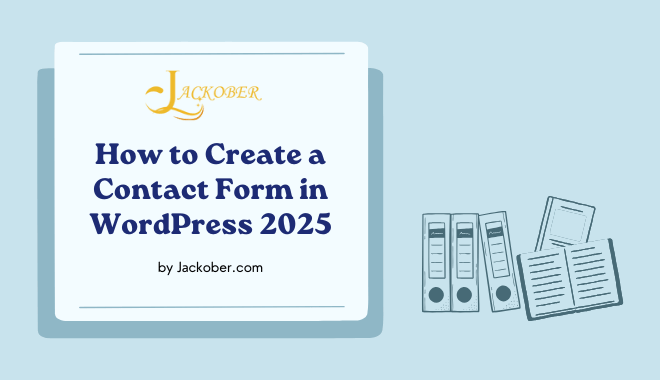As a WordPress developer at Jackober, I’ve implemented countless contact forms across various client websites. A well-designed contact form is essential for any WordPress site—it provides visitors with a direct communication channel while protecting your email from spam and presenting a professional image for your business or brand.
In this expert guide, I’ll walk you through everything you need to know about creating effective contact forms in WordPress—from choosing the right plugin and implementing basic forms to advanced customization techniques and troubleshooting common issues. Whether you’re a beginner just starting with WordPress or an experienced developer seeking to enhance your contact form implementation, you’ll find actionable advice and expert tips to create forms that convert.
Why Your WordPress Site Needs a Contact Form
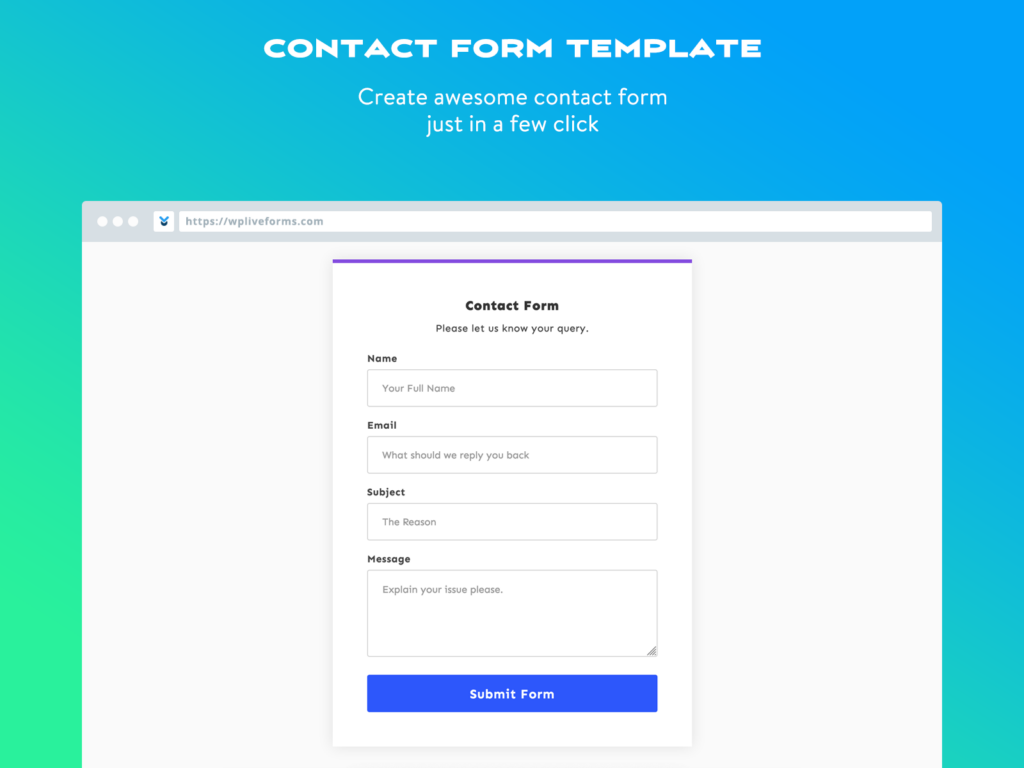
Before diving into implementation, let’s understand why contact forms are superior to simply displaying your email address:
Benefits of Contact Forms vs. Email Links
Contact forms offer numerous advantages:
- Spam Protection: Forms can include CAPTCHA and other anti-spam measures
- Structured Information: Forms guide users to provide specific information
- Required Fields: Ensure you receive necessary details from inquiries
- Privacy Protection: Keep your email address hidden from scrapers
- Professional Appearance: Present a polished, business-like image
- Form Validation: Ensure information is properly formatted
- Multiple Recipients: Route messages to different departments
- Automated Responses: Acknowledge submissions immediately
- Data Collection: Organize and store inquiries systematically
- Reduced Friction: Visitors don’t need to open their email client
Essential Contact Form Elements
An effective contact form typically includes:
- Name Field: Identify who’s contacting you
- Email Address: For responding to inquiries
- Subject Line: Help categorize and prioritize messages
- Message Box: The main inquiry content
- Submit Button: Clear call-to-action
- Anti-Spam Measures: CAPTCHA or honeypot fields
- Privacy Policy Link: For GDPR compliance
- Success Message: Confirmation that the message was sent
Top WordPress Contact Form Plugins Compared
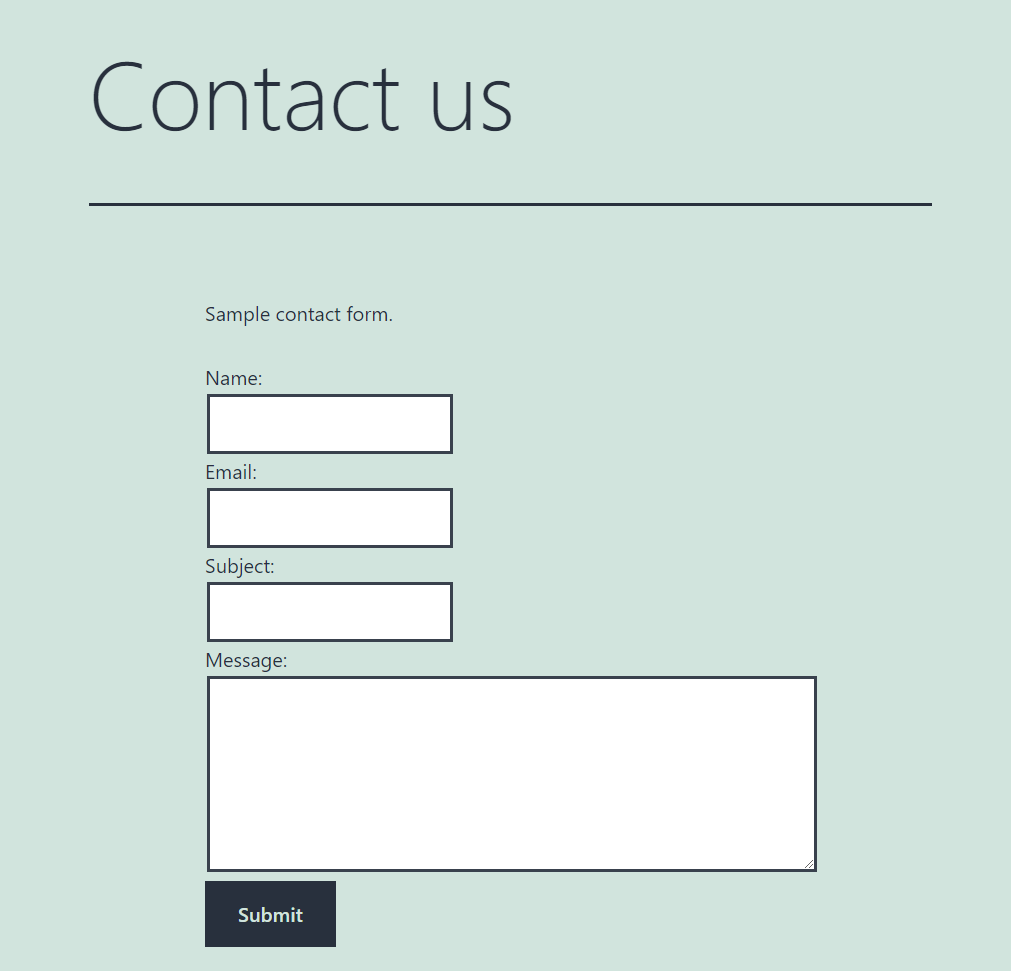
Several excellent plugins can help you create contact forms. Let’s compare the best options:
1. Contact Form 7
Overview: The most popular and widely used WordPress contact form plugin with over 5 million active installations.
Key Features:
- Free and open-source
- Flexible form creation with HTML
- AJAX form submission
- Basic spam protection
- Email customization
- File uploads
- Multiple form support
Pros:
- Lightweight and minimal impact on site performance
- Extensive documentation and community support
- Highly customizable through HTML/CSS
- Integrates with many third-party services
- Regular updates and security patches
Cons:
- Less intuitive interface for beginners
- Limited styling options without custom CSS
- Basic features compared to premium alternatives
- Requires add-ons for advanced functionality
We use Contact Form 7 at Jackober.com due to its reliability, flexibility, and lightweight footprint.
2. WPForms
Overview: A user-friendly form builder with drag-and-drop functionality.
Key Features:
- Drag-and-drop form builder
- Pre-built form templates
- Spam protection
- Entry management
- Conditional logic
- Form abandonment technology
- Payment integrations
Pros:
- Very user-friendly interface
- No coding knowledge required
- Excellent pre-designed templates
- Strong entry management system
- Good documentation and support
Cons:
- Limited features in the free version
- Premium version required for advanced features
- Slightly heavier than minimalist alternatives
3. Ninja Forms
Overview: A flexible form builder with a strong focus on user experience.
Key Features:
- Drag-and-drop builder
- Customizable email notifications
- Multi-part forms
- Save form progress
- Conditional logic
- File uploads
- Third-party integrations
Pros:
- Intuitive interface
- Modular approach to features
- Strong developer documentation
- Extensive add-on ecosystem
- Good balance of power and usability
Cons:
- Add-ons can become expensive
- Some basic features require paid extensions
- Can impact performance with many features enabled
4. Gravity Forms
Overview: A premium-only form solution with powerful features for complex implementations.
Key Features:
- Advanced form builder
- Comprehensive conditional logic
- Multi-page forms
- File uploads
- Entry management
- Extensive integrations
- User registration capabilities
- Post submission creation
Pros:
- Extremely powerful and flexible
- Excellent for complex form requirements
- Strong developer API
- Reliable support
- Regular updates
Cons:
- No free version available
- Higher cost than alternatives
- Steeper learning curve
- Can be overkill for simple contact forms
5. Formidable Forms
Overview: A versatile form builder with advanced data management capabilities.
Key Features:
- Visual form builder
- Powerful view creator
- Advanced calculations
- Repeater fields
- Data management
- Front-end editing
- Graphs and charts
Pros:
- Excellent for data-driven forms
- Strong reporting capabilities
- Good for creating directories and listings
- Powerful conditional logic
- Extensive API for developers
Cons:
- Premium features can be expensive
- Interface more complex than some alternatives
- Learning curve for advanced features
Creating a Basic Contact Form with Contact Form 7
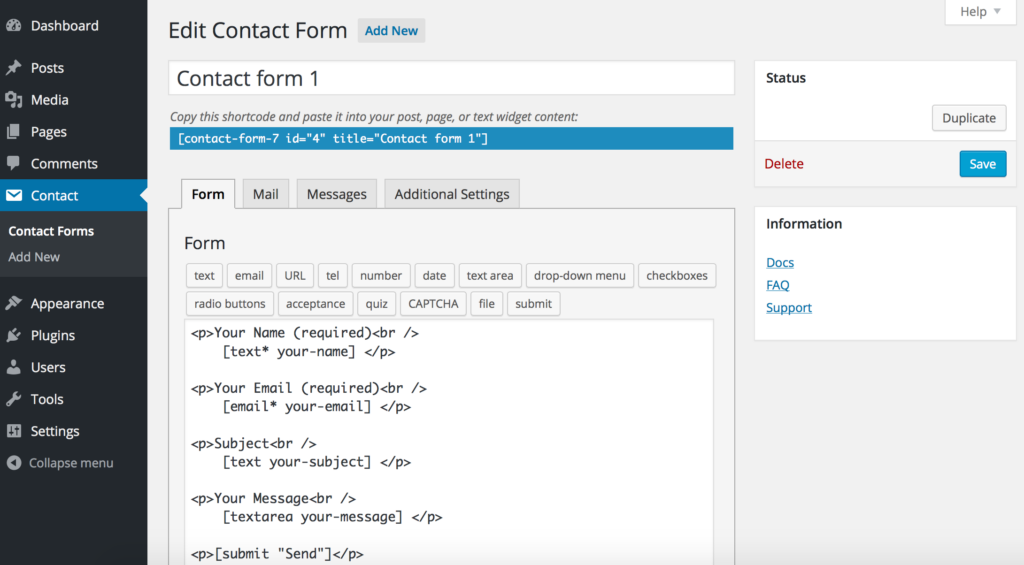
Let’s walk through creating a simple contact form using Contact Form 7, the plugin we use at Jackober.com:
Step 1: Install and Activate Contact Form 7
- Go to your WordPress dashboard
- Navigate to Plugins → Add New
- Search for “Contact Form 7”
- Click “Install Now” and then “Activate”
- You’ll now see “Contact” in your WordPress admin menu
Step 2: Create Your First Form
- Go to Contact → Add New
- You’ll see a default contact form template already set up
- Give your form a title (e.g., “Main Contact Form”)
- Review the default form fields, which typically include:
- Name (text field)
- Email (email field)
- Subject (text field)
- Message (textarea)
- Submit button
The form code will look something like this:
<label> Your Name (required)
[text* your-name] </label>
<label> Your Email (required)
[email* your-email] </label>
<label> Subject
[text your-subject] </label>
<label> Your Message
[textarea your-message] </label>
[submit "Send"]
Step 3: Configure Mail Settings
- Scroll down to the “Mail” tab
- Configure the email settings:
- To: Where form submissions will be sent
- From: The sender email (typically uses the submitter’s email)
- Subject: Email subject line
- Additional headers: CC, BCC, etc.
- Message body: The email content format
- You can use form field placeholders like
[your-name]in these settings
Step 4: Save and Get the Shortcode
- Click “Save” to create your form
- Note the shortcode displayed at the top (e.g.,
Error: Contact form not found.
Step 5: Add the Form to Your Website
- Create or edit the page where you want to display the form
- Add the shortcode to the content area
- Update/publish the page
- Visit the page to see your contact form in action
Enhancing Your Contact Form
Basic forms work, but these enhancements can improve functionality:
Adding Custom Fields
Extend your form with additional fields:
<label> Phone Number
[tel your-phone] </label>
<label> Company
[text your-company] </label>
<label> How did you hear about us?
[select how-found "Search Engine" "Social Media" "Referral" "Other"] </label>
Creating Dropdown Menus
Add selection options for specific inquiries:
<label> Department
[select department "General Inquiry" "Support" "Sales" "Partnership"] </label>
Implementing Radio Buttons and Checkboxes
For single or multiple choices:
<label> Preferred Contact Method
[radio contact-method "Email" "Phone" "Either"] </label>
<label> Services of Interest
[checkbox services "Web Design" "SEO" "Content Writing" "Maintenance"] </label>
File Upload Fields
Allow users to send documents or images:
<label> Attach Files
[file your-file limit:10mb filetypes:pdf|doc|docx|jpg|png] </label>
Note that file uploads require proper server configuration for security. Follow WordPress Security Best Practices when implementing file uploads.
Required vs. Optional Fields
Mark essential fields with an asterisk:
<label> Your Name (required)
[text* your-name] </label>
<label> Phone (optional)
[tel your-phone] </label>
The asterisk in the shortcode (e.g., [text* your-name]) makes a field required.
Styling Your Contact Form
Make your form match your website’s design:
Basic CSS Styling
Add custom CSS to your theme or through the Customizer:
/* Form container */
.wpcf7 {
max-width: 600px;
margin: 0 auto;
padding: 20px;
background: #f9f9f9;
border-radius: 5px;
}
/* Form fields */
.wpcf7 input[type="text"],
.wpcf7 input[type="email"],
.wpcf7 input[type="tel"],
.wpcf7 textarea {
width: 100%;
padding: 10px;
margin-bottom: 15px;
border: 1px solid #ddd;
border-radius: 4px;
}
/* Submit button */
.wpcf7 input[type="submit"] {
background: #0066cc;
color: white;
padding: 12px 20px;
border: none;
border-radius: 4px;
cursor: pointer;
font-weight: bold;
text-transform: uppercase;
}
.wpcf7 input[type="submit"]:hover {
background: #0052a3;
}
/* Response messages */
.wpcf7 .wpcf7-response-output {
margin: 20px 0;
padding: 15px;
border-radius: 4px;
}
For more advanced theme customization, check out How to Create a Child Theme in WordPress.
Responsive Design Considerations
Ensure your form works well on all devices:
/* Responsive adjustments */
@media screen and (max-width: 768px) {
.wpcf7 {
padding: 15px;
}
.wpcf7 input[type="submit"] {
width: 100%;
}
}
Mobile optimization is crucial for conversions. For comprehensive guidance, see our WordPress Page Speed Optimization guide.
Using Form Templates
Many themes and page builders offer pre-styled form templates:
- Theme Integration: Some themes have built-in styling for Contact Form 7
- Page Builder Templates: Best WordPress Page Builders often include form styling options
- CSS Frameworks: Bootstrap or Foundation classes can be added to form elements
Advanced Contact Form Techniques
For more sophisticated implementations:
Implementing Conditional Logic
Show or hide fields based on user selections:
While Contact Form 7 requires an add-on for conditional logic, plugins like WPForms and Gravity Forms include this functionality natively.
Example conditional logic (with appropriate plugin):
- Show “Company Name” field only when “Business” is selected as inquiry type
- Display phone field only when “Contact by phone” is checked
- Show specific questions based on service selection
Multi-Step Forms
Break longer forms into manageable sections:
- Divide your form into logical groups (personal info, inquiry details, etc.)
- Create a multi-step interface with progress indicators
- Implement “Next” and “Previous” navigation
- Maintain data between steps
Premium plugins like WPForms, Gravity Forms, and Ninja Forms offer multi-step functionality out of the box.
Form Submission Tracking
Monitor form performance:
- Enable form submission tracking in your analytics
- Set up conversion goals for completed forms
- A/B test different form layouts and fields
- Monitor completion rates vs. abandonment
For detailed analytics implementation, see How to Add Google Analytics 4 to WordPress.
Integrating Forms with Other Services
Extend your form functionality with these integrations:
Email Marketing Integration
Connect form submissions to your email marketing platform:
- Constant Contact: Use Integrating Constant Contact API with WordPress to sync form data
- Mailchimp: Add subscribers directly from your contact form
- ConvertKit: Grow your author or creator email list
- ActiveCampaign: Trigger automated workflows from form submissions
CRM Integration
Send form data to your customer relationship management system:
- Salesforce: Create leads from form submissions
- HubSpot: Sync contact information and track interactions
- Zoho CRM: Manage prospects from your website
- Pipedrive: Add new contacts to your sales pipeline
Google reCAPTCHA Implementation
Add powerful spam protection:
- Register for Google reCAPTCHA API keys
- Install the appropriate add-on for your form plugin
- Configure reCAPTCHA settings (v2 or v3)
- Add the reCAPTCHA field to your form
[recaptcha]
Custom Thank You Pages
Create dedicated pages for form completion:
- Design a thank you page with next steps or additional information
- Configure your form to redirect to this page after submission
- Include conversion tracking on the thank you page
- Add social sharing options or additional calls to action
Creating Special-Purpose Contact Forms
Different situations call for specialized forms:
Support Request Forms
For technical support inquiries:
- Include fields for:
- Issue category dropdown
- Priority selection
- System information
- Description of the problem
- Steps to reproduce
- File attachment for screenshots
- Connect with WordPress Support Ticket Systems for ongoing case management
Feedback and Survey Forms
Gather structured user opinions:
- Create forms with:
- Rating scales
- Multiple choice questions
- Open-ended feedback fields
- NPS (Net Promoter Score) questions
- Demographic information (optional)
- Consider dedicated survey plugins for more complex research
Job Application Forms
For hiring and recruitment:
- Include specialized fields:
- Position applied for
- Resume/CV upload
- Work experience
- Education history
- Portfolio links
- Availability information
- Reference contacts
- Implement secure file handling for sensitive documents
E-commerce Inquiry Forms
For product questions and quotes:
- Add fields relevant to purchasing:
- Product interest
- Quantity needed
- Budget range
- Timeline requirements
- Special requests
- Integrate with your E-commerce WordPress platform for seamless customer service
Contact Form Security and Spam Protection
Protect your forms from abuse and ensure data security:
Anti-Spam Measures
Implement these spam prevention techniques:
- CAPTCHA: Visual or invisible verification
- Honeypot Fields: Hidden fields that trap automated submissions
- Time Tracking: Reject submissions completed too quickly
- Akismet Integration: Filter submissions through spam detection
- IP Blocking: Ban repeated spam sources
GDPR Compliance
Ensure your forms meet privacy regulations:
- Add a privacy policy checkbox:
[acceptance privacy-policy] I agree to the privacy policy [/acceptance]
- Clearly state how you’ll use the submitted information
- Implement data retention policies
- Provide data access and deletion mechanisms
- Only collect necessary information
Data Security Best Practices
Protect sensitive form submissions:
- Implement How to add SSL to WordPress to encrypt form data
- Limit access to form submissions
- Use secure email handling for notifications
- Implement strong passwords for admin accounts
- Regularly update your form plugins
- Consider WordPress User Role Editor Plugin to control who can access form data
Troubleshooting Common Contact Form Issues
Even well-implemented forms can encounter problems:
Form Not Sending Emails
When submissions aren’t delivered:
- Check your spam folder first
- Verify email settings in the form configuration
- Test with different email addresses
- Configure an SMTP plugin for reliable delivery
- Check server mail logs for errors
Submission Errors
When users can’t submit the form:
- Inspect browser console for JavaScript errors
- Check for plugin conflicts
- Verify server resources aren’t limited
- Test with disabled plugins to isolate issues
- Confirm proper AJAX configuration
Styling and Display Problems
When forms don’t look right:
- Inspect element to identify CSS conflicts
- Check responsive breakpoints for mobile issues
- Verify theme compatibility
- Test in multiple browsers
- Check for JavaScript conflicts
For more general troubleshooting, see 15 Easy Fixes for Common WordPress Issues.
Form Analytics and Optimization
Improve your form’s performance over time:
Tracking Form Performance
Monitor key metrics:
- Submission Rate: Percentage of visitors who complete the form
- Abandonment Points: Where users leave without completing
- Field Completion Times: How long users spend on each field
- Error Frequency: Which fields cause the most validation errors
- Conversion Rate: How many submissions lead to desired outcomes
A/B Testing Forms
Experiment with different approaches:
- Field Order: Test different arrangements of questions
- Form Length: Compare short vs. detailed forms
- Button Text: Try different calls to action
- Form Design: Test various layouts and styles
- Required Fields: Determine the optimal balance
Optimizing for Conversions
Improve completion rates:
- Minimize Required Fields: Ask only what’s necessary
- Clear Instructions: Provide helpful field descriptions
- Progress Indicators: Show completion status for longer forms
- Error Prevention: Implement inline validation
- Mobile Optimization: Ensure perfect function on all devices
Contact Form Best Practices
Follow these guidelines for optimal results:
Form Design Principles
Create user-friendly forms:
- Single-Column Layout: Easier to complete than multi-column
- Logical Field Order: Flow from simple to complex information
- Grouped Related Fields: Organize questions by topic
- Visible Labels: Clear identification of what’s being asked
- Appropriate Field Types: Use specialized inputs (date pickers, dropdowns, etc.)
Writing Effective Form Copy
Craft clear, action-oriented text:
- Concise Labels: Short, descriptive field names
- Helpful Placeholder Text: Guide users without being redundant
- Clear Error Messages: Explain what needs correction
- Compelling Button Text: Specific call to action (“Send Message” vs. “Submit”)
- Reassuring Privacy Statement: Address data usage concerns
Accessibility Considerations
Ensure everyone can use your forms:
- Keyboard Navigation: Fully functional without a mouse
- Screen Reader Compatibility: Proper ARIA labels and structure
- Color Contrast: Text legible for all users
- Error Identification: Clear visual and textual indication of issues
- Focus Indicators: Visual cues for keyboard navigation
Case Studies: Effective Contact Form Implementation
Let’s examine some real-world examples:
Case Study 1: Service Business Contact Form
Business Type: Professional consulting firm
Form Approach:
- Multi-step form with service selection first
- Conditional fields based on service interest
- Required fields limited to name, email, and basic needs
- Phone number optional but encouraged
- Clear expectation setting for response time
Results:
- 34% increase in form completion rate
- Higher quality leads with better information
- Improved routing to appropriate team members
- Positive feedback on user experience
- Reduced follow-up emails for missing information
Key Takeaway: Guiding users through a logical process with only relevant questions significantly improved both completion rates and lead quality.
Case Study 2: E-commerce Support Form
Business Type: Online retailer
Form Approach:
- Dropdown for issue categorization (Order Status, Returns, Product Questions, etc.)
- Order number field with format validation
- Conditional fields based on inquiry type
- File upload for relevant situations
- Integration with customer database to pre-fill information for logged-in users
Results:
- 42% reduction in support response time
- Better issue resolution on first contact
- Decreased support ticket volume for simple questions
- Improved customer satisfaction scores
- More efficient support team workflow
Key Takeaway: Structured information collection dramatically improves support efficiency and customer satisfaction.
Case Study 3: Portfolio Site Contact Form
Business Type: Freelance creative professional
Form Approach:
- Minimalist design with only essential fields
- Project type selection with budget range
- Timeline indication field
- How-did-you-find-me question for marketing insights
- Prominent display on every portfolio page
Results:
- 27% increase in quality project inquiries
- Better client-project fit from initial contact
- Improved ability to prioritize responses
- Valuable marketing channel insights
- Higher conversion from portfolio viewers to inquiries
Key Takeaway: Even simple forms can be strategic tools when thoughtfully implemented and positioned.
Creating a Contact Form Without Plugins
For those who prefer a code-based approach:
HTML Form Structure
Create a basic form structure:
<form id="contact-form" action="process-form.php" method="post">
<div class="form-group">
<label for="name">Your Name (required)</label>
<input type="text" id="name" name="name" required>
</div>
<div class="form-group">
<label for="email">Your Email (required)</label>
<input type="email" id="email" name="email" required>
</div>
<div class="form-group">
<label for="subject">Subject</label>
<input type="text" id="subject" name="subject">
</div>
<div class="form-group">
<label for="message">Your Message (required)</label>
<textarea id="message" name="message" rows="5" required></textarea>
</div>
<div class="form-group">
<button type="submit" name="submit">Send Message</button>
</div>
</form>
PHP Processing Script
Handle form submission with PHP:
<?php
// Check if form was submitted
if(isset($_POST['submit'])) {
// Collect form data
$name = sanitize_text_field($_POST['name']);
$email = sanitize_email($_POST['email']);
$subject = sanitize_text_field($_POST['subject']);
$message = sanitize_textarea_field($_POST['message']);
// Set email recipient
$to = 'your-email@example.com';
// Create email content
$email_subject = "New Contact Form Submission: $subject";
$email_body = "You have received a new message.\n\n";
$email_body .= "Name: $name\n";
$email_body .= "Email: $email\n";
$email_body .= "Subject: $subject\n";
$email_body .= "Message: $message\n";
// Set email headers
$headers = "From: $name <$email>\r\n";
$headers .= "Reply-To: $email\r\n";
// Send email
$mail_success = wp_mail($to, $email_subject, $email_body, $headers);
// Provide response
if($mail_success) {
echo '<div class="success-message">Thank you for your message. We\'ll respond shortly.</div>';
} else {
echo '<div class="error-message">There was a problem sending your message. Please try again.</div>';
}
}
?>
Adding the Form to WordPress
Implement your custom form:
- Create a page template with your form HTML and PHP
- Add validation and security measures
- Style the form to match your theme
- Test thoroughly before going live
This approach requires more technical knowledge but offers complete control over functionality.
Contact Forms for Specific WordPress Setups
Different WordPress implementations have unique form needs:
Contact Forms for Multisite
For WordPress Multisite Setup Guide implementations:
- Network-Wide Forms: Create consistent contact forms across all sites
- Site-Specific Routing: Direct inquiries to appropriate site administrators
- Centralized Form Management: Maintain forms from the network admin
- Branding Consistency: Ensure visual coherence across the network
- Permissions Management: Control who can edit forms on each site
Forms for Membership Sites
For sites using How to Create a Membership Site with WordPress:
- Member-Only Forms: Restricted access forms for members
- Pre-Filled Member Data: Automatically include member information
- Membership Level Routing: Direct inquiries based on membership tier
- Account-Related Requests: Specialized forms for membership issues
- Member-to-Member Contact: Facilitated communication between users
Forms for E-commerce
For online stores created with How to create an online store with WordPress:
- Product Inquiry Forms: Specific questions about products
- Order Support Forms: Help with purchases and shipping
- Return Request Forms: Structured return initiation
- Wholesale Inquiry Forms: Business customer applications
- Pre-Sales Questions: Technical and compatibility inquiries
Future of WordPress Contact Forms
Stay ahead of evolving form technology:
Emerging Form Technologies
Watch for these developing trends:
- Conversational Forms: Chat-like interfaces for engagement
- AI-Assisted Forms: Smart field suggestions and validation
- Voice Input Support: Speech-to-text form completion
- Progressive Form Building: Forms that adapt to user behavior
- Integrated Chatbots: Hybrid form/chat communication
- Augmented Reality Elements: Interactive form components
Privacy and Regulatory Considerations
Prepare for evolving requirements:
- Enhanced Consent Management: More granular permission options
- Data Minimization Tools: Collecting only essential information
- Automated Data Retention: Time-based data purging
- Cross-Border Compliance: Meeting international regulations
- User Data Access: Self-service information retrieval
Conclusion: Building the Perfect Contact Form
Creating an effective contact form is about balancing several factors: ease of use, information collection, design integration, and technical implementation. By choosing the right plugin, thoughtfully designing your form, and implementing proper security measures, you can create a contact form that not only collects inquiries but enhances your website’s professionalism and effectiveness.
Remember that contact forms are often the first point of direct interaction between you and your potential customers or clients. A well-designed form creates a positive impression and increases the likelihood of meaningful engagement.
For simple websites, Contact Form 7 provides an excellent balance of functionality and performance—which is why we use it at Jackober.com. For more complex requirements, premium solutions like WPForms, Gravity Forms, or Formidable Forms offer advanced features that justify their cost through improved user experience and integration capabilities.
If you need assistance implementing a custom contact form solution for your WordPress website, our team at Jackober specializes in creating tailored WordPress implementations. As a WordPress Expert for Hire, I can help you create a contact form strategy that perfectly matches your business needs and technical requirements.
FAQ: WordPress Contact Forms
Q: Are WordPress contact forms secure?
A: Yes, WordPress contact forms can be very secure when properly implemented. Key security measures include: 1) Using reputable plugins with regular security updates, 2) Implementing SSL with How to add SSL to WordPress to encrypt form submissions, 3) Adding CAPTCHA or honeypot fields to prevent spam, 4) Validating and sanitizing all form inputs, 5) Limiting file upload capabilities to necessary file types, and 6) Following general WordPress Security Best Practices. Most major contact form plugins are regularly audited for security vulnerabilities and quickly patched when issues are discovered. For forms collecting sensitive information, consider additional security measures like encrypted storage and limited access controls.
Q: Why aren’t my contact form emails being delivered?
A: Email delivery issues are common with contact forms and usually stem from several possible causes: 1) Your hosting provider may limit or block PHP mail functions, 2) Your form emails might be caught in spam filters due to missing authentication, 3) The “From” email address might not match your domain, 4) Your server might have improper mail configuration, or 5) There could be a plugin conflict affecting mail functionality. The most reliable solution is implementing a proper SMTP plugin (like WP Mail SMTP or Post SMTP) that authenticates your emails through a verified email provider rather than relying on your server’s PHP mail function. This significantly improves delivery rates and provides better tracking of sent messages.
Q: How can I reduce spam submissions in my contact form?
A: Combat form spam with multiple layers of protection: 1) Implement Google reCAPTCHA (v3 is less intrusive for users), 2) Add honeypot fields that are invisible to humans but trap bots, 3) Use time-based tests that check how quickly forms are completed (bots typically submit instantly), 4) Implement Akismet filtering for form content, 5) Consider requiring user registration for form access on high-traffic sites, 6) Use custom form URLs instead of standard /contact/ pages that bots target, and 7) Implement rate limiting to prevent repeated submissions from the same source. A combination of these approaches is most effective, as sophisticated spam bots can sometimes bypass individual measures.
Q: Can I create forms that send data to multiple recipients?
A: Yes, most WordPress form plugins support multiple recipients in several ways: 1) Adding multiple email addresses in the “To” field separated by commas, 2) Using CC and BCC fields for additional recipients, 3) Setting up conditional routing based on form selections (e.g., different departments), 4) Creating notification rules for different user roles, or 5) Integrating with CRM systems that distribute leads based on custom logic. For advanced routing, premium form plugins like Gravity Forms or Ninja Forms offer more sophisticated options, including round-robin distribution or load balancing between recipients. For organizations with structured communication needs, consider connecting forms to WordPress Support Ticket Systems for better workflow management.
Q: How do I style my contact form to match my website design?
A: Customize your form’s appearance through several approaches: 1) Add custom CSS to your theme’s stylesheet or through the WordPress Customizer, 2) Use your theme’s built-in form styling options if available, 3) Implement CSS classes that match your theme’s design system, 4) Use a page builder’s form styling tools if you’re using Best WordPress Page Builders, or 5) Create a How to Create a Child Theme in WordPress to add comprehensive form styling. For the most control, premium form plugins typically offer more styling options through their interfaces. Remember to test your styled forms on multiple devices to ensure responsive behavior, as form layouts can sometimes break on mobile if not properly implemented.
Q: Should I use a contact form plugin or code my own form?
A: For most WordPress users, a form plugin is the recommended approach because: 1) Plugins handle security concerns like validation and sanitization, 2) They provide spam protection features, 3) They’re regularly updated against vulnerabilities, 4) They offer user-friendly interfaces for creation and management, and 5) They include pre-built templates and styling options. Custom-coded forms are only recommended if you have specific requirements that plugins can’t meet, strong PHP knowledge, an