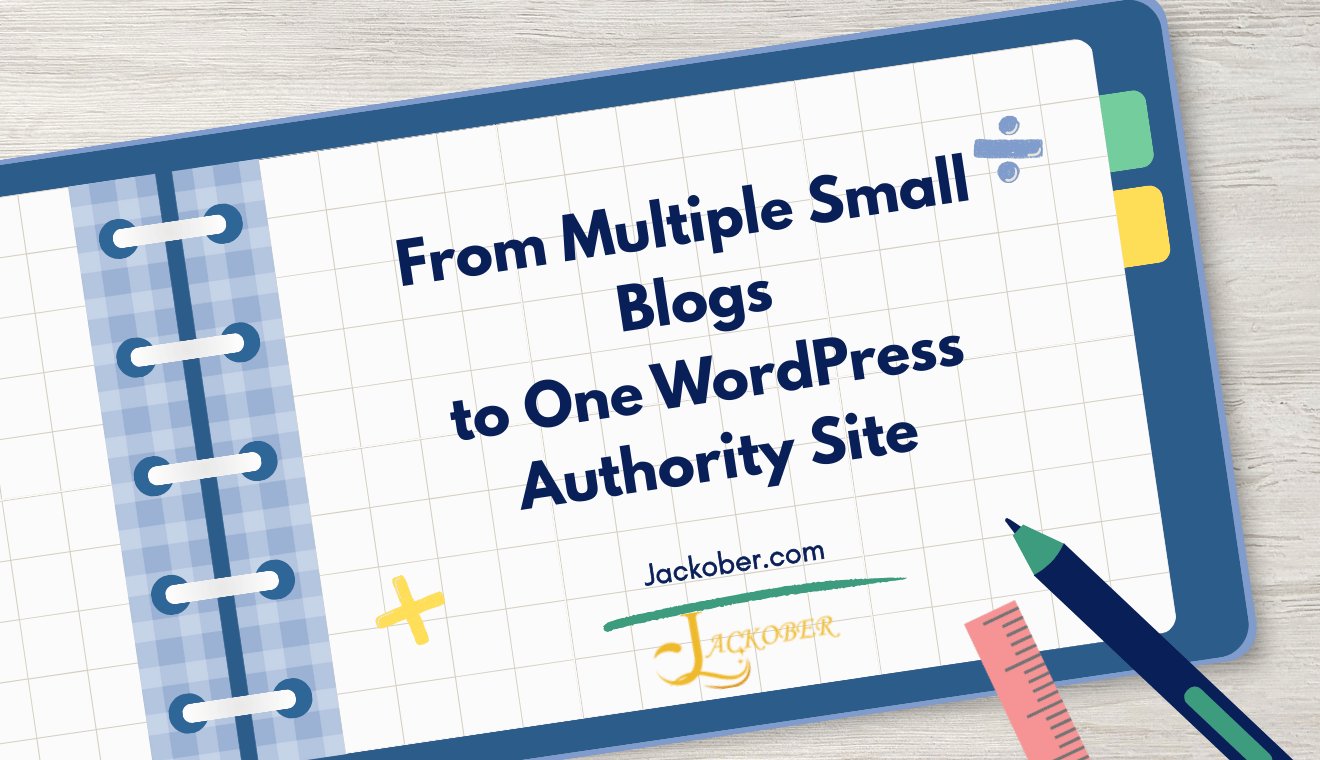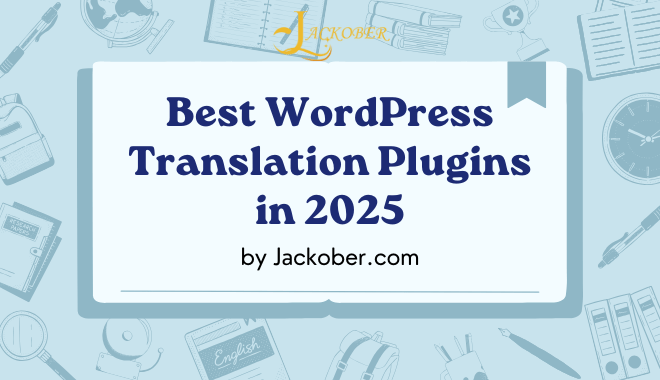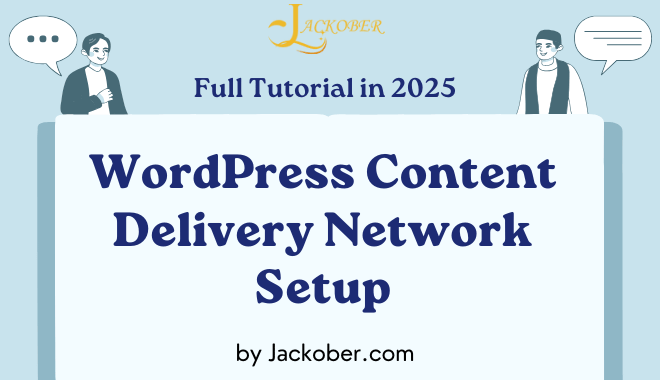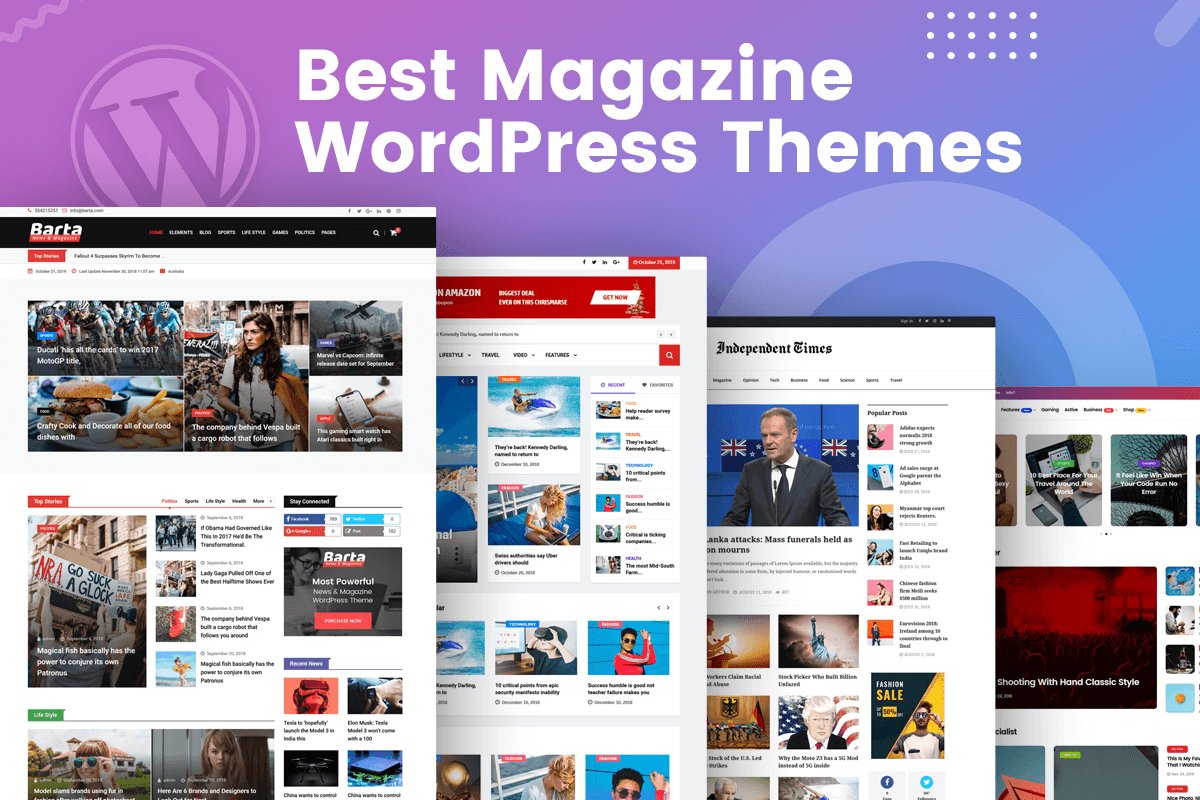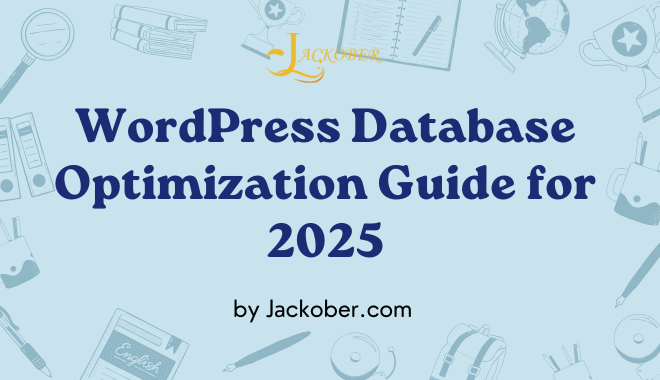
How to Create Scroll-Over Interactive Elements in WordPress 2025
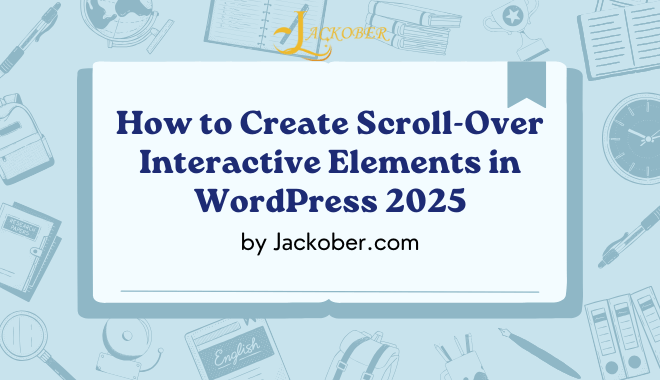
As a WordPress developer at Jackober, I’ve seen firsthand how interactive elements can transform a standard website into an engaging digital experience. Among these interactions, scroll-over effects have become increasingly popular for creating dynamic, responsive websites that captivate visitors and improve user engagement.
In this expert guide, I’ll walk you through everything you need to know about creating scroll-over interactive elements in WordPress—from understanding the basics to implementing advanced techniques. Whether you’re a beginner or an experienced developer, you’ll find actionable strategies to enhance your WordPress site with compelling scroll-based interactions.
Understanding Scroll-Over Interactive Elements
Before diving into implementation, let’s clarify what scroll-over interactive elements are and why they’re valuable for your WordPress site.
What Are Scroll-Over Interactive Elements?
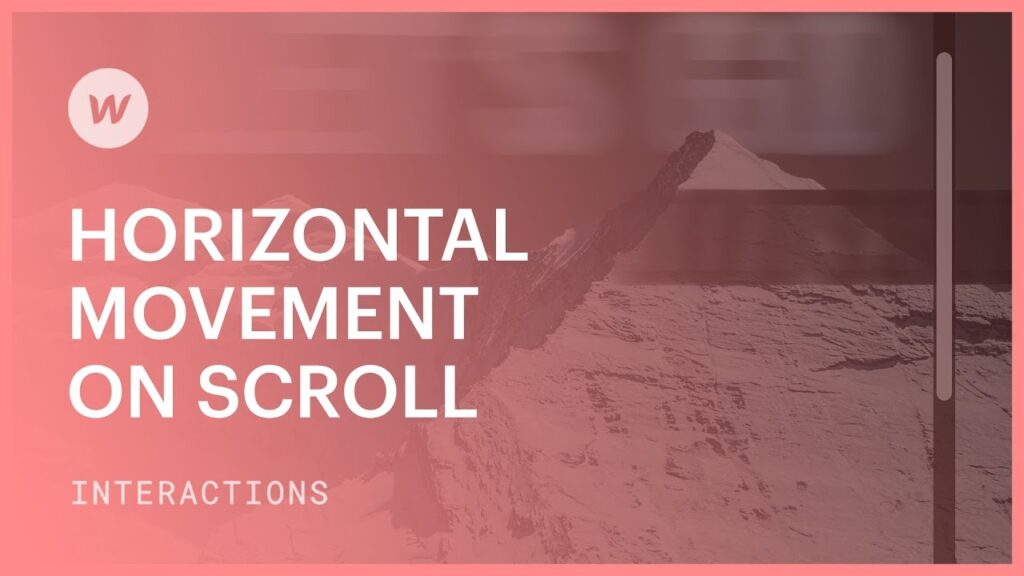
Scroll-over interactive elements (also known as scroll-triggered animations or scroll-based interactions) are website elements that respond to the user’s scrolling behavior. These elements change, animate, or appear as the user scrolls down or up a webpage.
Common types of scroll-over interactions include:
- Fade-in/fade-out effects: Elements that gradually appear or disappear
- Parallax scrolling: Background elements moving at different speeds than foreground content
- Scroll-triggered animations: Animations that play when elements enter the viewport
- Progressive disclosure: Content that reveals itself in stages as users scroll
- Sticky elements: Components that remain fixed while other content scrolls
- Horizontal scrolling within vertical pages: Sideways movement triggered by vertical scrolling
- Scroll-based storytelling: Narrative experiences that unfold as users scroll
Why Implement Scroll-Over Interactions?
Adding scroll-over interactions to your WordPress site offers several benefits:
- Enhanced user engagement: Interactive elements capture and maintain visitor attention
- Improved visual storytelling: Animations can guide users through your content narrative
- Reduced bounce rates: Engaging interactions encourage users to explore your site further
- Better content digestion: Progressive disclosure helps users consume content in manageable chunks
- Memorable brand experience: Well-executed interactions create lasting impressions
- Highlighted calls to action: Animations can draw attention to important conversion elements
- Modern, professional appearance: Interactive elements signal a contemporary web presence
Balancing Interactivity with Performance
While scroll-over elements add visual appeal, they must be implemented thoughtfully:
- Performance impact: Interactive elements can affect page load times and scrolling smoothness
- Accessibility considerations: Animations should comply with accessibility guidelines
- Mobile responsiveness: Interactions must work well on all devices
- User preference: Some users prefer minimal animations
For guidance on maintaining site speed while implementing interactive elements, check our guide on WordPress Page Speed Optimization.
Essential Tools for Creating Scroll-Over Interactions in WordPress
Several approaches exist for implementing scroll-over interactions, from page builders to custom code solutions.
WordPress Page Builders with Interactive Capabilities
Modern page builders offer built-in scroll animation features:
Elementor
Elementor Pro includes robust scroll effects functionality:
- Entrance animations: Elements animate when they enter the viewport
- Scrolling effects: Background parallax, 3D tilt, and mouse tracking
- Sticky options: Elements that remain fixed during scroll
- Motion effects: Vertical and horizontal scrolling animations
Learn more about Elementor and other options in our Best WordPress Page Builders guide.
Divi Builder
Divi offers comprehensive scroll-based animation capabilities:
- Scroll effects: Transform, scale, and opacity changes on scroll
- Sticky options: Multiple sticky position settings
- Animation builder: Custom animation sequences
- Scroll-aware modules: Elements that respond to scroll position
Beaver Builder
With the Beaver Builder plugin and add-ons:
- Animation effects: Entry animations triggered by scrolling
- Parallax backgrounds: Multi-layer parallax effects
- Sticky elements: Headers and other components that stick on scroll
- Custom interaction triggers: Define when animations should activate
Dedicated WordPress Animation Plugins
Specialized plugins focus exclusively on adding animations to WordPress:
ScrollReveal for WordPress
This plugin implements the popular ScrollReveal JavaScript library:
- Viewport-based triggers: Animations activate when elements enter the viewport
- Sequenced animations: Control the order of animated elements
- Distance control: Define how far elements move during animation
- Origin settings: Animate elements from different directions
Animation & Scroll Effects for Elementor
Enhances Elementor’s built-in capabilities:
- Advanced entrance effects: Extended animation library
- Scroll-based triggers: Precise control over when animations activate
- Mouse-based interactions: Elements that respond to cursor movement
- Timeline animations: Sequenced animations based on scroll position
Animate It!
A versatile animation plugin for WordPress:
- CSS3 animations: Leverages standard CSS animations
- Scroll triggers: Animations activate on scroll
- Delay and duration controls: Fine-tune animation timing
- Repeating animations: Effects that occur multiple times
JavaScript Libraries for Custom Implementation
For developers seeking more control, these JavaScript libraries provide powerful capabilities:
GSAP (GreenSock Animation Platform)
The industry standard for web animations:
- ScrollTrigger plugin: Advanced scroll-based animation control
- Performance optimization: Highly optimized for smooth animations
- Cross-browser compatibility: Works consistently across browsers
- Complex animation sequences: Timeline-based animation control
AOS (Animate On Scroll)
A lightweight library for scroll animations:
- Simple implementation: Easy to configure and use
- Customizable animations: Control duration, easing, and delay
- Offset settings: Define when animations should trigger
- One-time or repeating animations: Configure animation behavior
Lottie
For more complex animations created in Adobe After Effects:
- Vector-based animations: Scalable, high-quality animations
- Scroll-synced playback: Control animation progress based on scroll position
- Lightweight files: Efficient JSON-based animation format
- Interactive controls: Pause, play, or scrub through animations
Implementing Basic Scroll-Over Effects in WordPress
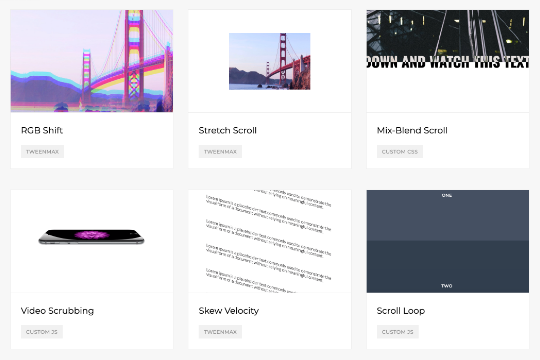
Let’s start with straightforward implementations that require minimal technical expertise.
Using Elementor for Scroll Animations
Elementor Pro provides an accessible entry point for scroll-over effects:
Creating Fade-In Elements on Scroll
- Edit your page with Elementor
- Select the element you want to animate
- Navigate to the Advanced tab
- Open the Motion Effects section
- Under Entrance Animation, select “Fade In”
- Adjust the animation duration and delay as needed
- Save your changes and preview
Implementing Parallax Backgrounds
- Edit a section with Elementor
- Go to the Style tab
- Set a background image
- Navigate to the Advanced tab → Motion Effects
- Enable Scrolling Effects
- Set the background to “Parallax”
- Adjust speed and direction settings
- Save and preview the effect
Creating Sticky Elements
- Select the element you want to make sticky
- Go to Advanced tab → Motion Effects
- Enable Sticky
- Set the sticky position (top or bottom)
- Define offset values if needed
- Configure when the sticky effect should end
- Save your changes
Using Divi for Scroll-Based Interactions
Divi Builder offers powerful scroll animation capabilities:
Setting Up Reveal Animations
- Edit your page with Divi Builder
- Select the module you want to animate
- Open the Design tab
- Navigate to Animation settings
- Choose an animation style (e.g., Fade, Slide, Zoom)
- Set the animation to trigger “When Visible in Viewport”
- Adjust animation duration and delay
- Save and preview
Creating Multi-Layer Parallax
- Edit a section in Divi
- Add multiple rows or modules
- For each element, go to the Design tab → Scroll Effects
- Enable “Vertical Motion” with different speeds for each element
- Consider adding horizontal motion for additional dimension
- Adjust transform origins and speeds for varied effects
- Save and test the parallax effect
WordPress Block Editor (Gutenberg) Approach
For sites using the default WordPress editor:
Using Blocks with Animation Support
Several block libraries now include animation capabilities:
- Install a block plugin with animation features (like Ultimate Addons for Gutenberg)
- Add the animated block to your page
- Configure the animation settings in the block sidebar
- Set the animation to trigger on scroll
- Adjust timing and effect options
- Update and preview your page
Adding CSS Classes for Animation
For standard blocks without built-in animation:
- Select any block in the editor
- Open the block settings sidebar
- Navigate to the Advanced section
- Add a CSS class (e.g., “fade-in-element”)
- Add custom CSS to your theme using the Additional CSS area in the Customizer
- Create the animation using CSS and the IntersectionObserver API (code examples below)
Advanced Scroll-Over Techniques for WordPress
For more sophisticated interactions, consider these advanced implementations.
Custom Code Implementation with JavaScript
For developers comfortable with code, custom implementations offer maximum flexibility:
Using Intersection Observer API
The modern way to detect when elements enter the viewport:
// Add this to a custom JavaScript file or Code Snippets plugin
document.addEventListener('DOMContentLoaded', function() {
const elements = document.querySelectorAll('.animate-on-scroll');
const observer = new IntersectionObserver((entries) => {
entries.forEach(entry => {
if (entry.isIntersecting) {
entry.target.classList.add('animated');
// Optionally unobserve after animation
// observer.unobserve(entry.target);
}
});
}, {
threshold: 0.1 // Trigger when 10% of the element is visible
});
elements.forEach(element => {
observer.observe(element);
});
});
Pair this with CSS:
/* Add to your theme's CSS or Customizer */
.animate-on-scroll {
opacity: 0;
transform: translateY(30px);
transition: opacity 0.6s ease, transform 0.6s ease;
}
.animate-on-scroll.animated {
opacity: 1;
transform: translateY(0);
}
Implementing GSAP ScrollTrigger
For more complex scroll animations:
// First, enqueue GSAP and ScrollTrigger in your theme's functions.php
function enqueue_gsap_scripts() {
wp_enqueue_script('gsap', 'https://cdnjs.cloudflare.com/ajax/libs/gsap/3.11.4/gsap.min.js', array(), '3.11.4', true);
wp_enqueue_script('scrolltrigger', 'https://cdnjs.cloudflare.com/ajax/libs/gsap/3.11.4/ScrollTrigger.min.js', array('gsap'), '3.11.4', true);
wp_enqueue_script('custom-animations', get_template_directory_uri() . '/js/animations.js', array('scrolltrigger'), '1.0', true);
}
add_action('wp_enqueue_scripts', 'enqueue_gsap_scripts');
// Then in your animations.js file:
document.addEventListener('DOMContentLoaded', function() {
gsap.registerPlugin(ScrollTrigger);
// Fade in elements
gsap.utils.toArray('.fade-in-section').forEach(section => {
gsap.from(section, {
opacity: 0,
y: 50,
duration: 1,
scrollTrigger: {
trigger: section,
start: "top 80%",
toggleActions: "play none none none"
}
});
});
// Parallax effect
gsap.utils.toArray('.parallax-section').forEach(section => {
const depth = section.dataset.depth || 0.2;
gsap.to(section, {
y: () => (ScrollTrigger.maxScroll(window) * depth),
ease: "none",
scrollTrigger: {
trigger: section,
start: "top bottom",
end: "bottom top",
scrub: true
}
});
});
});
Creating Scroll-Triggered Sequence Animations
For storytelling animations that progress as users scroll:
// In your animations.js file
document.addEventListener('DOMContentLoaded', function() {
gsap.registerPlugin(ScrollTrigger);
// Create a timeline for sequenced animations
const tl = gsap.timeline({
scrollTrigger: {
trigger: ".story-section",
start: "top top",
end: "bottom bottom",
scrub: 1,
pin: true,
anticipatePin: 1
}
});
// Add animations to the timeline
tl.from(".scene-1", {opacity: 0, duration: 5})
.from(".scene-2", {opacity: 0, x: 100, duration: 5})
.from(".scene-3", {opacity: 0, scale: 0.5, duration: 5})
.from(".scene-4", {opacity: 0, y: -100, duration: 5});
});
Integrating Scroll-Over Effects with WordPress Themes
For theme-wide implementation of scroll effects:
Adding to Theme Functions
Integrate animation capabilities throughout your theme:
// Add to functions.php
function theme_scroll_animations() {
// Only load on front-end, not in admin
if (!is_admin()) {
wp_enqueue_style('animations-css', get_template_directory_uri() . '/css/animations.css');
wp_enqueue_script('animations-js', get_template_directory_uri() . '/js/animations.js', array('jquery'), '1.0', true);
// Pass data to JavaScript
wp_localize_script('animations-js', 'animationSettings', array(
'disabled' => get_theme_mod('disable_animations', false),
'threshold' => get_theme_mod('animation_threshold', 0.2),
'mobile' => wp_is_mobile()
));
}
}
add_action('wp_enqueue_scripts', 'theme_scroll_animations');
// Add animation classes to post content
function add_animation_classes($content) {
// Don't modify content in admin or feeds
if (is_admin() || is_feed()) {
return $content;
}
// Add animation classes to paragraphs and headings
$content = preg_replace('/<p/', '<p class="animate-on-scroll fade-in"', $content);
$content = preg_replace('/<h[2-6]/', '<h$1 class="animate-on-scroll slide-in"', $content);
return $content;
}
add_filter('the_content', 'add_animation_classes');
Creating Theme Customizer Options
Allow users to control animation settings:
// Add to functions.php
function animation_customizer_settings($wp_customize) {
// Add section
$wp_customize->add_section('animation_settings', array(
'title' => __('Animation Settings', 'your-theme'),
'priority' => 100
));
// Enable/disable animations
$wp_customize->add_setting('disable_animations', array(
'default' => false,
'sanitize_callback' => 'sanitize_checkbox'
));
$wp_customize->add_control('disable_animations', array(
'label' => __('Disable all animations', 'your-theme'),
'section' => 'animation_settings',
'type' => 'checkbox'
));
// Animation speed
$wp_customize->add_setting('animation_speed', array(
'default' => 'medium',
'sanitize_callback' => 'sanitize_text_field'
));
$wp_customize->add_control('animation_speed', array(
'label' => __('Animation Speed', 'your-theme'),
'section' => 'animation_settings',
'type' => 'select',
'choices' => array(
'slow' => __('Slow', 'your-theme'),
'medium' => __('Medium', 'your-theme'),
'fast' => __('Fast', 'your-theme')
)
));
}
add_action('customize_register', 'animation_customizer_settings');
// Sanitize checkbox
function sanitize_checkbox($input) {
return (isset($input) && true == $input) ? true : false;
}
Creating Specific Scroll-Over Effects for Different Website Elements
Let’s explore how to implement scroll-over effects for specific website components.
Interactive Headers and Navigation
Create dynamic header experiences:
Transparent to Solid Header on Scroll
document.addEventListener('DOMContentLoaded', function() {
const header = document.querySelector('.site-header');
let scrollPosition = window.scrollY;
function updateHeaderStyle() {
scrollPosition = window.scrollY;
if (scrollPosition > 50) {
header.classList.add('scrolled');
} else {
header.classList.remove('scrolled');
}
}
window.addEventListener('scroll', updateHeaderStyle);
updateHeaderStyle(); // Initial check
});
With corresponding CSS:
.site-header {
position: fixed;
width: 100%;
background-color: transparent;
transition: background-color 0.3s ease, padding 0.3s ease;
padding: 20px 0;
z-index: 100;
}
.site-header.scrolled {
background-color: #ffffff;
box-shadow: 0 2px 10px rgba(0, 0, 0, 0.1);
padding: 10px 0;
}
Progress Indicator Navigation
Show reading progress in the navigation:
document.addEventListener('DOMContentLoaded', function() {
const progressBar = document.createElement('div');
progressBar.className = 'reading-progress';
document.body.appendChild(progressBar);
window.addEventListener('scroll', function() {
const windowHeight = window.innerHeight;
const documentHeight = document.documentElement.scrollHeight - windowHeight;
const scrollPosition = window.scrollY;
const progress = (scrollPosition / documentHeight) * 100;
progressBar.style.width = `${progress}%`;
});
});
With CSS:
.reading-progress {
position: fixed;
top: 0;
left: 0;
height: 4px;
background: linear-gradient(to right, #4CAF50, #8BC34A);
z-index: 9999;
width: 0%;
transition: width 0.1s ease;
}
Interactive Content Sections
Enhance content areas with scroll-over effects:
Revealing Content Blocks Sequentially
For staggered content reveals:
document.addEventListener('DOMContentLoaded', function() {
const staggeredItems = document.querySelectorAll('.stagger-item');
const staggerObserver = new IntersectionObserver((entries) => {
entries.forEach((entry, index) => {
if (entry.isIntersecting) {
// Delay each item's animation based on its index
setTimeout(() => {
entry.target.classList.add('revealed');
}, 150 * index);
staggerObserver.unobserve(entry.target);
}
});
}, {threshold: 0.1});
staggeredItems.forEach(item => {
staggerObserver.observe(item);
});
});
With CSS:
.stagger-item {
opacity: 0;
transform: translateY(20px);
transition: opacity 0.5s ease, transform 0.5s ease;
}
.stagger-item.revealed {
opacity: 1;
transform: translateY(0);
}
Scroll-Triggered Counters
Animate numerical values on scroll:
document.addEventListener('DOMContentLoaded', function() {
const counters = document.querySelectorAll('.counter');
const counterObserver = new IntersectionObserver((entries) => {
entries.forEach(entry => {
if (entry.isIntersecting) {
const counter = entry.target;
const target = parseInt(counter.getAttribute('data-target'));
const duration = 2000; // 2 seconds
const step = target / (duration / 16); // 60fps
let current = 0;
const updateCounter = () => {
current += step;
if (current < target) {
counter.textContent = Math.round(current);
requestAnimationFrame(updateCounter);
} else {
counter.textContent = target;
}
};
updateCounter();
counterObserver.unobserve(counter);
}
});
}, {threshold: 0.5});
counters.forEach(counter => {
counterObserver.observe(counter);
});
});
HTML implementation:
<div class="stats-container">
<div class="stat-item">
<span class="counter" data-target="1500">0</span>
<p>Happy Clients</p>
</div>
<div class="stat-item">
<span class="counter" data-target="3000">0</span>
<p>Projects Completed</p>
</div>
</div>
E-commerce Specific Interactions
For E-commerce WordPress sites, specialized interactions can boost conversions:
Animated Product Features
Highlight product features as users scroll:
document.addEventListener('DOMContentLoaded', function() {
if (!document.querySelector('.product-features-section')) return;
gsap.registerPlugin(ScrollTrigger);
const features = document.querySelectorAll('.product-feature');
features.forEach((feature, index) => {
gsap.from(feature, {
x: index % 2 === 0 ? -100 : 100,
opacity: 0,
duration: 1,
scrollTrigger: {
trigger: feature,
start: "top 80%",
end: "top 50%",
scrub: 1
}
});
});
});
Scroll-Activated Product Galleries
Create interactive product image displays:
document.addEventListener('DOMContentLoaded', function() {
const productImages = document.querySelectorAll('.product-gallery-item');
const productSection = document.querySelector('.product-gallery-section');
if (!productSection || productImages.length === 0) return;
let currentImageIndex = 0;
const totalHeight = productSection.offsetHeight;
const singleSectionHeight = totalHeight / productImages.length;
window.addEventListener('scroll', function() {
const sectionTop = productSection.getBoundingClientRect().top;
const scrollPositionInSection = -sectionTop;
if (scrollPositionInSection > 0 && scrollPositionInSection < totalHeight) {
const newIndex = Math.min(
Math.floor(scrollPositionInSection / singleSectionHeight),
productImages.length - 1
);
if (newIndex !== currentImageIndex) {
productImages.forEach(img => img.classList.remove('active'));
productImages[newIndex].classList.add('active');
currentImageIndex = newIndex;
}
}
});
});
Optimizing Scroll-Over Interactions for Performance
Interactive elements can impact site performance if not properly optimized.
Performance Best Practices
Follow these guidelines to maintain smooth performance:
- Throttle scroll events: Limit how often scroll handlers execute
- Use CSS transforms and opacity: These properties are GPU-accelerated
- Implement will-change: Alert browsers to elements that will animate
- Lazy initialize effects: Only set up interactions when needed
- Reduce DOM manipulations: Minimize changes to the page structure
- Debounce resize handlers: Limit how often window resize functions execute
Code Example: Optimized Scroll Handler
// Throttle function to limit execution frequency
function throttle(callback, limit) {
let waiting = false;
return function() {
if (!waiting) {
callback.apply(this, arguments);
waiting = true;
setTimeout(function() {
waiting = false;
}, limit);
}
};
}
// Optimized scroll handler
const scrollHandler = throttle(function() {
// Your scroll-based code here
const scrollPosition = window.scrollY;
// Use requestAnimationFrame for visual updates
requestAnimationFrame(function() {
// Update DOM or styles here
document.querySelector('.parallax-bg').style.transform =
`translateY(${scrollPosition * 0.5}px)`;
});
}, 16); // Approximately 60fps
window.addEventListener('scroll', scrollHandler);
Mobile Optimization Considerations
Ensure scroll interactions work well on mobile devices:
- Simplify animations for mobile: Use less complex effects on smaller screens
- Respect “prefers-reduced-motion”: Honor user preferences for reduced animation
- Test on actual devices: Emulators don’t always reveal performance issues
- Consider touch interactions: Account for different scrolling behavior on touch devices
- Adjust trigger points: Mobile viewports may need different animation triggers
// Example of respecting reduced motion preference
const prefersReducedMotion = window.matchMedia('(prefers-reduced-motion: reduce)').matches;
if (prefersReducedMotion) {
// Use simplified or no animations
document.querySelectorAll('.animate-on-scroll').forEach(el => {
el.classList.add('animated'); // Apply end state without animation
});
} else {
// Proceed with normal animations
initScrollAnimations();
}
Accessibility Considerations for Interactive Elements
Ensure your scroll interactions are accessible to all users.
WCAG Compliance for Animations
Follow these guidelines for accessible animations:
- Respect prefers-reduced-motion: Always provide a way to reduce or disable animations
- Avoid rapid flashing: Ensure animations don’t flash more than three times per second
- Provide sufficient contrast: Maintain text legibility during animations
- Ensure keyboard accessibility: Interactive elements should be accessible without a mouse
- Don’t rely solely on animation: Important information should be available without animation
Code Example: Accessible Animation Toggle
// Add a toggle for users who need to disable animations manually
function addAnimationToggle() {
const toggleButton = document.createElement('button');
toggleButton.className = 'animation-toggle';
toggleButton.setAttribute('aria-pressed', 'false');
toggleButton.textContent = 'Disable animations';
toggleButton.addEventListener('click', function() {
const isDisabled = document.body.classList.toggle('animations-disabled');
toggleButton.setAttribute('aria-pressed', isDisabled);
toggleButton.textContent = isDisabled ? 'Enable animations' : 'Disable animations';
// Store preference
localStorage.setItem('animations-disabled', isDisabled);
});
// Check stored preference
if (localStorage.getItem('animations-disabled') === 'true') {
document.body.classList.add('animations-disabled');
toggleButton.setAttribute('aria-pressed', 'true');
toggleButton.textContent = 'Enable animations';
}
document.body.appendChild(toggleButton);
}
// CSS for disabling animations
document.head.insertAdjacentHTML('beforeend', `
<style>
.animations-disabled * {
animation: none !important;
transition: none !important;
transform: none !important;
}
.animation-toggle {
position: fixed;
bottom: 20px;
right: 20px;
z-index: 9999;
padding: 8px 16px;
background: rgba(0, 0, 0, 0.7);
color: white;
border: none;
border-radius: 4px;
cursor: pointer;
}
</style>
`);
// Initialize toggle
document.addEventListener('DOMContentLoaded', addAnimationToggle);
Integrating Scroll-Over Effects with WordPress Plugins
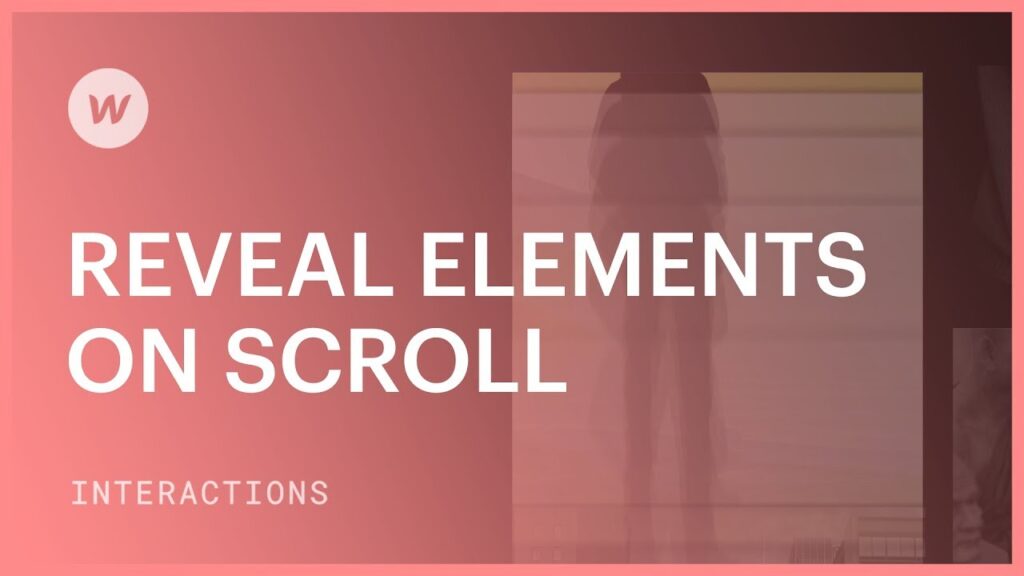
Many WordPress plugins can enhance or extend scroll-based interactions.
WooCommerce Integration
For e-commerce sites using WooCommerce:
// Add scroll animations to WooCommerce elements
document.addEventListener('DOMContentLoaded', function() {
// Product grids
const products = document.querySelectorAll('.products .product');
const productObserver = new IntersectionObserver((entries) => {
entries.forEach((entry, index) => {
if (entry.isIntersecting) {
setTimeout(() => {
entry.target.classList.add('animated');
}, 100 * (index % 4)); // Stagger based on position in row
productObserver.unobserve(entry.target);
}
});
}, {threshold: 0.1});
products.forEach(product => {
productObserver.observe(product);
});
// Single product image gallery
if (document.querySelector('.woocommerce-product-gallery')) {
const gallery = document.querySelector('.woocommerce-product-gallery');
gsap.from(gallery, {
opacity: 0,
y: 30,
duration: 0.8,
scrollTrigger: {
trigger: gallery,
start: "top 80%"
}
});
}
});
Contact Form Integration
Enhance forms from Contact Form 7 or other form plugins:
document.addEventListener('DOMContentLoaded', function() {
// Animate form fields sequentially
const formFields = document.querySelectorAll('.wpcf7-form .form-field');
if (formFields.length === 0) return;
const formObserver = new IntersectionObserver((entries) => {
if (entries[0].isIntersecting) {
formFields.forEach((field, index) => {
setTimeout(() => {
field.classList.add('animated');
}, 150 * index);
});
formObserver.unobserve(entries[0].target);
}
}, {threshold: 0.2});
// Observe the form container
formObserver.observe(document.querySelector('.wpcf7-form'));
});
With CSS:
.wpcf7-form .form-field {
opacity: 0;
transform: translateY(20px);
transition: opacity 0.5s ease, transform 0.5s ease;
}
.wpcf7-form .form-field.animated {
opacity: 1;
transform: translateY(0);
}
Troubleshooting Common Issues with Scroll Interactions
Even well-implemented scroll interactions can sometimes cause problems.
Common Problems and Solutions
Here are fixes for frequent scroll-over interaction issues:
Jerky or Stuttering Animations
Problem: Animations don’t play smoothly, especially on scroll.
Solutions:
- Use
requestAnimationFrameinstead of direct style manipulation - Implement throttling for scroll event handlers
- Use CSS transforms instead of properties like
toporleft - Reduce the number of animated elements visible simultaneously
- Simplify complex animations, especially on mobile
Conflicts with Other Plugins
Problem: Scroll animations conflict with other WordPress plugins.
Solutions:
- Check browser console for JavaScript errors
- Implement animations with higher specificity CSS selectors
- Use unique class names to avoid selector conflicts
- Initialize animations after other plugins have loaded
- Consider using an animation library with conflict detection
For more WordPress troubleshooting tips, see our guide on 15 Easy Fixes for Common WordPress Issues.
Mobile-Specific Issues
Problem: Animations work on desktop but cause problems on mobile.
Solutions:
- Test on actual mobile devices, not just emulators
- Use CSS media queries to simplify animations on smaller screens
- Reduce or eliminate parallax effects
- Consider touch events alongside scroll events for mobile interactions
- Reduce animation duration and complexity on mobile devices
- Test on lower-powered devices to ensure performance
// Example of mobile-specific animation adjustments
document.addEventListener('DOMContentLoaded', function() {
const isMobile = window.innerWidth < 768;
if (isMobile) {
// Simplify animations for mobile
document.querySelectorAll('.parallax-element').forEach(el => {
// Remove parallax effect on mobile
el.style.transform = 'none';
el.style.transition = 'none';
});
// Reduce animation duration on mobile
document.querySelectorAll('.animate-on-scroll').forEach(el => {
el.style.transitionDuration = '0.3s'; // Faster animation
});
}
});
Z-Index and Stacking Issues
Problem: Elements appear in the wrong order during animations or sticky elements conflict.
Solutions:
- Establish a clear z-index strategy for your entire site
- Use higher z-index values for elements that should appear on top
- Create stacking contexts appropriately with z-index and position properties
- Test overlapping elements thoroughly during scroll
- Be cautious with multiple fixed or sticky elements
/* Example z-index hierarchy */
:root {
--z-background: 1;
--z-content: 10;
--z-sticky-elements: 100;
--z-navigation: 1000;
--z-modals: 10000;
}
.site-header {
position: sticky;
top: 0;
z-index: var(--z-navigation);
}
.sticky-sidebar {
position: sticky;
top: 100px; /* Below header */
z-index: var(--z-sticky-elements);
}
.modal-overlay {
z-index: var(--z-modals);
}
Scroll Jank on Page Load
Problem: Page jumps or shifts when animations initialize on load.
Solutions:
- Set initial states in CSS rather than JavaScript
- Use
opacity: 0and other invisible initial states - Delay animation initialization until after page load
- Use a page preloader for complex animation setups
- Ensure elements have defined dimensions before animation starts
// Wait for complete page load before initializing animations
window.addEventListener('load', function() {
// Remove a loading class that prevents premature animations
document.body.classList.remove('animations-loading');
// Initialize animations after a short delay
setTimeout(initScrollAnimations, 100);
});
With corresponding CSS:
/* Set initial states in CSS */
.animations-loading .animate-on-scroll {
opacity: 0;
transform: translateY(20px);
transition: none !important; /* Prevent transitions during load */
}
/* Transitions applied after loading class is removed */
.animate-on-scroll {
opacity: 0;
transform: translateY(20px);
transition: opacity 0.6s ease, transform 0.6s ease;
}
.animate-on-scroll.animated {
opacity: 1;
transform: translateY(0);
}
Real-World Examples and Case Studies
Let’s examine some practical applications of scroll-over interactions in WordPress sites.
Case Study 1: Product Showcase Website
Client: Custom furniture manufacturer
Challenge: Showcase handcrafted furniture pieces in an engaging way that highlights craftsmanship details.
Solution:
- Implemented parallax scrolling for product hero sections
- Created scroll-triggered zoom effects on furniture details
- Developed a horizontal scrolling product gallery within vertical page scroll
- Added subtle material texture animations on scroll
Implementation:
- Used Elementor Pro with custom JavaScript for advanced effects
- Optimized images following our How to Optimize Images for WordPress guide
- Created custom scroll-based animations for product feature highlights
Results:
- 42% increase in time spent on product pages
- 28% improvement in conversion rate
- 35% reduction in bounce rate
- Positive customer feedback about the “immersive experience”
Case Study 2: Corporate Website Transformation
Client: Financial services company
Challenge: Transform a static, text-heavy corporate site into an engaging experience while maintaining professionalism.
Solution:
- Implemented subtle fade-in animations for content sections
- Created animated data visualizations triggered on scroll
- Developed a timeline experience for company history
- Added scroll-triggered testimonial carousels
Implementation:
- Built with the Avada theme and custom GSAP animations
- Hosted on Flywheel WordPress Hosting for optimal performance
- Created a custom animation toggle for accessibility compliance
Results:
- 53% increase in page engagement metrics
- 47% improvement in time on site
- 31% more conversions on contact forms
- Award-winning design recognized for balancing innovation with corporate identity
Case Study 3: Educational Course Platform
Client: Online learning provider
Challenge: Create an engaging course preview experience that explains complex topics progressively.
Solution:
- Developed a scroll-based storytelling interface for course previews
- Created animated concept explanations triggered by scroll position
- Implemented interactive quiz elements revealed on scroll
- Built progress indicators tied to scroll position
Implementation:
- Custom theme development with LearnDash LMS integration
- Extensive use of Intersection Observer API for performance
- Mobile-optimized interactions for on-the-go learning
Results:
- 67% increase in course preview completion
- 39% higher course enrollment rate
- 44% improvement in information retention (measured by quiz completion)
- Significantly positive student feedback
Future Trends in Scroll-Based Interactions
Stay ahead of the curve by understanding emerging trends in interactive web experiences.
WebGL and 3D Scroll Experiences
The future of scroll interactions includes more immersive 3D experiences:
- Three.js integration: 3D models and environments responding to scroll
- WebGL animations: High-performance graphics processing for complex visuals
- Virtual environments: Explorable 3D spaces navigated via scrolling
- Scroll-controlled 3D product showcases: Interactive product visualization
Implementation example using Three.js:
// Basic Three.js scroll-controlled scene
document.addEventListener('DOMContentLoaded', function() {
if (!document.getElementById('3d-container')) return;
// Set up Three.js scene
const container = document.getElementById('3d-container');
const scene = new THREE.Scene();
const camera = new THREE.PerspectiveCamera(75, container.clientWidth / container.clientHeight, 0.1, 1000);
const renderer = new THREE.WebGLRenderer({ antialias: true, alpha: true });
renderer.setSize(container.clientWidth, container.clientHeight);
container.appendChild(renderer.domElement);
// Create a simple cube
const geometry = new THREE.BoxGeometry(1, 1, 1);
const material = new THREE.MeshStandardMaterial({ color: 0x00ff00 });
const cube = new THREE.Mesh(geometry, material);
scene.add(cube);
// Add lighting
const light = new THREE.DirectionalLight(0xffffff, 1);
light.position.set(0, 1, 2);
scene.add(light);
camera.position.z = 5;
// Animation loop
function animate() {
requestAnimationFrame(animate);
renderer.render(scene, camera);
}
animate();
// Control cube rotation based on scroll
window.addEventListener('scroll', function() {
const scrollPosition = window.scrollY;
const rotationFactor = scrollPosition * 0.001;
cube.rotation.x = rotationFactor;
cube.rotation.y = rotationFactor * 1.5;
});
// Handle window resize
window.addEventListener('resize', function() {
camera.aspect = container.clientWidth / container.clientHeight;
camera.updateProjectionMatrix();
renderer.setSize(container.clientWidth, container.clientHeight);
});
});
CSS Scroll-Driven Animations
The upcoming CSS Scroll-Driven Animations specification will revolutionize scroll interactions:
- Native scroll animations: No JavaScript required for many effects
- Performance improvements: Browser-optimized animation performance
- Simplified implementation: Reduced code complexity
- Better accessibility: Built-in respect for user preferences
Example of the upcoming syntax:
@keyframes fade-in {
from { opacity: 0; }
to { opacity: 1; }
}
.reveal-on-scroll {
animation: fade-in linear;
animation-timeline: scroll();
animation-range: entry 10% cover 30%;
}
AI-Driven Interactive Experiences
Artificial intelligence is beginning to influence scroll interactions:
- Personalized scroll experiences: Content and animations tailored to user behavior
- Predictive loading: AI-powered anticipation of user scrolling patterns
- Adaptive complexity: Animations that adjust based on device capabilities
- Content-aware interactions: Animations that understand and enhance content meaning
Best Practices for Implementing Scroll-Over Interactions
Based on my experience at Jackober, here are key recommendations for successful scroll interactions:
Planning Your Interactive Experience
Before implementation, consider these factors:
- Define clear purposes for each interaction (don’t animate for animation’s sake)
- Create a storyboard of the intended user journey and scroll experience
- Establish performance budgets for animations and interactions
- Consider all device types from early planning stages
- Plan for graceful degradation on older browsers or devices
- Align interactions with brand identity and overall site aesthetic
Implementation Workflow
Follow this process for smooth implementation:
- Start with wireframes that include interaction notes
- Build static versions of all elements first
- Add basic animations before complex interactions
- Test early and often on various devices
- Gather user feedback on the interactive experience
- Optimize based on performance metrics and user testing
- Document all custom interactions for future maintenance
Balancing Creativity and Usability
Find the sweet spot between engaging design and practical usability:
- Prioritize content over effects – interactions should enhance, not overshadow
- Maintain consistent navigation regardless of scroll position
- Provide visual cues that guide users through the experience
- Keep load times under 2-3 seconds even with animations
- Ensure all interactive elements are accessible via keyboard
- Test with actual users from your target audience
Conclusion: Creating Memorable WordPress Experiences with Scroll Interactions
Scroll-over interactive elements represent a powerful way to transform static WordPress websites into dynamic, engaging experiences. When implemented thoughtfully, these interactions can significantly enhance user engagement, improve content consumption, and create memorable brand impressions.
The key to success lies in balancing creative design with technical performance and accessibility considerations. By following the techniques and best practices outlined in this guide, you can create scroll interactions that delight users while maintaining site speed and usability.
Whether you’re using page builders like those covered in our Best WordPress Page Builders guide, implementing custom code solutions, or combining approaches, the goal remains the same: create meaningful interactions that enhance your content and guide users through your digital experience.
For businesses looking to implement sophisticated scroll interactions without diving into code, working with a WordPress Expert for Hire can help you achieve professional results while avoiding common pitfalls.
Remember that the most effective interactive elements serve a purpose beyond visual appeal—they guide users, emphasize important content, and create intuitive digital experiences that keep visitors engaged and coming back for more.
If you’re wondering how WordPress compares to other platforms for creating interactive experiences, our Webflow vs WordPress comparison provides valuable insights into the capabilities of each platform.
For those just getting started with WordPress, our guide on How Easy Is It to Build a Website with WordPress? covers the fundamentals you’ll need before adding advanced interactions.
By thoughtfully implementing the scroll-over techniques we’ve explored, you can create WordPress websites that not only look great but also provide engaging, memorable user experiences that stand out in today’s digital landscape.
FAQ: WordPress Scroll-Over Interactive Elements
Q: Will scroll animations slow down my WordPress site?
A: When properly implemented, scroll animations should have minimal impact on performance. Use techniques like throttling, requestAnimationFrame, and the Intersection Observer API to ensure smooth performance. For heavily animated sites, consider using a performance-focused hosting provider like Flywheel WordPress Hosting.
Q: Do I need to know JavaScript to create scroll animations in WordPress?
A: Not necessarily. Page builders like Elementor Pro and Divi provide built-in scroll animation features without requiring JavaScript knowledge. However, for more advanced or customized interactions, JavaScript skills are beneficial.
Q: How can I ensure my scroll animations are accessible?
A: Always respect the “prefers-reduced-motion” setting, provide ways to disable animations, ensure content is accessible without animations, avoid rapid flashing effects, and test with screen readers and keyboard navigation.
Q: Which WordPress page builder is best for scroll animations?
A: Elementor Pro currently offers the most comprehensive built-in scroll animation features, with Divi Builder as a close second. Both provide good performance when properly configured.
Q: Can scroll animations work with WooCommerce product pages?
A: Yes, scroll animations can enhance WooCommerce product pages by highlighting features, creating engaging product galleries, and improving the shopping experience. Just ensure animations don’t interfere with critical e-commerce functionality like add-to-cart buttons.