
How to Migrate WordPress Site to New Host: Complete Guide for 2025

As a WordPress developer and SEO specialist at Jackober, I’ve performed hundreds of WordPress migrations for clients ranging from small blogs to enterprise-level websites. Whether you’re moving to a faster host, seeking better support, or looking for more affordable options, migrating your WordPress site requires careful planning and execution to avoid downtime, data loss, or SEO penalties.
In this experts guide, I’ll walk you through the entire WordPress migration process—from preparation and backup to post-migration tasks and troubleshooting. You’ll learn multiple migration methods, best practices, and expert tips to ensure a smooth, successful transition to your new hosting provider.
Why Migrate Your WordPress Site?
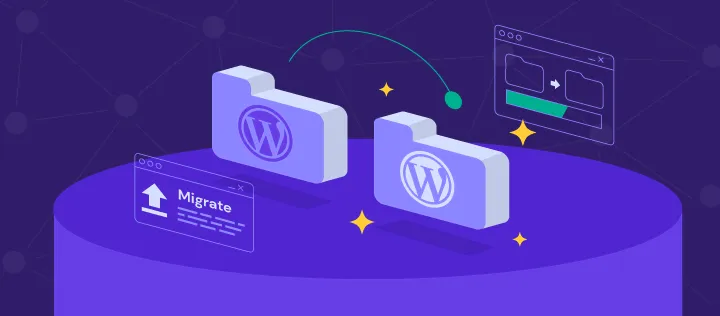
Before diving into the technical aspects, let’s understand the common reasons for migration:
Common Reasons for Changing Hosts
WordPress site owners typically migrate for these reasons:
- Performance Issues: Slow loading times with current host
- Cost Considerations: Finding more affordable hosting options
- Scalability Needs: Outgrowing current hosting resources
- Support Quality: Seeking better technical assistance
- Uptime Concerns: Experiencing too much downtime
- Security Requirements: Moving to more secure hosting
- Feature Limitations: Needing specialized WordPress features
- Geographic Considerations: Hosting closer to your audience
- Consolidation: Bringing multiple sites under one provider
- Technical Requirements: Specific server configurations or software
Benefits of Upgrading to Better Hosting
Quality hosting can significantly improve your WordPress site:
- Faster Page Loading: Better server response times
- Improved SEO Rankings: Speed is a ranking factor
- Higher Conversion Rates: Faster sites convert better
- Enhanced Security: Better protection against threats
- Reduced Bounce Rates: Fewer visitors leaving due to slow loading
- Better Uptime: More consistent availability
- WordPress-Specific Features: Specialized optimizations
- Improved User Experience: Smoother site interaction
- Better Support: WordPress-knowledgeable assistance
- Future-Proofing: Room to grow and scale
For WordPress-specific hosting with excellent performance, consider Flywheel WordPress Hosting, which offers managed services optimized for WordPress.
Pre-Migration Planning and Preparation
A successful migration begins with thorough planning:
Choosing the Right New Host
Select a provider that meets your specific needs:
- WordPress Optimization: Look for WordPress-specific features
- Performance Benchmarks: Research speed and reliability
- Scalability Options: Room to grow as your site expands
- Support Expertise: WordPress-knowledgeable assistance
- Security Features: Malware scanning, firewalls, and backups
- Staging Environments: Testing capabilities for changes
- Technical Specifications: PHP version, MySQL, server software
- Cost Structure: Transparent pricing without hidden fees
Technical Requirements Checklist
Ensure your new host supports your site’s needs:
- PHP Version: Compatible with your WordPress version
- MySQL/MariaDB: Appropriate database version
- Server Software: Apache, Nginx, or LiteSpeed
- Memory Limits: Sufficient PHP memory allocation
- Storage Space: Adequate for your site’s size
- Bandwidth Allowance: Sufficient for your traffic
- SSL Support: Free or paid certificate options
- Email Services: If you need hosting-provided email
Creating a Migration Timeline
Plan your migration schedule:
- Preparation Phase: Gathering information and tools (1-2 days)
- Backup Creation: Complete site backup (1-2 hours)
- Initial Transfer: Moving files and database (1-4 hours)
- Testing Phase: Verifying functionality (1-2 days)
- DNS Propagation: Domain pointing to new server (24-72 hours)
- Final Verification: Post-propagation testing (1 day)
- Cleanup: Removing temporary files, closing old hosting (1 day)
Notifying Users and Planning for Downtime
Minimize disruption with proper communication:
- Advance Notice: Inform users 1-2 weeks before migration
- Downtime Window: Schedule migration during low-traffic periods
- Status Updates: Provide a way to check migration progress
- Maintenance Mode: Implement a professional maintenance page
- Post-Migration Communication: Inform users when complete
Creating Complete WordPress Backups
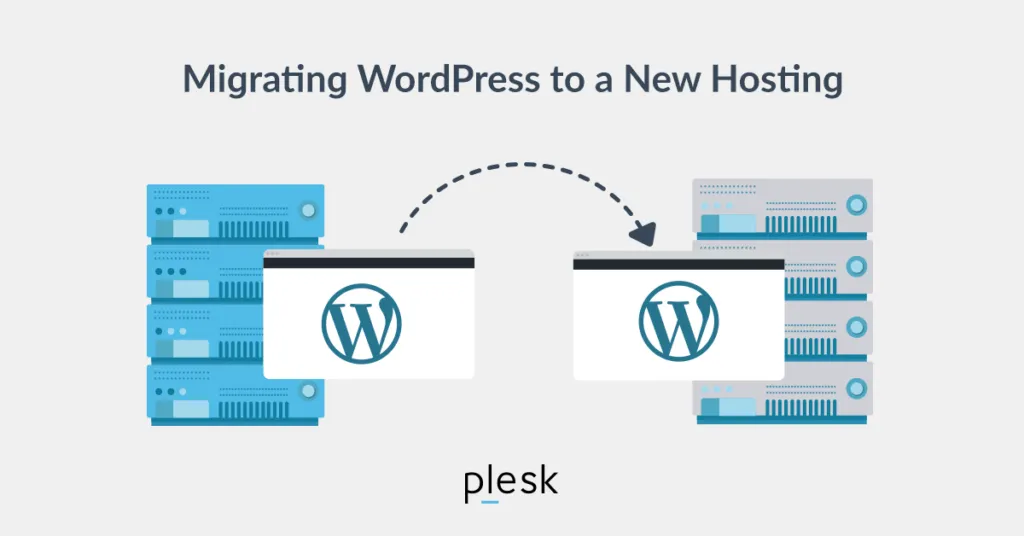
Before any migration, comprehensive backups are essential:
Backing Up WordPress Files
Secure all your site files:
- WordPress Core Files: The base installation
- Themes Directory: All installed themes
- Plugins Directory: All installed plugins
- Uploads Folder: Media library and uploads
- Custom Files: Any custom files outside standard directories
- Configuration Files: wp-config.php and .htaccess
For detailed backup instructions, see our guide on How to Backup WordPress Site.
Backing Up WordPress Database
Preserve all your content and settings:
- Using phpMyAdmin:
- Access via hosting control panel
- Select your WordPress database
- Click “Export”
- Choose “Custom” export method
- Select all tables
- Choose SQL format
- Enable “Add DROP TABLE”
- Download the SQL file
- Using Plugin Solutions:
- Install a backup plugin like UpdraftPlus or BackupBuddy
- Configure database backup settings
- Run a manual backup
- Download the database file
Verifying Backup Integrity
Ensure your backups are complete and functional:
- File Backup Check: Verify all directories are included
- Database Backup Size: Compare with expected size
- Archive Testing: Extract archives to check for corruption
- Database Inspection: Open SQL file to check for errors
- Test Restoration: Consider a test restore on a staging site
Creating Redundant Backups
Never rely on just one backup:
- Multiple Storage Locations: Local computer, cloud storage, external drive
- Different Backup Methods: Plugin backup + manual backup
- Separate Archives: Store database and files separately
- Documentation: Note what’s included in each backup
Migration Methods: Choosing the Right Approach
Several methods exist for WordPress migration:
Method 1: Manual Migration
The traditional approach with full control:
Pros and Cons of Manual Migration
Advantages:
- Complete control over the process
- No plugin dependencies
- No additional costs
- Works for any WordPress site
- Learning opportunity for site owners
Disadvantages:
- More technical knowledge required
- Higher risk of human error
- More time-consuming
- Requires FTP/SFTP knowledge
- Database manipulation needed
When to Choose Manual Migration
This method is best when:
- You have technical experience
- Your site has unusual configurations
- You want to clean up during migration
- You have a smaller, simpler site
- You need to migrate between very different hosts
Method 2: Migration Plugins
Simplified migration through WordPress plugins:
Popular WordPress Migration Plugins
- Duplicator: Comprehensive packaging and migration
- All-in-One WP Migration: Simple, user-friendly approach
- UpdraftPlus Premium: Backup plugin with migration capabilities
- BackupBuddy: Combined backup and migration solution
- WP Migrate DB Pro: Focus on database migration
Pros and Cons of Plugin Migration
Advantages:
- User-friendly interface
- Automated processes
- Less technical knowledge required
- Often faster than manual methods
- Additional features like search-replace
Disadvantages:
- May have size limitations in free versions
- Potential compatibility issues
- Server timeout risks on larger sites
- Plugin must be installed on both sites
- May require premium versions for full features
When to Choose Plugin Migration
This method is best when:
- You have limited technical experience
- Your site is of moderate size
- Both hosts allow plugin installation
- You want a streamlined process
- You’re comfortable with WordPress admin
Method 3: Host-Provided Migration Services
Let your new host handle the migration:
Types of Hosting Migration Services
- Free Migration Services: Many hosts offer free migrations
- Paid Migration Services: Professional migration for a fee
- Partial Assistance: Host helps with specific aspects
- White-Glove Service: Complete end-to-end management
Pros and Cons of Host Migration
Advantages:
- Minimal effort from you
- Expert handling by professionals
- Host familiarity with their environment
- Often includes testing and verification
- Support for post-migration issues
Disadvantages:
- May have waiting periods
- Less control over the process
- Potential miscommunication about requirements
- May cost extra with some hosts
- Limited to their migration protocols
When to Choose Host Migration
This method is best when:
- You have little technical experience
- You’re moving to a managed WordPress host
- You have a complex or large site
- You want to minimize your involvement
- The host offers free migration services
Manual WordPress Migration: Step-by-Step
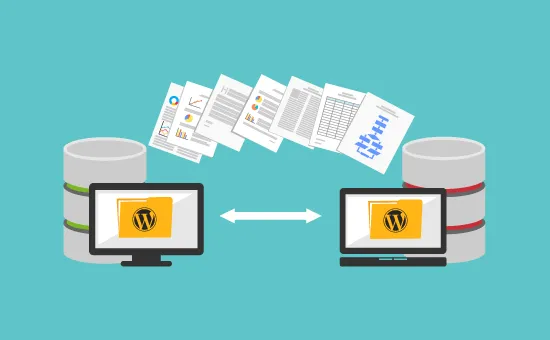
For those choosing the manual approach:
Step 1: Prepare Your New Hosting Environment
Set up your destination server:
- Create Hosting Account: Sign up with new provider
- Add Domain as Addon/Parked: Don’t change DNS yet
- Create Database: Set up a new MySQL/MariaDB database
- Create Database User: Add user with full privileges
- Note Credentials: Save database name, user, password, and host
- Verify PHP Version: Ensure it matches or exceeds current host
- Check Server Software: Note Apache vs. Nginx differences
Step 2: Upload WordPress Files
Transfer your site files:
- Connect via FTP/SFTP: Use FileZilla or similar client
- Upload Backup Files: If using archive, upload and extract
- Alternative: Direct Transfer: Copy from old host to new host
- Verify File Permissions: Typically 755 for folders, 644 for files
- Check for Completeness: Ensure all files transferred
Step 3: Import the Database
Set up your WordPress database:
- Access phpMyAdmin: Through new host’s control panel
- Select Database: Choose the newly created database
- Import SQL File: Upload and import your backup
- Check for Errors: Review any warnings or errors
- Verify Tables: Ensure all tables imported correctly
Step 4: Update Configuration Files
Modify key WordPress files:
- Edit wp-config.php: Update database connection details:
define('DB_NAME', 'new_database_name');
define('DB_USER', 'new_database_user');
define('DB_PASSWORD', 'new_password');
define('DB_HOST', 'localhost'); // or provided host
- Check Site and Home URLs: Verify these settings:
define('WP_HOME', 'https://yourdomain.com');
define('WP_SITEURL', 'https://yourdomain.com');
- Update .htaccess: If moving between Apache servers
- Adjust Server-Specific Settings: PHP settings, path references
Step 5: Test on Temporary URL
Verify functionality before DNS changes:
- Access via Temporary URL: Use host-provided temporary domain
- Update Temporary URLs in Database: Use Search-Replace tool
- Check Basic Functionality: Login, pages, posts, media
- Test Key Features: Forms, e-commerce, membership areas
- Verify Links and Resources: Check for broken links or missing files
Step 6: Update DNS to Point to New Host
Direct traffic to your new server:
- Lower TTL in Advance: Reduce Time-To-Live for faster propagation
- Update Nameservers or A Records: Point to new host’s servers
- Monitor Propagation: Use tools like whatsmydns.net
- Be Patient: Full propagation can take 24-72 hours
Step 7: Final Verification and Cleanup
Complete the migration process:
- Verify Live Site: Check functionality on actual domain
- Update Permanent URLs: Fix any remaining temporary URLs
- Test Critical Functions: Forms, payments, memberships
- Clear Cache: Refresh all caching layers
- Remove Migration Files: Delete temporary files and tools
- Cancel Old Hosting: Once everything is verified
Using Migration Plugins: Step-by-Step
For those preferring plugin-based migration:
Duplicator Plugin Method
One of the most comprehensive migration plugins:
- Install Duplicator: Add to your existing WordPress site
- Create Package: Generate a complete site bundle
- Navigate to Duplicator → Packages → Create New
- Run site scan to check for issues
- Build the package (creates Installer and Archive files)
- Download Files: Save both installer.php and archive zip
- Prepare New Host:
- Create database
- Upload both Duplicator files to new server root
- Run Installer:
- Navigate to installer.php on new server (e.g., newhost.com/installer.php)
- Follow the wizard steps
- Enter database information
- Update site URL if needed
- Test and Verify: Check site functionality
- Update DNS: Point domain to new host
- Final Cleanup: Remove installation files
All-in-One WP Migration Method
Simpler approach with size limitations in free version:
- Install Plugin: Add to existing site
- Generate Export File: Create site package
- Go to All-in-One WP Migration → Export
- Choose “Export To → File”
- Download the export file
- Set Up New Site: Install WordPress on new host
- Install Plugin on New Site: Add All-in-One WP Migration
- Import Site:
- Go to All-in-One WP Migration → Import
- Upload the export file
- Wait for import to complete
- Test and Verify: Check site functionality
- Update DNS: Point domain to new host
- Remove Import File: Delete from both servers
Host-Provided Migration: What to Expect
When using professional migration services:
Working with Host Migration Teams
Ensure a smooth process:
- Initial Request: Contact new host about migration
- Provide Access: Share credentials for current site
- Clarify Requirements: Specify any special needs
- Timeline Confirmation: Establish migration schedule
- Pre-Migration Backup: Create your own backup as precaution
- Availability During Migration: Be reachable for questions
- Testing Phase: Verify site before DNS changes
What Information Hosts Typically Need
Be prepared to provide:
- Current Hosting Control Panel Access: Login credentials
- WordPress Admin Access: Username and password
- FTP/SFTP Credentials: For file access
- Database Information: Access details if separate
- Domain Registrar Access: For DNS updates (if they’re handling this)
- Special Considerations: Custom configurations, critical plugins
- Timeline Preferences: When you want migration completed
Post-Migration Tasks and Optimization
After migration, complete these important steps:
Verifying Website Functionality
Thoroughly test your migrated site:
- Visual Inspection: Check design and layout
- Content Review: Verify all pages and posts appear
- Media Library: Confirm images and files display correctly
- Forms and Interactive Elements: Test all user interactions
- Plugin Functionality: Verify all plugins work properly
- User Roles and Permissions: Check account access
- Mobile Responsiveness: Test on different devices
- Search Functionality: Verify internal search works
Updating URLs and Fixing Mixed Content
Address any remaining URL issues:
- Database Search and Replace: Fix any old URLs in database
- Check for Hard-Coded URLs: Update in theme and plugin files
- Fix Mixed Content Warnings: Address HTTP resources on HTTPS site
- Update External Services: CDN, email services, API connections
- Verify Internal Links: Check for broken internal links
- Update Sitemaps: Regenerate XML sitemaps
- Check Canonical Tags: Ensure proper canonical URLs
For SSL implementation, follow our guide on How to add SSL to WordPress.
Performance Optimization on New Host
Maximize your new hosting environment:
- Implement Caching: Set up Best WordPress Cache Plugins
- Image Optimization: Optimize with How to Optimize Images for WordPress
- Configure CDN: Set up content delivery network
- Database Optimization: Clean and optimize tables
- Enable GZIP Compression: Reduce file transfer sizes
- Leverage Browser Caching: Set appropriate cache headers
- Minify Resources: Compress CSS and JavaScript files
For comprehensive speed improvements, follow our WordPress Page Speed Optimization guide.
SEO Considerations After Migration
Preserve your search rankings:
- Verify 301 Redirects: Ensure proper redirection if URLs changed
- Check Robots.txt: Update if needed
- Submit Sitemaps: Resubmit to Google Search Console
- Monitor Indexing: Watch for crawling issues
- Check Search Rankings: Monitor for any significant changes
- Avoid Duplicate Content: Fix any How to Fix Duplicate Title Tags issues
- Update Location Settings: If moving to different geographic hosting
Updating External Services and Integrations
Reconnect third-party services:
- Analytics Tools: Update How to Add Google Analytics 4 to WordPress
- Email Marketing Services: Reconnect Integrating Constant Contact API with WordPress
- Payment Gateways: Verify Payment Gateways for WordPress
- Social Media Connections: Update API connections
- Advertising Services: Reconfigure How to Add Google AdSense to WordPress
- Security Services: Update firewall and scanning tools
- Backup Services: Configure new backup solutions
Special Migration Scenarios
Some websites require additional considerations:
Migrating E-commerce Sites
For online stores created with How to create an online store with WordPress:
- Product Data Integrity: Verify all products migrated correctly
- Payment Gateway Reconfiguration: Update payment settings
- Customer Account Migration: Ensure customer data transfers
- Order History Preservation: Maintain past order records
- Tax and Shipping Settings: Reconfigure for new host
- SSL Implementation: Critical for e-commerce security
- Inventory Synchronization: Update stock levels if necessary
For WooCommerce sites, consider specialized E-commerce WordPress migration tools.
Migrating Membership Sites
For sites using How to Create a Membership Site with WordPress:
- Member Data Migration: Preserve all user accounts
- Subscription Status: Maintain active subscriptions
- Payment Gateway Connections: Reconfigure recurring billing
- Protected Content Access: Verify content restrictions work
- Login and Registration: Test authentication system
- Email Notification System: Verify automated emails
- Member Downloads and Resources: Ensure file access works
Migrating Multisite Networks
For complex WordPress Multisite Setup Guide installations:
- Network Database Structure: Preserve all site tables
- Subdomain/Subdirectory Configuration: Match original setup
- Domain Mapping: Reconfigure mapped domains
- Network Admin Settings: Verify network-wide settings
- Subsite Functionality: Test each individual site
- User Roles Across Network: Verify super admin access
- Network Plugin Activation: Reconfigure network plugins
Migrating Large WordPress Sites
For websites with extensive content:
- Chunked File Transfer: Break up large uploads
- Incremental Database Import: Import in smaller segments
- Media Library Handling: Special attention to large media collections
- PHP Timeout Adjustments: Increase limits for large operations
- Memory Allocation: Ensure sufficient PHP memory
- Server Resource Monitoring: Watch for bottlenecks
- Extended Testing Period: More thorough verification process
Troubleshooting Common Migration Issues
Even with careful planning, issues can arise:
Database Connection Errors
When your site can’t connect to the database:
- Verify Credentials: Double-check DB name, user, password, and host
- Check Database Host: Sometimes “localhost” needs to be specific IP
- Database User Permissions: Ensure user has necessary privileges
- Database Server Access: Check if DB server allows external connections
- Character Set Issues: Verify same charset and collation
- Firewall Rules: Check if connections are being blocked
- wp-config.php Formatting: Look for syntax errors or corruption
500 Internal Server Errors
When your site shows server errors:
- Check Error Logs: Review server error logs for specific issues
- PHP Version Compatibility: Verify code works with new PHP version
- .htaccess Issues: Try renaming .htaccess to reset
- Plugin Conflicts: Disable all plugins and reactivate one by one
- Memory Limits: Increase PHP memory allocation
- File Permissions: Check for incorrect permissions
- Corrupted Core Files: Reinstall WordPress core if necessary
Missing Files and Broken Media
When images or files don’t appear:
- File Path Changes: Update paths in database
- Uploads Directory Structure: Verify correct organization
- File Permissions: Check read permissions
- Missing Files: Look for incomplete file transfers
- URL Structure Changes: Update embedded URLs
- Media Library Regeneration: Rebuild thumbnails and attachments
- CDN Configuration: Update content delivery network settings
URL and Permalink Issues
When links don’t work correctly:
- Permalink Settings: Reset permalink structure
- Database URL Updates: Run search-replace for URLs
- Flush Rewrite Rules: Reset WordPress routing
- .htaccess Configuration: Update rewrite rules
- SSL Mixed Content: Fix HTTP/HTTPS mismatches
- Hardcoded URLs: Check theme and plugin files for hard-coded links
- Relative vs. Absolute Links: Adjust link formats if needed
For general WordPress troubleshooting, see our 15 Easy Fixes for Common WordPress Issues guide.
Best Practices for Smooth WordPress Migrations
Follow these expert recommendations:
Timing Your Migration for Minimal Disruption
Schedule strategically:
- Low-Traffic Periods: Choose times when few users visit
- Business Off-Hours: Nights or weekends for business sites
- Planned Maintenance Windows: Communicate scheduled downtime
- Buffer Time: Allow extra time for unexpected issues
- Geographic Considerations: Consider audience time zones
- Avoid Critical Business Periods: Don’t migrate during peak sales times
- Consider Seasonal Factors: Avoid holiday periods if relevant
Communication Plan for Website Migration
Keep stakeholders informed:
- Advance Notification: Inform users before migration
- Expected Downtime: Provide realistic timeframes
- Progress Updates: Share milestones during migration
- Completion Announcement: Notify when migration is finished
- Issue Reporting Mechanism: How users should report problems
- Contact Information: Provide support channels
- Post-Migration Survey: Gather feedback on the experience
Security Considerations During Migration
Protect your site during transition:
- Secure Transfer Methods: Use SFTP instead of FTP
- Password Management: Use strong, unique passwords
- Limit Access: Restrict who can access migration files
- Encrypt Sensitive Data: Protect backups and transfers
- Temporary URL Protection: Password-protect staging sites
- Remove Installation Files: Delete migration tools when done
- Security Scan After Migration: Verify no vulnerabilities introduced
For comprehensive protection, follow our WordPress Security Best Practices.
Case Studies: Real-World WordPress Migrations
Let’s examine some actual migration scenarios:
Case Study 1: Small Blog Migration
Site Profile: Personal blog with 200 posts and 1,000 images
Migration Method: All-in-One WP Migration plugin
Challenges Faced:
- Plugin size limitations for free version
- Some hardcoded image URLs
- Category permalink structure changes
Solution Implemented:
- Used chunking extension for larger site export
- Database search-replace for hardcoded URLs
- Recreated permalink structure on new host
- Implemented improved image optimization
Results:
- Migration completed in under 2 hours
- Zero downtime for readers
- 40% improvement in page load speed
- Simplified ongoing maintenance
Key Takeaway: Plugin-based migration works exceptionally well for smaller sites with standard configurations.
Case Study 2: E-commerce Store Migration
Site Profile: WooCommerce store with 5,000 products and 10,000 customers
Migration Method: Manual migration with specialized WooCommerce tools
Challenges Faced:
- Large product database causing timeouts
- Active customer orders during migration
- Payment gateway reconfiguration
- Complex tax and shipping rules
Solution Implemented:
- Chunked database migration in sections
- Synchronized orders between platforms during transition
- Staged payment gateway testing before going live
- Created detailed configuration documentation
Results:
- Successful migration with only 3 hours of checkout downtime
- Preserved all customer accounts and order history
- Improved server response time by 60%
- Enhanced security with better hosting protections
Key Takeaway: E-commerce migrations require specialized attention to customer data and active transactions.
Case Study 3: Membership Website Migration
Site Profile: Professional training site with 5,000 members and restricted content
Migration Method: Duplicator Pro with hosting assistance
Challenges Faced:
- Member authentication system preservation
- Protected file access maintenance
- Recurring subscription continuity
- Custom plugin functionality
Solution Implemented:
- Specialized database handling for user tables
- File permission structure replication
- Payment gateway testing environment
- Phased migration with parallel systems temporarily
Results:
- Zero interruption to member access
- Maintained all subscription billing cycles
- Improved video delivery performance
- Enhanced backup and security systems
Key Takeaway: Membership sites require careful attention to user authentication and access control systems during migration.
Choosing the Right Hosting Provider
Select a host that matches your specific needs:
Types of WordPress Hosting
Understand the different hosting options:
- Shared Hosting: Multiple sites on one server (budget-friendly)
- VPS (Virtual Private Server): Dedicated resources in virtual environment
- Dedicated Server: Entire physical server for your site
- Managed WordPress Hosting: WordPress-specific optimization and support
- Cloud Hosting: Scalable resources across multiple servers
Key Factors in Host Selection
Consider these important aspects:
- Performance Benchmarks: Speed and reliability metrics
- WordPress-Specific Features: Optimization for WordPress
- Support Quality: WordPress expertise and availability
- Security Measures: Malware protection, firewalls, backups
- Scalability Options: Room to grow as your site expands
- Staging Environments: Testing capabilities
- Pricing Structure: Initial and renewal costs
Recommended WordPress Hosts
Based on extensive experience, consider these providers:
- Flywheel WordPress Hosting: Excellent managed WordPress hosting
- WP Engine: Premium managed WordPress platform
- SiteGround: Good balance of features and affordability
- Kinsta: High-performance WordPress hosting
- Cloudways: Flexible cloud hosting platform
Conclusion: Ensuring Migration Success
Migrating a WordPress website doesn’t have to be stressful or risky. With proper planning, comprehensive backups, and a systematic approach, you can successfully move your site to a new host with minimal disruption.
Remember that the migration process is also an opportunity to improve your WordPress site. Take advantage of this transition to implement better security practices, optimize performance, clean up unnecessary data, and ensure your site is following current best practices.
The method you choose—whether manual migration, plugin-based transfer, or host-provided service—should match your technical comfort level, site complexity, and specific requirements. Don’t hesitate to invest in professional help for complex or business-critical websites where downtime could have significant consequences.
For assistance with your WordPress migration, our team at Jackober specializes in seamless website transfers. As a WordPress Expert for Hire, I can help ensure your migration is smooth, secure, and optimized for your new hosting environment.
FAQ: WordPress Migration
Q: Will my website experience downtime during migration?
A: With proper planning, downtime can be minimized to just a few minutes or even avoided completely. The key is to set up your site on the new host while keeping the original site running, then switching DNS only after verifying everything works. However, during DNS propagation (24-72 hours), some users might see the old site while others see the new one. This isn’t exactly downtime, but it can create inconsistent experiences. For business-critical sites, consider implementing a maintenance page with a countdown timer during the final switchover or scheduling the migration during low-traffic periods.
Q: How long does a typical WordPress migration take?
A: The actual migration process typically takes 1-5 hours of active work, depending on site size and complexity. Small blogs might take just an hour, while large e-commerce sites could require several hours. However, the complete migration timeline, including preparation, testing, and DNS propagation, spans 2-5 days. Factors that affect duration include: site size (particularly media library size), database complexity, technical issues encountered, migration method used, and your familiarity with WordPress. Always allocate more time than you expect to need, especially for complex sites like online stores, membership sites, or multisite networks.
Q: What’s the biggest risk during WordPress migration?
A: Data loss is the most significant risk, particularly user-generated content like comments, recent posts, or customer orders created during the transition period. Other major risks include: broken functionality due to server configuration differences, SEO impacts from improper redirects or URL changes, security vulnerabilities during the transfer process, and extended downtime from unexpected complications. To mitigate these risks: create comprehensive backups, thoroughly test on the new server before switching DNS, implement proper redirects if URLs change, maintain security best practices throughout the process, and have a rollback plan ready in case serious problems occur.
Q: Do I need to update my domain settings when migrating?
A: Yes, you’ll need to update your domain’s DNS settings to point to your new host. This involves changing either the nameservers or the A record (and possibly other records like MX for email) in your domain registrar’s control panel. Your new host will provide the specific nameservers or IP addresses to use. Important considerations include: lowering TTL (Time To Live) values a few days before migration to speed up propagation, understanding that DNS changes can take 24-72 hours to fully propagate worldwide, and ensuring email services continue functioning if you use domain email. For domain-related questions, see our article on Domain Name.
Q: How do I handle email during WordPress migration?
A: Email handling depends on your current setup. If your email is hosted with your current web host, you’ll need to either: 1) Set up email accounts on your new host and migrate email data, 2) Keep email with your current provider while moving just the website, or 3) Transition to a dedicated email service like Google Workspace or Microsoft 365. During migration, ensure MX records are properly configured in your DNS settings to prevent email disruption. For business users, consider setting up temporary email forwarding during the transition period. Always test email functionality after migration, checking both sending and receiving capabilities.
Q: Should I clean up my WordPress site before migration?
A: Yes, migration presents an excellent opportunity for site cleanup. Consider: removing unused plugins and themes, deleting spam comments and post revisions, optimizing the database, removing unused media files, updating all components to latest versions, cleaning up broken links and outdated content, and auditing user accounts. This “digital decluttering” not only makes the migration faster and smoother but also improves your site’s performance and security on the new host. Use a staging environment to test these cleanups before implementing them on your live site to ensure nothing important is accidentally removed.

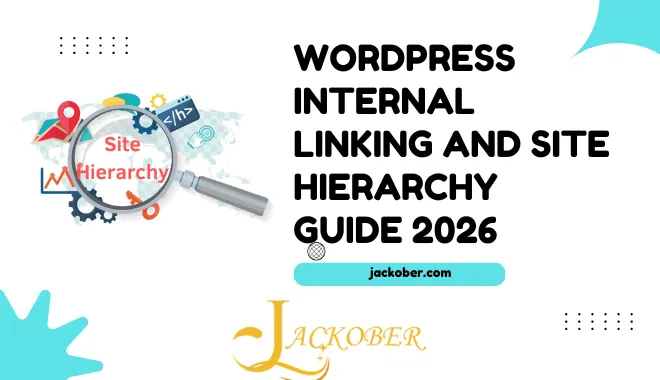
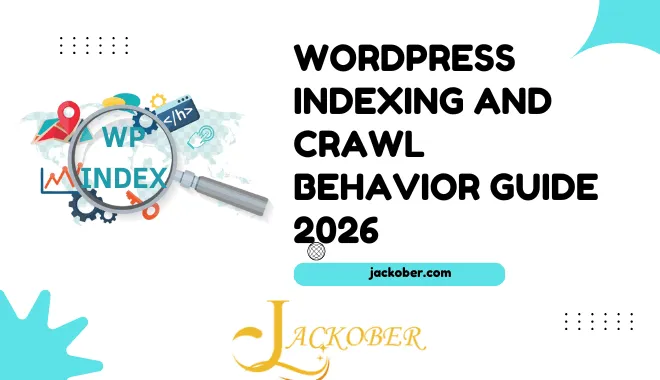
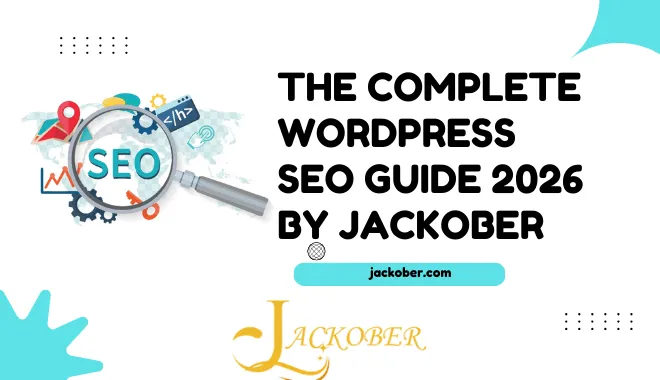
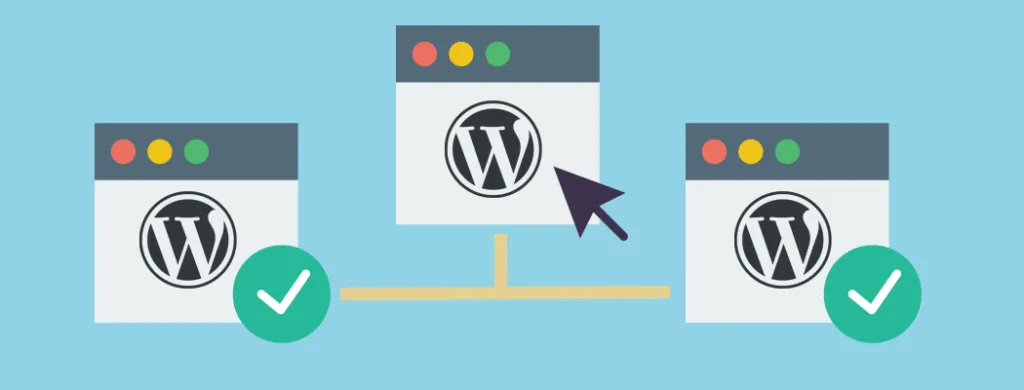
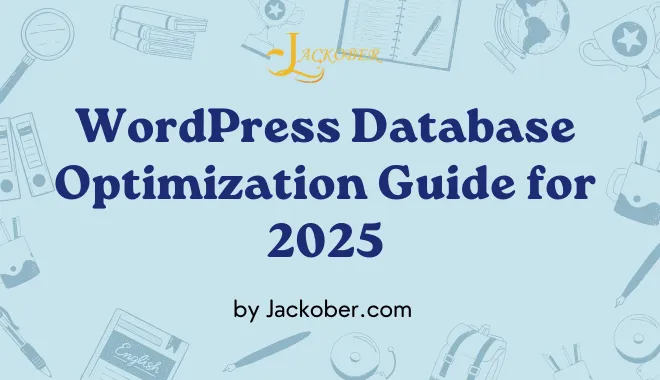
One thought on “How to Migrate WordPress Site to New Host: Complete Guide for 2025”