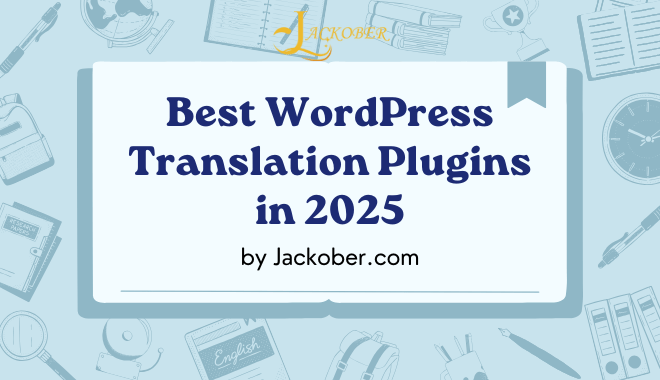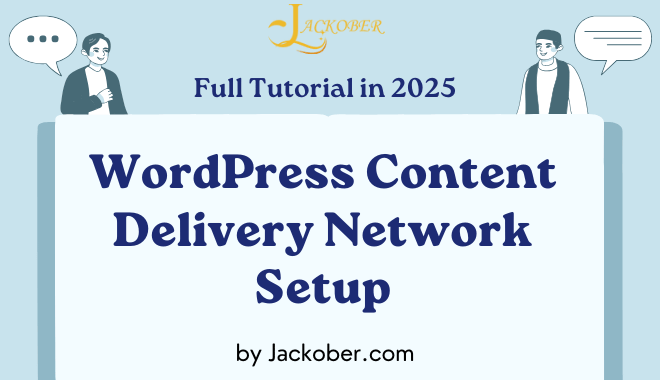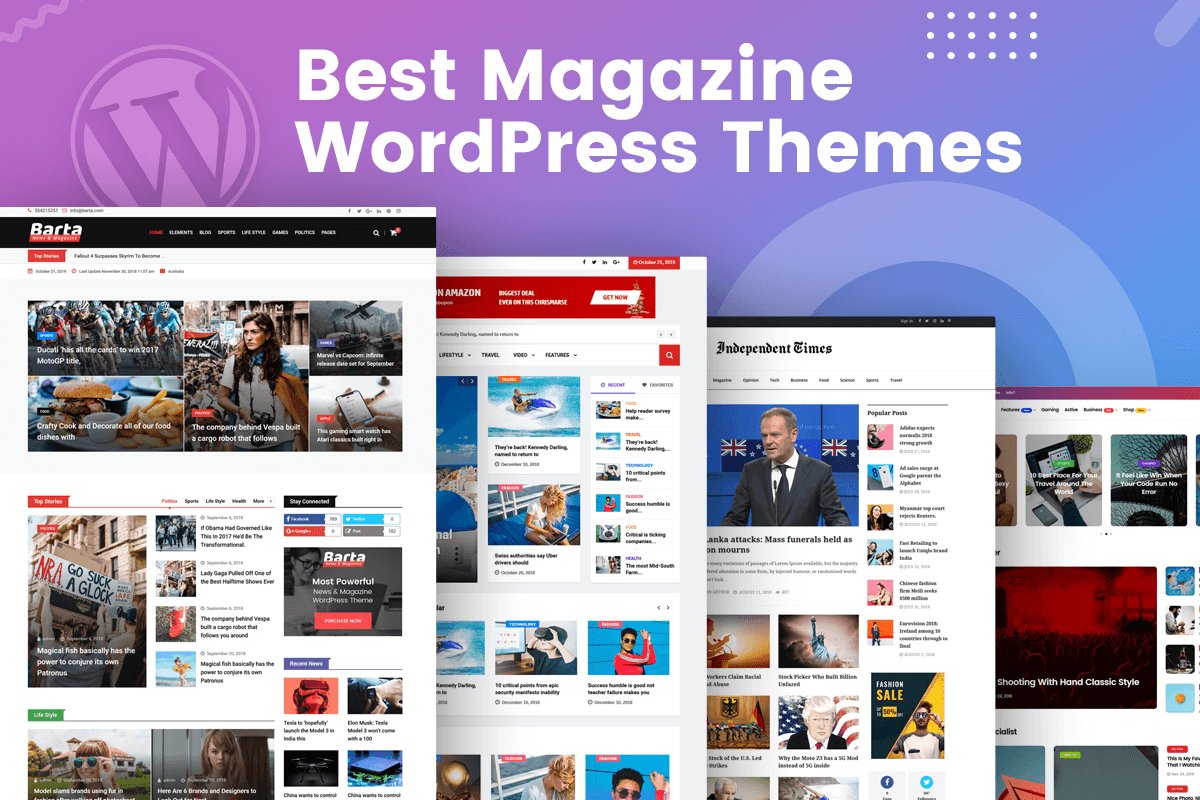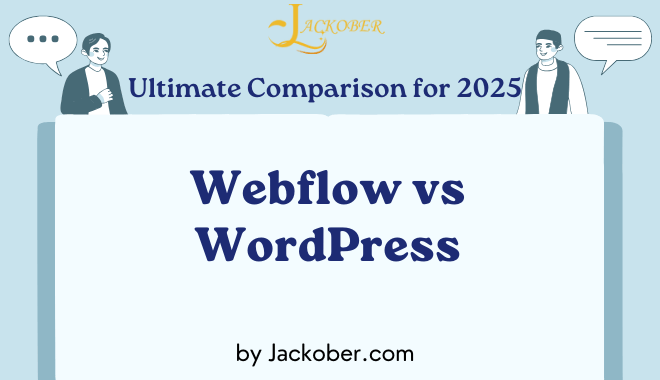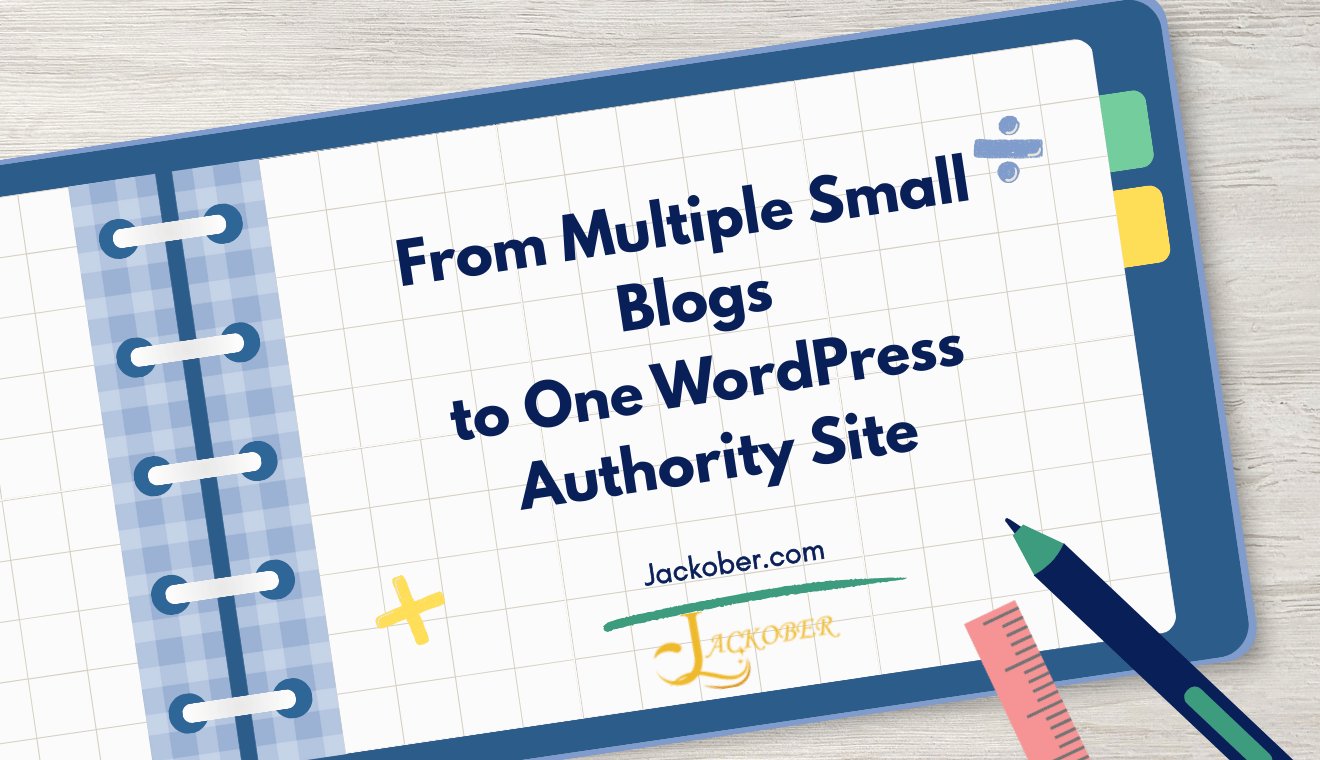
WordPress Database Search and Replace: Expert Guide for 2025
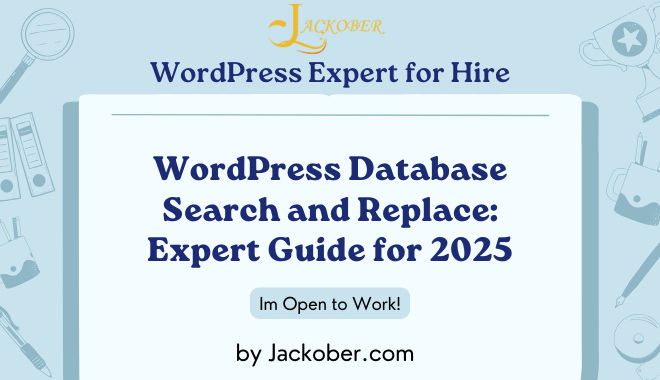
As a WordPress developer with years of experience working with databases, I can tell you that understanding how to properly search and replace content in your WordPress database is an essential skill. Whether you’re migrating a site, fixing broken links after changing domains, or updating content in bulk, knowing how to safely manipulate your database can save you countless hours of manual work.
In this expert guide, I’ll walk you through everything you need to know about WordPress database search and replace operations, from understanding the database structure to implementing advanced search and replace techniques that will keep your site running smoothly.
Understanding the WordPress Database Structure
Before diving into search and replace operations, it’s crucial to understand what you’re working with. The WordPress database typically consists of several tables that store different types of information:
- tmp556aa4_posts – Contains your posts, pages, custom post types, revisions, and more
- wp_postmeta – Stores metadata associated with posts
- wp_options – Contains site settings and configuration data
- wp_users – Stores user information
- wp_usermeta – Contains metadata for users
- wp_comments – Stores comments
- wp_commentmeta – Contains metadata for comments
- wp_terms, wp_term_relationships, wp_term_taxonomy – Manage categories, tags, and custom taxonomies
- wp_links – Used for the Links Manager (largely deprecated)
Each table has its own structure and relationships with other tables. When performing search and replace operations, you need to be aware of which tables might contain the data you’re looking to modify.
Why You Might Need Database Search and Replace
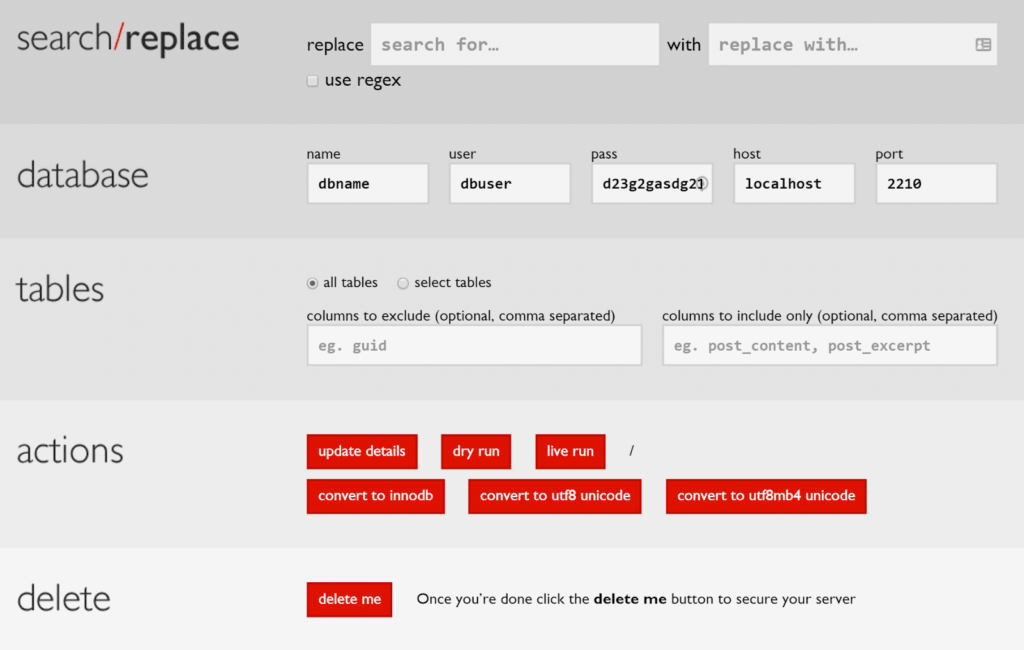
There are several common scenarios where database search and replace becomes necessary:
1. Site Migration
When moving a WordPress site from one domain to another, you’ll need to update all the URLs in your database. This includes internal links, image paths, and other references to your domain.
For example, if you’re moving from http://olddomain.com to https://newdomain.com, you’ll need to update all instances of the old domain in your database. This is especially important when adding SSL to WordPress, as all your internal links need to use the https protocol.
2. Changing Content Structure
If you’ve reorganized your content or changed permalink structures, you might need to update internal links throughout your site.
3. Updating Outdated Information
Sometimes you need to replace specific text across your entire site, such as product names, pricing information, or outdated terminology.
4. Fixing Serialized Data Issues
WordPress stores some data in serialized arrays, which can break if you perform a simple find and replace operation. Specialized tools are needed to handle these properly.
5. Development and Staging Environments
When working with WordPress staging plugins or development environments, you often need to manipulate database content to match the environment.
The Dangers of Direct Database Manipulation
Before proceeding, I must emphasize that direct database manipulation comes with risks:
- Data Loss: Without proper backups, you could permanently lose data.
- Site Breakage: Improper search and replace can break your site, especially with serialized data.
- Performance Impact: Large search and replace operations can put a heavy load on your server.
Always back up your database before performing any search and replace operations. This is a non-negotiable step in WordPress security best practices.
Methods for WordPress Database Search and Replace
Let’s explore the various methods for performing search and replace operations in your WordPress database:
1. Using Plugins
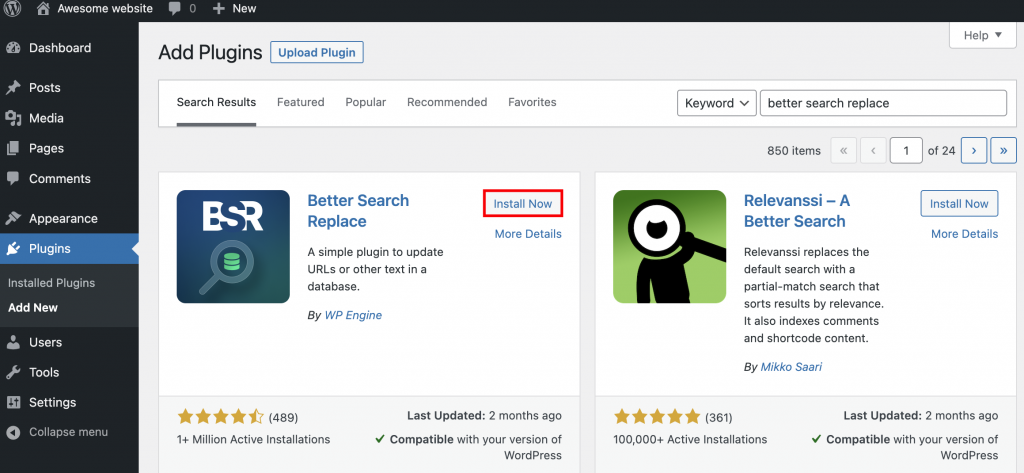
Several WordPress plugins make database search and replace operations accessible even to those without technical expertise.
Better Search Replace
This plugin offers a user-friendly interface for search and replace operations. It handles serialized data correctly and allows you to run a “dry run” to see what would be changed before making actual modifications.
WP-CLI Search-Replace DB
If you’re comfortable with command-line tools, WP-CLI offers powerful search and replace functionality. This approach is especially useful for large databases where GUI-based tools might time out.
Advanced Database Cleaner
This plugin not only helps with search and replace but also provides tools for WordPress database optimization, which can improve your site’s performance.
2. Using phpMyAdmin
If you have direct access to your database through phpMyAdmin (commonly available in hosting control panels like cPanel), you can perform search and replace operations:
- Log in to phpMyAdmin
- Select your WordPress database
- Click on the “SQL” tab
- Enter a query like:
UPDATE tmp556aa4_posts
SET post_content = REPLACE(post_content, 'old-text', 'new-text')
WHERE post_content LIKE '%old-text%'
This method requires careful consideration of which tables to update and doesn’t handle serialized data correctly.
3. Using WP-CLI
WP-CLI (WordPress Command Line Interface) provides a powerful command for search and replace:
wp search-replace 'http://olddomain.com' 'https://newdomain.com' --all-tables
The --all-tables flag ensures all tables in the database are searched. You can also add the --dry-run flag to preview changes without applying them.
WP-CLI correctly handles serialized data, making it one of the safest methods for database manipulation.
4. Using Search and Replace Scripts
Several standalone PHP scripts are designed specifically for WordPress database search and replace:
Interconnect/it Search Replace DB
This is a popular script that correctly handles serialized data. You upload it to your server, run it, and then delete it after use (for security reasons).
WP Migrate DB Pro
While primarily a migration plugin, WP Migrate DB Pro includes excellent search and replace functionality that preserves serialized data integrity.
Handling Serialized Data
One of the most challenging aspects of WordPress database search and replace is dealing with serialized data. WordPress uses PHP serialization to store complex data structures in the database.
For example, a serialized array might look like:
a:3:{s:5:"title";s:10:"My Website";s:3:"url";s:22:"http://olddomain.com/";s:6:"active";b:1;}
The problem is that serialized data includes string length indicators (like s:22: for a 22-character string). If you simply replace “olddomain.com” with “newdomain.com”, the string length would be incorrect, and WordPress would be unable to unserialize the data.
This is why specialized tools that understand serialized data are crucial. They not only replace the text but also update the string length indicators accordingly.
Best Practices for WordPress Database Search and Replace
Based on my experience as a WordPress expert, here are some best practices to follow:
1. Always Create a Backup First
Before performing any database operations, create a complete backup of your database. This ensures you can restore your site if anything goes wrong. Tools like WordPress backup solutions make this process straightforward.
2. Use Tools That Handle Serialized Data
Always use tools specifically designed for WordPress that properly handle serialized data, such as:
- WP-CLI
- Better Search Replace plugin
- Interconnect/it Search Replace DB script
3. Run a Dry Run First
Most good search and replace tools offer a “dry run” or “preview” option that shows you what would be changed without actually making the changes. Always use this feature first to ensure you’re not about to make unintended modifications.
4. Be Specific About Tables
When possible, limit your search and replace operations to specific tables rather than the entire database. This reduces the risk of unintended consequences and improves performance.
5. Test Your Site After Changes
After performing a search and replace operation, thoroughly test your site to ensure everything works correctly. Check:
- Front-end functionality
- Admin dashboard
- Forms and interactive elements
- E-commerce features if you’re running an online store with WordPress
6. Consider Incremental Changes
For large-scale changes, consider breaking them down into smaller, incremental operations rather than trying to do everything at once. This makes it easier to identify and fix issues if they arise.
Common Search and Replace Scenarios and Solutions
Let’s explore some common scenarios where database search and replace is necessary and the best approaches for each.
Scenario 1: Migrating from HTTP to HTTPS
When adding SSL to WordPress, you need to update all internal links from HTTP to HTTPS.
Solution:
wp search-replace 'http://yourdomain.com' 'https://yourdomain.com' --all-tables --skip-columns=guid
The --skip-columns=guid flag prevents changing the guid column in the tmp556aa4_posts table, which shouldn’t be modified as WordPress doesn’t use it for permalinks.
Scenario 2: Changing Domain Names
When migrating your WordPress site to a new host with a different domain name, you’ll need to update all references to the old domain.
Solution:
Using Better Search Replace plugin:
- Install and activate the plugin
- Go to Tools > Better Search Replace
- Enter your old domain in “Search for”
- Enter your new domain in “Replace with”
- Select all relevant tables
- Check “Run as dry run” first to preview changes
- Uncheck “Run as dry run” and run the actual replacement
Scenario 3: Updating Content Across Multiple Posts
Let’s say you’ve rebranded a product and need to replace all instances of the old name with the new one.
Solution:
UPDATE tmp556aa4_posts
SET post_content = REPLACE(post_content, 'Old Product Name', 'New Product Name')
WHERE post_content LIKE '%Old Product Name%'
For a more comprehensive approach that includes metadata, use a plugin like Better Search Replace.
Scenario 4: Fixing Image URLs After Site Restructuring
If you’ve moved your images to a different directory or CDN, you’ll need to update all image URLs.
Solution:
wp search-replace '/wp-content/uploads/' '//cdn.yourdomain.com/uploads/' --all-tables
This is particularly helpful when implementing WordPress page speed optimization strategies like using a CDN for media.
Advanced Search and Replace Techniques
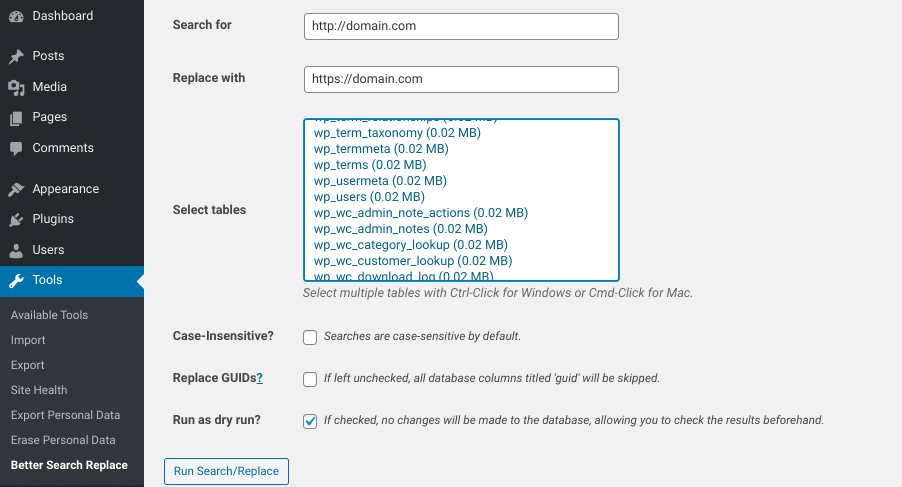
For those comfortable with more technical approaches, here are some advanced techniques:
Using Regular Expressions
Some search and replace tools support regular expressions, allowing for more complex pattern matching.
With WP-CLI, you can use the --regex flag:
wp search-replace '/product-(\d+)/' '/items/$1/' --regex --all-tables
This would replace URLs like /product-123/ with /items/123/.
Selective Table Operations
Sometimes you only want to search and replace in specific tables or columns:
wp search-replace 'old-text' 'new-text' tmp556aa4_posts wp_postmeta wp_options
This limits the operation to just the specified tables.
Handling Multisite Networks
If you’re working with a WordPress Multisite network, you need to be extra careful with search and replace operations, as they can affect all sites in the network.
WP-CLI provides the --network flag for multisite operations:
wp search-replace 'old-domain.com' 'new-domain.com' --network --all-tables
Custom SQL for Complex Operations
For very specific needs, custom SQL queries can provide the most flexibility:
UPDATE wp_postmeta
SET meta_value = REPLACE(meta_value, 'old-value', 'new-value')
WHERE meta_key = 'specific_meta_key' AND meta_value LIKE '%old-value%'
Building a Custom Search and Replace Solution
If you’re developing a custom WordPress solution that requires search and replace functionality, you might want to create your own implementation. Here’s a simplified approach:
function custom_search_replace($search, $replace, $table, $column) {
global $wpdb;
// Get all rows that contain the search string
$rows = $wpdb->get_results(
$wpdb->prepare(
"SELECT * FROM $table WHERE $column LIKE %s",
'%' . $wpdb->esc_like($search) . '%'
),
ARRAY_A
);
if (!$rows) {
return 0;
}
$count = 0;
foreach ($rows as $row) {
$primary_key_column = $wpdb->get_primary_column_name($table);
$primary_key_value = $row[$primary_key_column];
// Handle serialized data
$value = $row[$column];
if (is_serialized($value)) {
$unserialized = unserialize($value);
$unserialized = recursive_search_replace($unserialized, $search, $replace);
$new_value = serialize($unserialized);
} else {
$new_value = str_replace($search, $replace, $value);
}
if ($value !== $new_value) {
$wpdb->update(
$table,
array($column => $new_value),
array($primary_key_column => $primary_key_value)
);
$count++;
}
}
return $count;
}
function recursive_search_replace($data, $search, $replace) {
if (is_string($data)) {
return str_replace($search, $replace, $data);
}
if (is_array($data)) {
foreach ($data as $key => $value) {
$data[$key] = recursive_search_replace($value, $search, $replace);
}
}
return $data;
}
This simplified example demonstrates the approach, but a production-ready solution would need additional error handling and optimization.
Troubleshooting Common Issues
Even with careful planning, issues can arise during search and replace operations. Here are solutions to common problems:
Broken Serialized Data
Symptoms: White screen of death, widgets disappearing, plugin settings lost
Solution: Restore from backup and use a tool that properly handles serialized data for your search and replace operation. If you’re experiencing the WordPress white screen of death, this could be one potential cause.
Incomplete Replacements
Symptoms: Some links or references still point to old URLs
Solution: Some data might be stored in unexpected tables or columns. Try a more comprehensive search across all tables, and check for hardcoded values in your theme or plugin files.
Database Timeouts
Symptoms: The operation fails with a timeout error
Solution: For large databases, use WP-CLI or break the operation into smaller batches. You might also need to optimize your WordPress database first.
Broken Images After Migration
Symptoms: Images don’t display after search and replace
Solution: Check if image paths were properly updated. You might need to run an additional search and replace for image paths with different formatting.
Integrating Search and Replace with Your Development Workflow
For professional WordPress developers, integrating database search and replace into your development workflow can streamline the process:
Local Development Environments
When working with local development environments like LocalWP or DevKinsta, you often need to update URLs when pushing to staging or production. Create scripts or aliases for common search and replace operations.
Continuous Integration Pipelines
For teams using CI/CD pipelines, automate search and replace operations as part of the deployment process:
# Example deployment script snippet
wp db export pre-deploy-backup.sql
wp search-replace 'dev.example.com' 'www.example.com' --all-tables
wp cache flush
Version Control Considerations
Remember that your database isn’t typically version-controlled. Document your search and replace procedures in your project documentation, and consider using database version control tools for critical projects.
Case Study: Large-Scale Site Migration
Let me share a real-world example from my experience as a WordPress expert for hire:
I worked on migrating a large magazine site with over 10,000 articles from an old domain to a new one. The site used a complex structure with multiple custom post types and had been running for over a decade.
Challenges:
- Large database (over 5GB)
- Multiple content relationships
- Serialized data in plugin settings
- Custom shortcodes with embedded URLs
- Integration with third-party services
Solution:
- Created a comprehensive backup strategy
- Performed initial analysis to identify all tables containing domain references
- Used WP-CLI for the main search and replace operation
- Created custom SQL queries for special cases
- Implemented a verification script to check for remaining old domain references
- Developed a monitoring system to catch any missed references after launch
Result:
The migration was completed successfully with minimal downtime, and the verification process caught several edge cases that would have been missed with a standard approach.
Comparison of Search and Replace Methods
| Method | Handles Serialized Data | Speed | Ease of Use | Best For |
|---|---|---|---|---|
| WP-CLI | Yes | Very Fast | Technical | Large sites, developers |
| Better Search Replace Plugin | Yes | Moderate | Easy | Small to medium sites, non-technical users |
| phpMyAdmin | No | Fast | Moderate | Simple text replacements, small operations |
| Custom SQL | No | Fast | Technical | Targeted replacements in specific tables |
| Interconnect/it Script | Yes | Fast | Moderate | One-time migrations |
| WP Migrate DB Pro | Yes | Fast | Easy | Regular migrations between environments |
Conclusion
Mastering WordPress database search and replace operations is an essential skill for anyone working extensively with WordPress. When done correctly, it can save hours of manual work and prevent frustrating issues.
Remember these key points:
- Always back up your database before making changes
- Use tools that properly handle serialized data
- Test thoroughly after making changes
- Consider the specific tables that need updating for your particular case
Whether you’re migrating a WordPress site, updating content in bulk, or fixing issues after a domain change, the techniques covered in this guide will help you perform these operations safely and effectively.
As WordPress continues to evolve, database management remains a fundamental aspect of site maintenance. By understanding the database structure and following best practices for search and replace operations, you’ll be well-equipped to handle whatever challenges come your way.
For more WordPress tips and tutorials, check out my other guides on WordPress page speed optimization, WordPress security best practices, and creating custom search functionality in WordPress.
Do you have questions about WordPress database search and replace operations? Feel free to reach out to me at Jackober for personalized assistance with your WordPress projects.