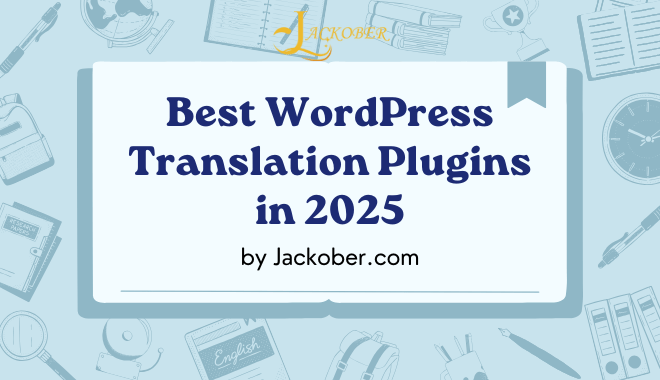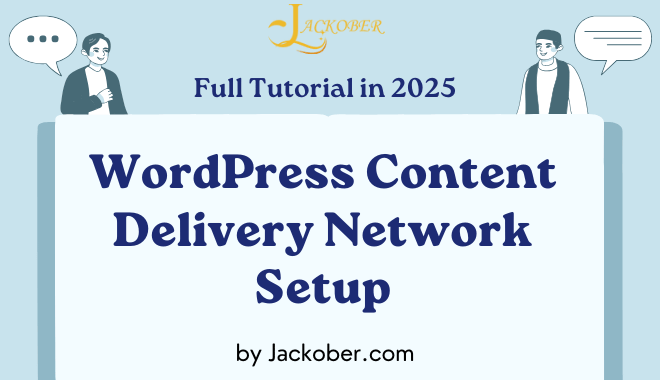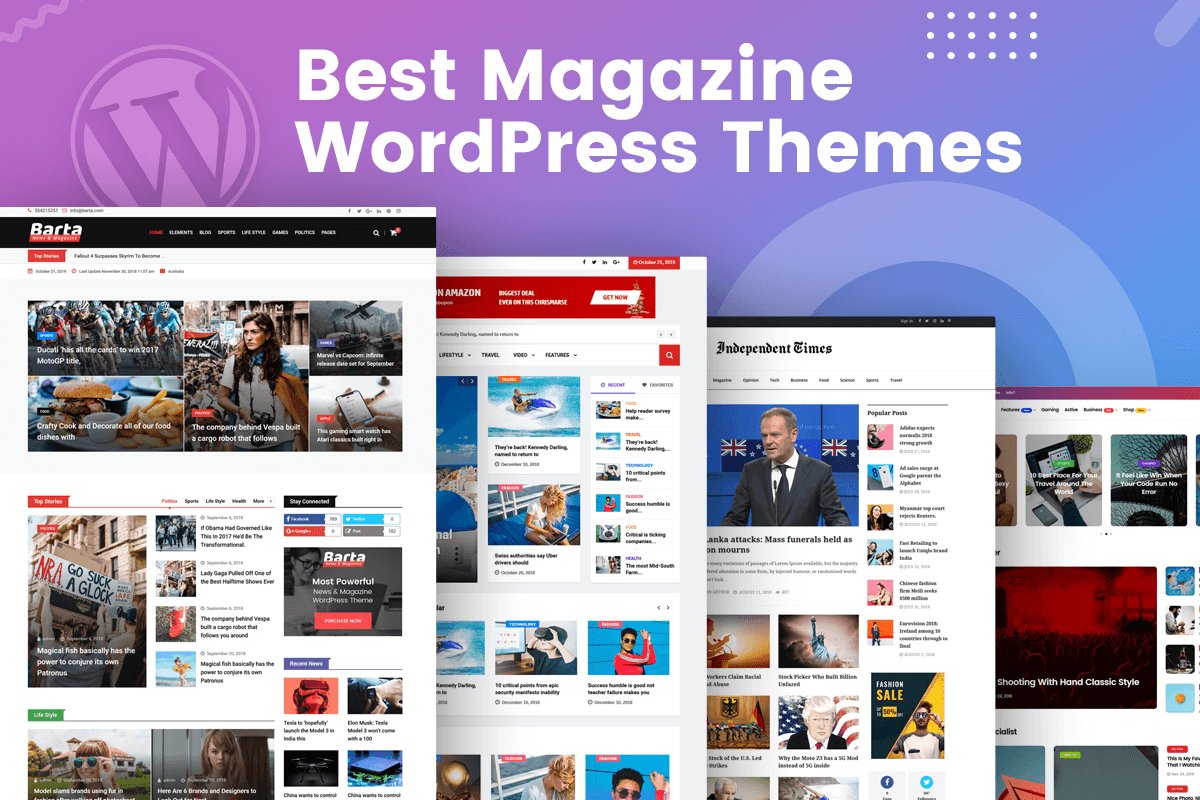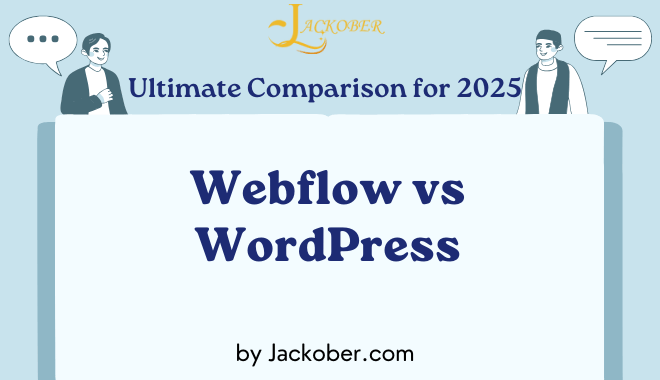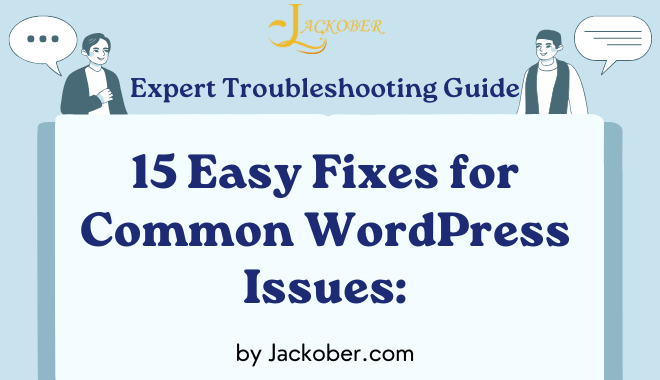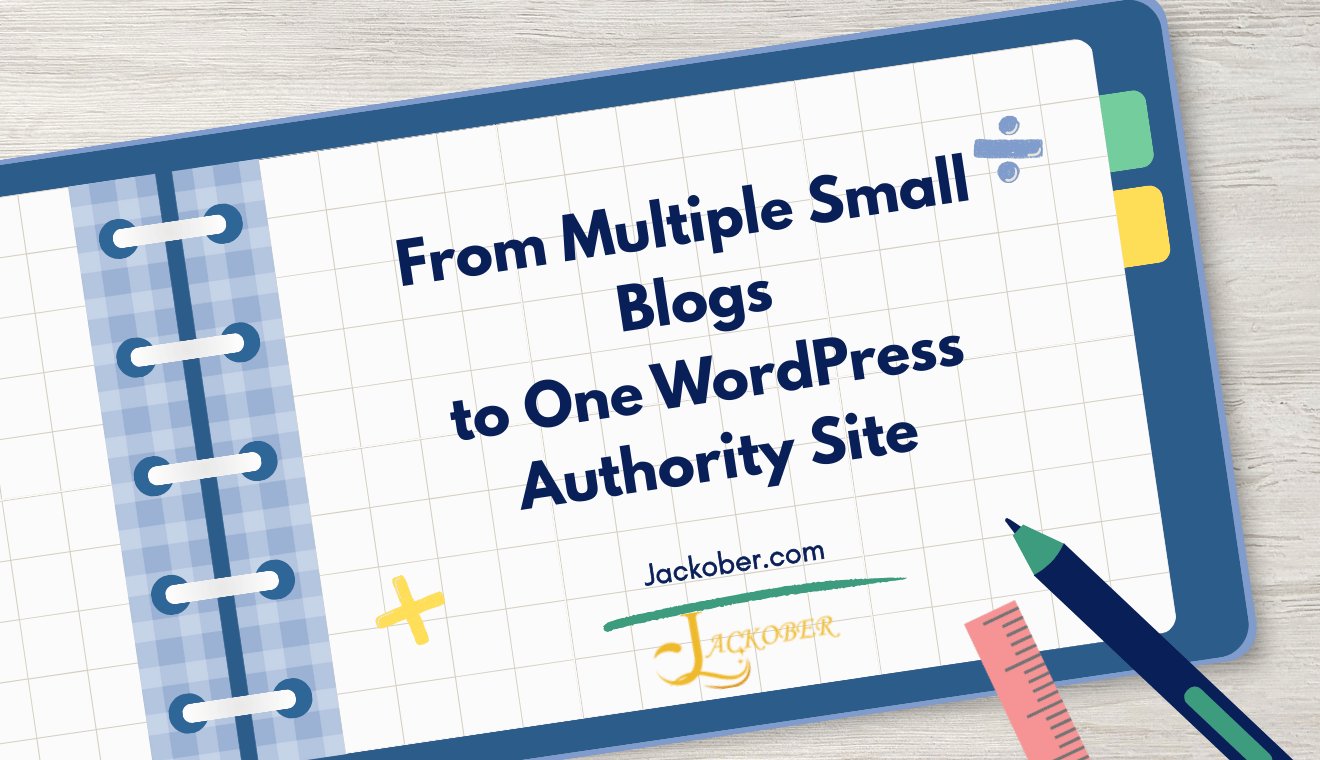
How to Add SSL to Your WordPress Website: Boost Security & SEO Today!

Hey there, and welcome to Jackober.com! Ready to take your WordPress game to the next level? Today, we’re diving into SSL — the unsung hero of website security.
How to Add SSL to Your WordPress

As a WordPress developer and SEO specialist at Jackober, I’ve helped hundreds of website owners secure their sites with SSL. It’s one of the most impactful improvements you can make to your WordPress website, yet many site owners find the process intimidating.
In this experts guide, I’ll walk you through everything you need to know about adding SSL to your WordPress site—from understanding what SSL is and why it matters to step-by-step implementation instructions and troubleshooting common issues. By the end, you’ll have all the knowledge needed to secure your website, improve your SEO, and build greater trust with your visitors.
What Is SSL, and Why Should You Care?
Before diving into the technical details, let’s establish a clear understanding of what SSL is and why it’s essential for your WordPress website.
Understanding SSL Technology
SSL (Secure Sockets Layer) is a security protocol that creates an encrypted connection between a web server and a browser. Today, most websites use TLS (Transport Layer Security), which is the successor to SSL, but the term “SSL” remains widely used to describe this security technology.
When SSL is properly implemented on your website:
- Data transmitted between your visitors’ browsers and your server is encrypted
- Information like passwords, credit card details, and personal data is protected from interception
- Your website displays a padlock icon in the browser address bar
- Your website URL changes from “http://” to “https://” (the ‘s’ stands for secure)
The Critical Benefits of SSL
Implementing SSL on your WordPress site delivers several significant advantages:
1. Enhanced Security
SSL encryption protects sensitive information exchanged on your website. This includes:
- Login credentials
- Contact form submissions
- Customer payment details
- Personal information
- Session data
Without SSL, this data is transmitted in plain text, making it vulnerable to interception by malicious actors on the network.
2. SEO Advantages
Google has explicitly confirmed that HTTPS is a ranking factor. While its impact varies, websites with SSL generally receive preferential treatment in search results compared to non-secure alternatives. Additionally:
- Chrome and other browsers mark non-HTTPS sites as “Not Secure”
- SSL contributes to faster page loading with HTTP/2 (requires HTTPS)
- Secure sites typically have lower bounce rates, which indirectly benefits SEO
3. Trust and Credibility
The visual indicators of SSL (the padlock icon and “https://”) serve as trust signals to your visitors:
- 85% of online shoppers avoid unsecured websites
- Visitors are more likely to submit forms on secure sites
- Professional appearance enhances your brand credibility
- Compliance with privacy regulations demonstrates responsibility
For sites implementing any Payment Gateways for WordPress, SSL isn’t just recommended—it’s mandatory for PCI DSS compliance.
SSL Providers: What Are Your Options?
Before implementing SSL, you need to decide which certificate provider to use. There are numerous options available, ranging from free to premium solutions.
Types of SSL Certificates
SSL certificates come in several varieties, each offering different levels of validation and features:
Domain Validation (DV) Certificates
- Verification Process: Basic verification that you control the domain
- Issuance Time: Usually minutes to hours
- Cost: Often free or low-cost
- Best For: Blogs, informational websites, and small business sites
- Examples: Let’s Encrypt, Cloudflare SSL
Organization Validation (OV) Certificates
- Verification Process: Validates both domain ownership and organization information
- Issuance Time: Typically 1-3 days
- Cost: Moderate (40−100/year)
- Best For: Business websites and e-commerce stores
- Examples: ComodoSSL, GeoTrust
Extended Validation (EV) Certificates
- Verification Process: Rigorous verification of domain ownership and legal business existence
- Issuance Time: Often 1-2 weeks
- Cost: Premium (150−300+/year)
- Best For: Financial institutions, large e-commerce sites, and enterprises
- Visual Indicator: Company name in browser (on some browsers)
- Examples: DigiCert EV, GlobalSign EV
Best SSL Providers to Consider
Here’s a detailed look at some of the most reputable SSL providers for WordPress websites:
1. Let’s Encrypt
Best For: Free and simple SSL implementation
Let’s Encrypt has revolutionized the SSL landscape by offering free, automated certificates. Key features include:
- Automatic renewal every 90 days
- Wide hosting provider support
- Domain validation certificates
- Simple implementation through hosting panels or plugins
- No warranty or advanced features
Jackober Tip: Most modern WordPress hosting providers offer one-click Let’s Encrypt integration, making this the easiest option for most site owners.
2. Cloudflare SSL
Best For: Website security with performance benefits
Cloudflare offers SSL as part of its CDN and security services:
- Free SSL with shared certificates
- Paid options for dedicated certificates
- Additional security features like DDoS protection
- Performance optimization through global CDN
- Easy WordPress integration
3. ComodoSSL (now Sectigo)
Best For: High-trust websites and online stores
ComodoSSL offers various SSL types with additional features:
- Options from basic DV to premium EV certificates
- Warranties up to $1.75 million
- Dynamic site seals
- Wildcard and multi-domain options
- Malware scanning capabilities
4. PositiveSSL
Best For: Budget-conscious website owners needing reliability
PositiveSSL provides cost-effective SSL solutions:
- Affordable pricing (typically under $50/year)
- Quick issuance (usually within minutes)
- Good browser compatibility
- 256-bit encryption
- $10,000 warranty
5. DigiCert
Best For: Enterprise-level security requirements
DigiCert is a premium provider focused on high-security implementations:
- Industry-leading encryption strength
- Priority validation and support
- Advanced features like CT log monitoring
- Multi-year options with discounts
- EV certificates with maximum trust indicators
Step 1: Check if Your Hosting Provider Offers SSL
Before purchasing an SSL certificate independently, check whether your hosting provider includes SSL as part of your plan. This can save you money and simplify the installation process.
Common Hosting Providers with Free SSL
Many popular WordPress hosting services now include free SSL certificates:
- Flywheel WordPress Hosting: Includes free Let’s Encrypt certificates with all plans
- SiteGround: Offers free Let’s Encrypt with one-click activation
- Bluehost: Provides free SSL certificates on all plans
- WP Engine: Includes SSL certificates with all hosting packages
- DreamHost: Offers free Let’s Encrypt certificates
How to Check Your Hosting SSL Options
- Log in to your hosting account dashboard
- Look for sections labeled “SSL/TLS,” “Security,” or “Website Settings”
- Check if there’s an option to enable a free SSL certificate
- If not immediately visible, search your host’s knowledge base for “SSL”
- Contact support if you’re unsure about available options
If your host doesn’t offer free SSL certificates, you have two options:
- Purchase an SSL certificate through your host (often with installation included)
- Buy a certificate from a third-party provider and install it yourself
Step 2: Install the SSL Certificate
The installation process varies depending on whether you’re using your host’s provided SSL or a third-party certificate. Let’s explore both scenarios.
Installing SSL Through Your Hosting Provider
Most hosting providers have streamlined the SSL installation process:
For cPanel Hosting:
- Log in to your cPanel dashboard
- Find the “Security” section
- Click on “SSL/TLS” or “Let’s Encrypt SSL”
- Select your domain from the list
- Click “Install Certificate” or similar
- Wait for the installation to complete (usually a few minutes)
For Managed WordPress Hosting:
- Log in to your hosting dashboard
- Navigate to your site settings or security section
- Look for an SSL toggle or activation button
- Enable SSL for your domain
- Wait for confirmation of successful installation
Installing a Third-Party SSL Certificate
If you’ve purchased an SSL certificate from an external provider, the installation involves more steps:
- Generate a Certificate Signing Request (CSR):
- Log in to your hosting control panel
- Navigate to the SSL section
- Generate a CSR for your domain
- Copy the CSR text
- Submit CSR to Your Certificate Provider:
- Paste the CSR into your SSL provider’s order form
- Complete the domain validation process (typically via email or DNS)
- Download the certificate files when issued
- Install the Certificate Files:
- Return to your hosting control panel
- Find the SSL installation section
- Upload or paste the certificate files
- Include any intermediate certificates provided
- Save and apply the certificate
Real Case: Installing SSL on Jackober.com
At Jackober, we use Let’s Encrypt with CloudPanel on our VPS. Here’s our exact process:
- Logged into CloudPanel dashboard
- Navigated to “Websites” and selected our domain
- Clicked on the “SSL/TLS” tab
- Selected Let’s Encrypt and clicked “Enable”
- CloudPanel automatically issued and installed the certificate
- Verified installation by checking for the padlock in browser
The entire process took less than 5 minutes and automatically renews every 90 days.
Step 3: Update Your WordPress Settings
Once your SSL certificate is installed at the server level, you need to configure WordPress to use HTTPS throughout your site.
Updating WordPress URL Settings
- Log in to your WordPress dashboard
- Go to Settings → General
- Update both the “WordPress Address (URL)” and “Site Address (URL)” fields to use “https://” instead of “http://”
- Save changes
- You may need to log in again after this change
Using a Plugin for Easy SSL Configuration
For a more streamlined approach, consider using a dedicated SSL plugin:
Really Simple SSL
This popular plugin handles most of the heavy lifting:
- Install and activate the Really Simple SSL plugin
- The plugin will detect your SSL certificate
- Click “Go ahead, activate SSL!” when prompted
- The plugin automatically:
- Updates your site URL settings
- Configures WordPress to use HTTPS
- Sets up redirects from HTTP to HTTPS
- Helps fix mixed content issues
SSL Insecure Content Fixer
Another excellent option for handling SSL implementation:
- Install and activate the plugin
- Go to Settings → SSL Insecure Content
- Choose your preferred fixing level (typically “Simple” works for most sites)
- Save your settings
- Test your site for any remaining issues
Manually Forcing HTTPS
For more control, you can manually enforce HTTPS by editing your .htaccess file:
- Connect to your website using FTP or your hosting file manager
- Locate the .htaccess file in your WordPress root directory
- Add the following code at the top of the file:
# Begin Force HTTPS
<IfModule mod_rewrite.c>
RewriteEngine On
RewriteCond %{HTTPS} off
RewriteRule ^(.*)$ https://%{HTTP_HOST}%{REQUEST_URI} [L,R=301]
</IfModule>
# End Force HTTPS
- Save the file and test your site
Step 4: Fix Mixed Content Issues
One of the most common challenges when implementing SSL is dealing with mixed content issues. These occur when your page loads over HTTPS but includes resources (images, scripts, stylesheets) that are still loading over HTTP.
Understanding Mixed Content
Mixed content comes in two forms:
- Passive Mixed Content: Non-interactive resources like images loaded over HTTP
- Active Mixed Content: Scripts and other interactive resources loaded over HTTP
Browsers handle these differently:
- Passive mixed content displays warnings but still loads
- Active mixed content is typically blocked entirely, breaking functionality
How to Identify Mixed Content
There are several ways to find mixed content on your site:
- Browser Developer Tools:
- Open your website in Chrome or Firefox
- Right-click and select “Inspect” or press F12
- Go to the “Console” tab
- Look for mixed content warnings (typically in yellow or red)
- Online Tools:
- Use services like WhyNoPadlock.com or SSL Check
- Enter your URL and scan for issues
- Review the detailed report of mixed content
- WordPress Plugins:
- SSL Insecure Content Fixer provides diagnostic tools
- Really Simple SSL includes mixed content detection
Fixing Mixed Content Issues
Once identified, here are the main approaches to fixing mixed content:
Automatic Fixes with Plugins
The easiest approach for most WordPress users:
- Use Really Simple SSL or SSL Insecure Content Fixer
- Enable the highest level of content fixing
- Test your site to see if issues are resolved
Database Search and Replace
For a more thorough approach:
- Install a plugin like Better Search Replace
- Search for “http://yourdomain.com” (replace with your actual domain)
- Replace with “https://yourdomain.com”
- Run the search and replace
- Test your site again
Manual Content Updates
For persistent issues:
- Identify specific resources causing mixed content
- Update hardcoded URLs in:
- Theme files
- Widget content
- Custom CSS
- Plugin settings
- Replace http:// with https:// or use protocol-relative URLs (//example.com/resource)
Content Delivery Network (CDN) Updates
If you’re using a CDN:
- Update your CDN settings to use HTTPS
- Re-sync your CDN resources
- Update any CDN URLs in your WordPress settings
Step 5: Test Your SSL Configuration
After implementing SSL, it’s crucial to thoroughly test your setup to ensure everything works correctly.
Basic SSL Testing
Start with these fundamental checks:
- Visual Verification:
- Visit your site in a browser
- Confirm the padlock icon appears in the address bar
- Verify the URL shows “https://” prefix
- Navigation Testing:
- Click through various pages on your site
- Test all forms and interactive elements
- Verify no browser warnings appear
- Mobile Testing:
- Check your site on mobile devices
- Ensure the padlock displays correctly
- Test responsiveness and functionality
Advanced SSL Configuration Testing
For a more thorough assessment:
- Use SSL Labs Test:
- Visit Qualys SSL Labs (ssllabs.com/ssltest/)
- Enter your domain and run the test
- Aim for at least an “A” rating
- Address any warnings or recommendations
- Check Certificate Details:
- Click the padlock icon in your browser
- View certificate information
- Verify the certificate is valid and for the correct domain
- Confirm expiration dates are appropriate
- Test HTTP to HTTPS Redirects:
- Try accessing your site with “http://” prefix
- Verify automatic redirection to “https://”
- Check that redirects use 301 (permanent) status codes
Common SSL Issues and Solutions
Even with careful implementation, you might encounter these common issues:
Insecure Form Submission
Problem: Forms still submit to HTTP endpoints
Solution: Update form action URLs to use HTTPS
Certificate Warnings
Problem: Browser displays certificate warnings
Solution: Verify the certificate is properly installed and matches your domain
Performance Slowdowns
Problem: Site seems slower after SSL implementation
Solution: Implement proper caching and consider a CDN
For more WordPress performance tips, check our guide on WordPress Page Speed Optimization.
SSL Certificate Management and Maintenance
Implementing SSL isn’t a one-time task. Ongoing management ensures your site remains secure.
Certificate Renewal
SSL certificates have expiration dates, typically:
- Let’s Encrypt: 90 days
- Commercial certificates: 1-2 years
Renewal Options:
- Automatic renewal: Many hosting providers and Let’s Encrypt handle this
- Manual renewal: Mark renewal dates on your calendar
- Early renewal: Renew 30 days before expiration to avoid interruptions
SSL Certificate Monitoring
Proactively monitor your SSL implementation:
- Set up uptime monitoring with SSL expiration alerts
- Periodically run SSL Labs tests to check configuration
- Test your site in different browsers to ensure compatibility
- Monitor security headers and certificate transparency
Updating SSL When Changing Hosts
If you migrate your WordPress site:
- Verify SSL support on the new host
- Install a new certificate if necessary
- Update WordPress settings after migration
- Test thoroughly after the move
For detailed guidance on WordPress site migrations, our WordPress Expert for Hire team can provide personalized assistance.
SSL Implementation for Different WordPress Setups
The SSL implementation process varies slightly depending on your specific WordPress configuration.
SSL for WordPress Multisite
For WordPress Multisite networks:
- Install the SSL certificate on the primary domain
- Consider a wildcard certificate if you use subdomains
- Update both primary and subsites to use HTTPS
- Modify the wp-config.php file to force SSL in admin areas:
define('FORCE_SSL_ADMIN', true);
- Test each subsite individually
SSL for E-commerce WordPress Sites
For E-commerce WordPress sites, SSL is particularly critical:
- Consider an Organization Validation (OV) or Extended Validation (EV) certificate
- Ensure your payment gateway pages are properly secured
- Verify PCI DSS compliance requirements
- Test checkout processes thoroughly
- Display security badges to build customer trust
SSL for Membership Sites
For sites with login functionality:
- Force SSL for all login and registration pages
- Secure member-only content areas
- Implement secure cookie settings in wp-config.php:
define('FORCE_SSL_LOGIN', true);
define('COOKIE_DOMAIN', '.yourdomain.com');
define('COOKIEPATH', '/');
define('COOKIE_HTTPONLY', true);
- Test member access across different devices
Optimizing WordPress Performance with SSL
While SSL adds security, it can impact performance if not properly optimized.
HTTP/2 Implementation
HTTP/2 is a newer protocol that improves performance, but requires SSL:
- Check if your hosting supports HTTP/2
- Enable HTTP/2 in your server configuration
- Verify implementation using online HTTP/2 checkers
SSL Caching Optimization
Optimize caching for SSL sites:
- Implement browser caching for SSL resources
- Consider HSTS (HTTP Strict Transport Security) for returning visitors
- Configure your caching plugin for HTTPS compatibility
- Use a CDN that supports SSL
OCSP Stapling
OCSP (Online Certificate Status Protocol) Stapling improves SSL performance:
- Check if your server supports OCSP Stapling
- Enable it in your server configuration
- Verify implementation using SSL Labs test
SSL and WordPress SEO Benefits
Beyond security, SSL offers significant SEO advantages for your WordPress site.
Google’s HTTPS Ranking Signal
Google confirmed HTTPS as a ranking signal in 2014:
- Secure sites receive a slight ranking boost
- The effect is relatively small but can be a tiebreaker
- The impact may increase over time as security becomes more important
SSL Impact on User Metrics
SSL influences important user behavior metrics:
- Reduced bounce rates due to increased trust
- Longer time on site for secure pages
- Improved conversion rates on forms and checkout pages
- These user signals indirectly boost SEO performance
Implementing SSL for Maximum SEO Benefit
To leverage SSL for SEO:
- Implement 301 redirects from HTTP to HTTPS
- Update your Google Search Console property to HTTPS version
- Submit your new HTTPS sitemap
- Update canonical tags to use HTTPS URLs
- Check for and fix any crawl errors after implementation
Common Questions About SSL
Let’s address some frequently asked questions about SSL implementation for WordPress.
Do I Need SSL if I Don’t Have an Online Store?
Absolutely! SSL isn’t just for e-commerce sites. It benefits all WordPress websites by:
- Protecting login credentials
- Securing contact form submissions
- Building visitor trust
- Improving SEO performance
- Preventing “Not Secure” warnings in browsers
Even simple blogs benefit from the security and credibility that SSL provides.
Will SSL Slow Down My Website?
Modern SSL implementation has minimal performance impact. In fact, with HTTP/2 (which requires HTTPS), your site may actually load faster than before.
To ensure optimal performance:
- Use a good hosting provider
- Implement proper caching
- Consider a CDN
- Enable HTTP/2
- Optimize images and other resources
Check our guide on WordPress Page Speed Optimization for more performance tips.
Can I Use SSL on a Subdomain?
Yes, you can implement SSL on subdomains using:
- Individual certificates for each subdomain
- Wildcard certificates that cover your main domain and all subdomains
- Multi-domain certificates that specify multiple exact domains and subdomains
Wildcard certificates are typically the most cost-effective for sites with multiple subdomains.
What Happens if My SSL Certificate Expires?
When an SSL certificate expires:
- Browsers display security warnings to visitors
- Users must click through warnings to access your site
- Trust and credibility are significantly damaged
- Search engines may reduce your rankings
- Sensitive information is no longer encrypted
To avoid expiration issues:
- Set up automatic renewals when possible
- Use calendar reminders for manual renewals
- Consider services that monitor certificate expiration
Is Free SSL Secure Enough?
For most WordPress websites, free SSL certificates (like Let’s Encrypt) provide the same level of encryption as paid options. The main differences are:
- Validation level: Free certificates offer domain validation only
- Warranty: Free certificates don’t include financial warranties
- Visual indicators: No special indicators beyond the standard padlock
- Support: Limited or community-based support
For standard blogs, informational sites, and small business websites, free SSL is typically sufficient. E-commerce and financial sites may benefit from higher validation levels.
Why SSL Matters More Than Ever
The importance of SSL continues to grow for several compelling reasons:
1. Browser Security Indicators
Modern browsers have strengthened their security indicators:
- Chrome marks all HTTP sites as “Not Secure”
- Firefox shows a lock with a strike-through for non-HTTPS sites
- Mobile browsers display similar warnings
- Future browser versions may increase warning visibility
2. User Privacy Expectations
User expectations around data privacy have evolved:
- Increased awareness of online privacy issues
- Growing concern about data breaches and identity theft
- Higher expectations for website security
- Preference for secured connections even for browsing
3. Feature Availability
Many modern web features require HTTPS:
- Progressive Web Apps (PWAs)
- Service Workers for offline functionality
- Geolocation services
- Push notifications
- Web Bluetooth and USB capabilities
4. Regulatory Compliance
Data protection regulations increasingly require secure connections:
- GDPR compliance for European visitors
- CCPA requirements for California residents
- PCI DSS requirements for payment processing
- Industry-specific regulations in healthcare, finance, etc.
Implementing SSL is no longer optional—it’s a fundamental aspect of professional website management.
Choosing the Right WordPress Theme for SSL
Your WordPress theme plays an important role in SSL implementation. When selecting a theme, consider these SSL-friendly characteristics:
- Proper resource loading: Uses relative or HTTPS URLs for assets
- Regular updates: Maintained themes adapt to security best practices
- Responsive design: Works well across all devices with SSL
- Clean code: Minimizes the chance of mixed content issues
Our collection of Free WordPress Themes includes options that work seamlessly with SSL implementation.
SSL Implementation with WordPress Page Builders
If you’re using page builders like Elementor, Beaver Builder, or Divi, additional considerations apply:
- Content Updates: Page builder content may contain hardcoded HTTP URLs
- Element Settings: Check media and embed elements for HTTP sources
- Template Libraries: Imported templates might contain non-secure resources
For detailed guidance on page builder compatibility, see our guide on Best WordPress Page Builders.
Comparing WordPress SSL Implementation with Other Platforms
How does WordPress SSL implementation compare to other platforms?
WordPress vs. Webflow SSL
When comparing Webflow vs WordPress for SSL implementation:
- WordPress: Requires manual SSL setup or plugin assistance
- Webflow: Includes SSL on all paid plans automatically
- WordPress: Offers more control over SSL configuration
- Webflow: Simplifies the process but provides fewer options
WordPress vs. Shopify SSL
For e-commerce platforms:
- WordPress+WooCommerce: Requires separate SSL purchase/setup
- Shopify: Includes SSL certificates on all plans
- WordPress: Allows choice of SSL provider and configuration
- Shopify: Handles all SSL management automatically
Working with Hosting Providers for SSL
Your hosting provider plays a crucial role in SSL implementation. Here’s how to work effectively with different hosting types:
Shared Hosting SSL Implementation
For standard shared hosting:
- Check for free SSL options (most now offer Let’s Encrypt)
- Use the hosting control panel for certificate installation
- Follow host-specific documentation for SSL setup
- Contact support if you encounter issues
Managed WordPress Hosting SSL
For managed WordPress hosts like Flywheel WordPress Hosting:
- Look for one-click SSL activation in your dashboard
- Take advantage of automatic certificate renewal
- Use host-provided tools for mixed content fixing
- Leverage specialized WordPress support for SSL issues
VPS and Dedicated Server SSL
For advanced hosting environments:
- Install SSL using server management tools (cPanel, Plesk, etc.)
- Consider using Certbot for Let’s Encrypt automation
- Configure server settings for optimal SSL performance
- Implement proper security headers and configurations
The Future of Web Security Beyond SSL
While SSL is currently essential, web security continues to evolve. Stay ahead with these emerging standards:
HTTP/3 and QUIC
The next generation of web protocols:
- Built on UDP instead of TCP for better performance
- Requires HTTPS by default
- Reduces connection establishment time
- Improves mobile and high-latency connections
Certificate Transparency
Enhancing the SSL certificate ecosystem:
- Public logs of all issued certificates
- Helps detect fraudulent certificates
- Becoming a standard security practice
- Improves overall trust in the certificate system
Extended SSL Validation Changes
Browser treatment of EV certificates is evolving:
- Chrome has removed special EV indicators
- Other browsers may follow suit
- Focus shifting to baseline security for all sites
- May impact the value proposition of premium certificates
Verifying Your SSL Implementation with Online SSL Checkers
After implementing SSL on your WordPress site, it’s crucial to verify that everything is working correctly. Online SSL checker tools provide an easy way to assess your certificate’s validity, configuration, and security level. Let’s explore some useful SSL checking resources:
Popular SSL Checker Tools
These online tools can help you validate your SSL implementation:
SSL Checker (sslchecker.web.id)
SSL Checker offers comprehensive SSL certificate validation with:
- Certificate chain verification
- Expiration date monitoring
- Supported protocols display
- Cipher strength analysis
- Common vulnerabilities detection
Simply enter your domain name, and the tool provides an easy-to-understand report of your SSL status, highlighting any issues that need attention.
SecureSSL (securesl.web.id)
SecureSSL provides detailed SSL certificate analysis including:
- Certificate authority verification
- Security level assessment
- Mixed content detection
- SSL/TLS protocol analysis
- Server configuration recommendations
This tool is particularly helpful for identifying configuration issues that might not be immediately apparent when viewing your site in a browser.
Other Useful SSL Testing Tools
Beyond the specialized tools mentioned above, these additional resources can help verify different aspects of your SSL implementation:
- Qualys SSL Labs: Industry-standard comprehensive SSL testing
- WhyNoPadlock: Focuses on finding mixed content issues
- SSL Shopper Checker: Verifies certificate installation and chain
- DNS Checker SSL Tool: Tests SSL from multiple global locations
What to Look for in SSL Test Results
When using these tools, pay particular attention to:
- Certificate Validity: Ensure your certificate is valid and not expired
- Certificate Chain: Verify the complete chain is properly installed
- Protocol Support: Check that outdated protocols (SSL 2.0, SSL 3.0) are disabled
- Cipher Strength: Confirm strong encryption ciphers are in use
- Common Vulnerabilities: Look for issues like POODLE, Heartbleed, or ROBOT
- Certificate Transparency: Verify your certificate is properly logged in CT logs
- OCSP/CRL Status: Check revocation status configuration
Resolving Common Issues Found by SSL Checkers
If the SSL checkers identify problems, here are quick fixes for common issues:
Incomplete Certificate Chain
- Obtain the intermediate certificates from your certificate provider
- Install the complete certificate chain on your server
- Verify installation with another SSL check
Weak Cipher Configuration
- Update your server’s SSL configuration to disable weak ciphers
- Enable only strong, modern cipher suites
- Retest after configuration changes
Expiring Certificate
- Renew your certificate before expiration
- Set up automatic renewal if available
- Update your calendar with expiration reminders
Mixed Content Issues
- Use the identified problematic URLs to locate mixed content
- Update resources to use HTTPS instead of HTTP
- Consider using a WordPress plugin like Really Simple SSL to fix remaining issues
Regular testing with these SSL checker tools should be part of your WordPress maintenance routine, especially after making server configuration changes or updating your certificate.
Final Thoughts: Taking Action on SSL
Implementing SSL on your WordPress site is no longer optional—it’s a fundamental aspect of professional website management. The benefits extend far beyond basic security to include improved SEO, user trust, and access to modern web features.
Whether you choose a free Let’s Encrypt certificate or invest in a premium SSL solution, the important thing is to take action. The process may seem technical at first, but with the right guidance and tools, it’s manageable even for those without extensive technical backgrounds.
If you’re just starting your WordPress journey, check out our guide on How Easy Is It to Build a Website with WordPress? which includes security considerations. For troubleshooting common WordPress issues beyond SSL, our 15 Easy Fixes for Common WordPress Issues guide provides valuable solutions.
Remember that SSL is just one aspect of a comprehensive security strategy. Regular updates, strong passwords, and security plugins all contribute to a robust security posture for your WordPress site.
For site owners who prefer professional assistance with SSL implementation, our team at Jackober specializes in WordPress security and optimization. We can ensure your SSL setup is flawless, from certificate installation to fixing mixed content issues and optimizing performance.
Don’t wait until security becomes a problem—implement SSL today and give your WordPress site the protection and credibility it deserves. Your visitors, search engines, and future self will thank you.