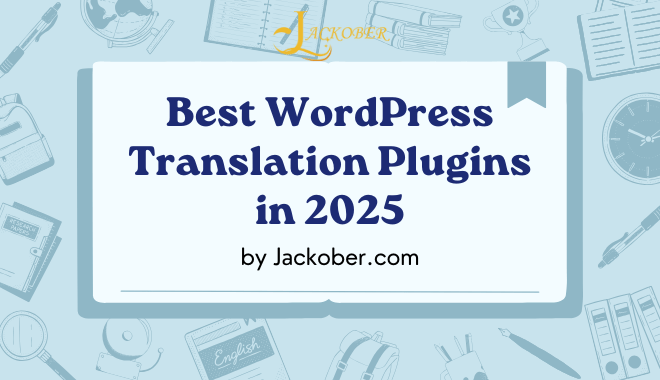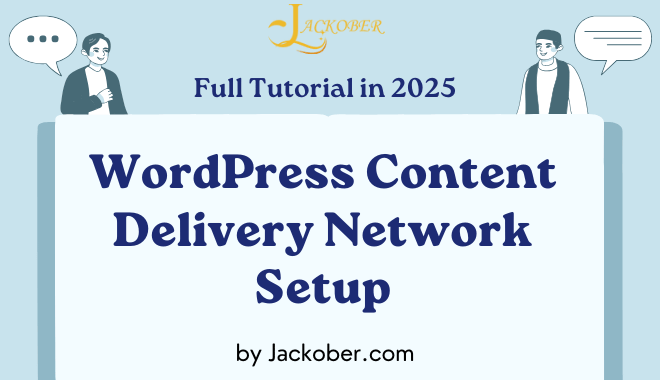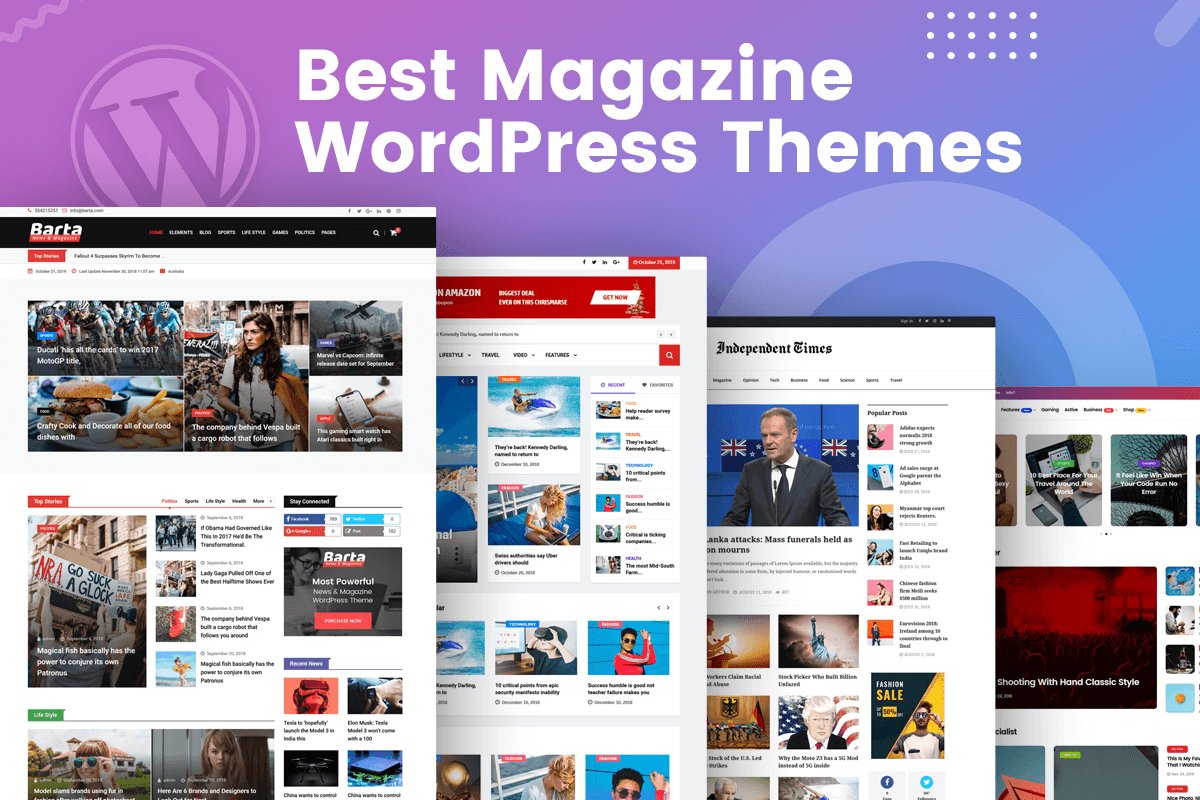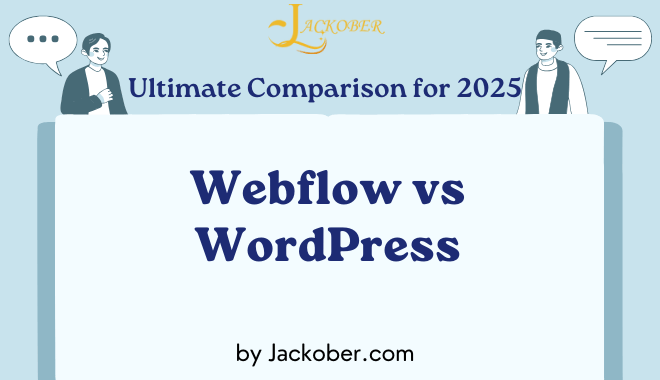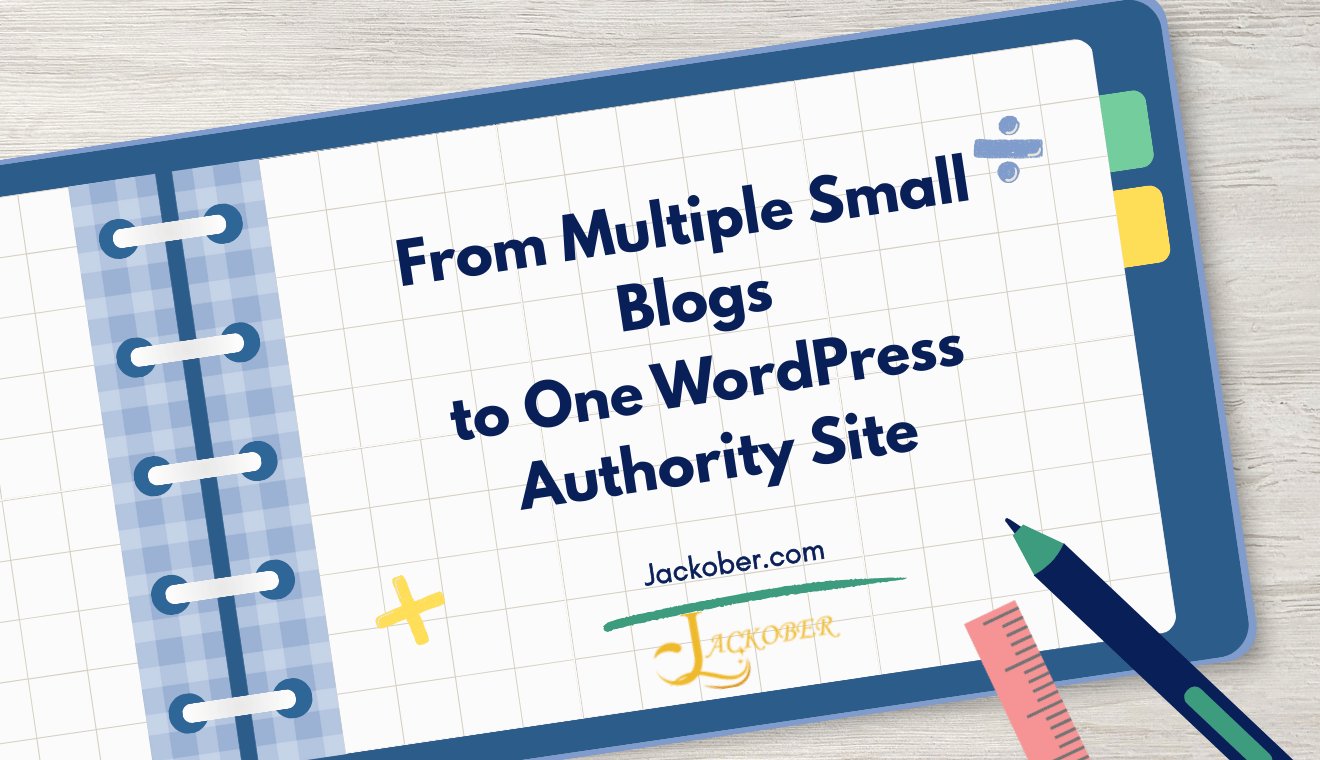
WordPress Database Optimization Guide for 2025
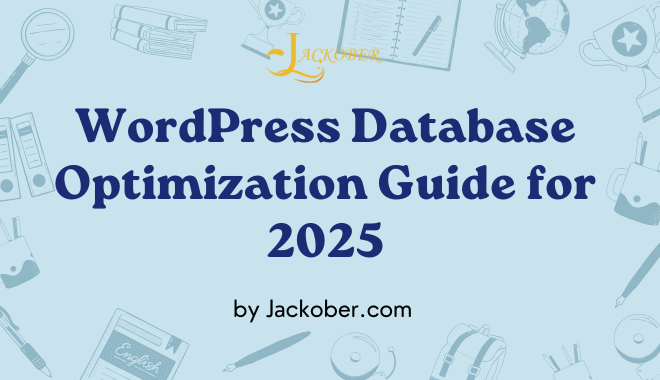
As a professional WordPress developer with years of experience optimizing WordPress sites, I can confidently say that database optimization is one of the most overlooked yet critical aspects of WordPress performance. While many site owners focus on caching, image optimization, and CDNs, the database is often the hidden bottleneck that can significantly impact your site’s speed and functionality.
In this expert guide, I’ll walk you through everything you need to know about optimizing your WordPress database – from understanding its structure to implementing advanced optimization techniques that can dramatically improve your site’s performance.
Understanding the WordPress Database Structure
Before diving into optimization techniques, it’s essential to understand what you’re working with. The WordPress database is a collection of tables that store all your website’s content and settings.
Core WordPress Database Tables
A standard WordPress installation includes these core tables (with the default prefix wp_):
- wp_commentmeta – Stores metadata for comments
- wp_comments – Contains comment data
- wp_links – Stores link manager data (deprecated but still included)
- wp_options – Contains site-wide settings and options
- wp_postmeta – Stores post metadata
- tmp556aa4_posts – Contains post data (pages, posts, revisions, custom post types)
- wp_termmeta – Stores metadata for terms
- wp_terms – Contains categories, tags, and custom taxonomy terms
- wp_term_relationships – Maps posts to terms
- wp_term_taxonomy – Describes the taxonomy of terms
- wp_usermeta – Stores user metadata
- wp_users – Contains user data
Additional tables are created by plugins, especially complex ones like WooCommerce, membership plugins, or form builders. A mature WordPress site might have 30+ tables in its database.
How WordPress Uses These Tables
Understanding how WordPress interacts with these tables helps identify optimization opportunities:
- tmp556aa4_posts and wp_postmeta: Every time you view a post or page, WordPress queries these tables. The postmeta table can grow extremely large on sites with many posts or when plugins store excessive metadata.
- wp_options: This critical table stores site settings and is queried on every page load. Many plugins store their settings here, and it’s a common source of performance issues.
- wp_users and wp_usermeta: These tables are accessed for authenticated users and can become performance bottlenecks on membership sites.
Why Database Optimization Matters
A poorly optimized database can cause:
- Slow page load times: Database queries can account for 80%+ of page load time in worst-case scenarios
- High server resource usage: Inefficient queries consume CPU and memory
- Poor user experience: Slow sites frustrate visitors and reduce engagement
- Lower search rankings: Site speed is a known Google ranking factor
- Increased hosting costs: You may need to upgrade your hosting plan unnecessarily
On a recent client project, I reduced page load times by 67% just by optimizing their database – no other changes were needed. The impact can be dramatic, especially for sites that have been running for years without maintenance.
Signs Your WordPress Database Needs Optimization
Watch for these warning signs:
- Pages take more than 2 seconds to load even with caching enabled
- Your database size has grown significantly larger than your content would suggest
- The WordPress admin area is sluggish
- You see database-related errors or timeouts
- Your site slows down during peak traffic periods
- MySQL process using high CPU in server monitoring tools
Essential WordPress Database Optimization Techniques
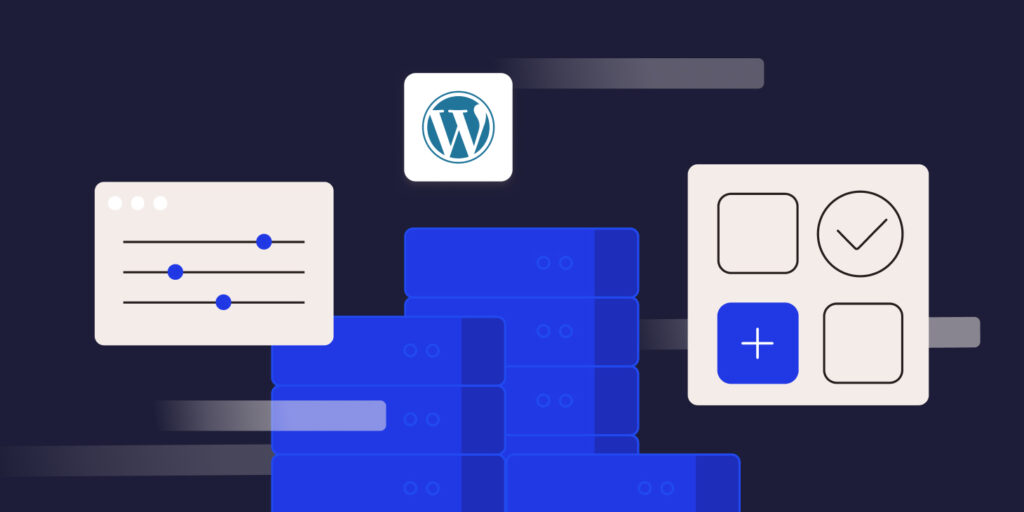
Let’s explore practical optimization techniques, starting with the basics and moving to more advanced strategies.
1. Regular Database Cleanup
The simplest optimization is removing unnecessary data:
Remove Post Revisions
WordPress stores a revision each time you save a post. This can quickly bloat your database. You can limit or disable revisions by adding this to your wp-config.php file:
define('WP_POST_REVISIONS', 3); // Limits to 3 revisions per post
// OR
define('WP_POST_REVISIONS', false); // Disables revisions completely
For existing revisions, run this SQL query (after backing up your database):
DELETE FROM tmp556aa4_posts WHERE post_type = 'revision';
Alternatively, you can use a plugin like WP-Optimize for a safer approach.
For more control over revisions, check out my guide on WordPress content revision control.
Delete Spam and Trashed Comments
Spam comments accumulate quickly and serve no purpose:
DELETE FROM wp_comments WHERE comment_approved = 'spam';
DELETE FROM wp_comments WHERE comment_approved = 'trash';
Remove Transients
Transients are temporary data stored in the wp_options table:
DELETE FROM wp_options WHERE option_name LIKE '%\_transient\_%';
Be careful with this, as some plugins rely on transients for caching. It’s safer to delete only expired transients:
DELETE FROM wp_options WHERE option_name LIKE '_transient_timeout_%' AND option_value < UNIX_TIMESTAMP();
DELETE FROM wp_options WHERE option_name LIKE '_transient_%' AND option_name NOT LIKE '_transient_timeout_%' AND option_name IN (SELECT REPLACE(option_name, '_transient_', '_transient_timeout_') FROM wp_options WHERE option_name LIKE '_transient_timeout_%' AND option_value < UNIX_TIMESTAMP());
Clean Up Auto-Drafts and Trashed Posts
DELETE FROM tmp556aa4_posts WHERE post_status = 'auto-draft';
DELETE FROM tmp556aa4_posts WHERE post_status = 'trash';
2. Database Table Optimization
After removing unnecessary data, optimize the tables themselves:
Repair and Optimize Tables
In phpMyAdmin, you can select all tables and choose “Repair table” followed by “Optimize table” from the dropdown menu.
Via SQL:
REPAIR TABLE tmp556aa4_posts, wp_postmeta, wp_options; -- Add all tables you want to repair
OPTIMIZE TABLE tmp556aa4_posts, wp_postmeta, wp_options; -- Add all tables you want to optimize
This process rebuilds table indexes and reclaims unused space, similar to defragmenting a hard drive.
Convert Tables to InnoDB
Modern MySQL installations use InnoDB by default, but older WordPress sites might still have MyISAM tables. InnoDB generally offers better performance and crash recovery.
Check your table types in phpMyAdmin, and convert MyISAM tables to InnoDB with:
ALTER TABLE tmp556aa4_posts ENGINE = InnoDB;
Repeat for each MyISAM table.
3. Optimize the wp_options Table
The options table is queried on every page load and is often a major bottleneck:
Remove Orphaned Options
Many plugins leave options behind after being uninstalled:
-- Find options from a specific plugin (example: 'yoast')
SELECT * FROM wp_options WHERE option_name LIKE '%yoast%';
-- Delete them if no longer needed
DELETE FROM wp_options WHERE option_name LIKE '%yoast%';
Be very careful with this approach – only delete options from plugins you’ve completely removed.
Add Indexes to Autoloaded Options
Autoloaded options are loaded on every page request. Adding an index can speed up these queries:
ALTER TABLE wp_options ADD INDEX autoload_idx (autoload);
Move Large Options to Separate Tables
If you have extremely large serialized options (over 1MB), consider moving them to custom tables that are only queried when needed.
4. Implement Database Caching
Database caching reduces the need for repeated queries:
Object Caching
WordPress has a built-in object cache, but it’s not persistent by default. Implement a persistent object cache with:
- Redis (recommended for most sites)
- Memcached (good for very high-traffic sites)
For WordPress hosting on Flywheel, object caching is often included in higher-tier plans.
Query Caching
Some WordPress cache plugins include database query caching. This stores the results of common queries to reduce database load.
5. Advanced Database Optimization Techniques
For sites with serious performance needs:
Implement Database Sharding
For very large sites, consider separating your database:
- Use a separate database for heavy plugins like WooCommerce
- Split read and write operations across different database servers
- Implement horizontal sharding for extreme scale
Use External Services for Logging
Move activity logs, error logs, and analytics data out of WordPress:
- Use external logging services like Loggly or Papertrail
- Implement a separate analytics database
- Consider using AWS CloudWatch or similar services for monitoring
Implement Query Monitoring
Identify problematic queries with:
- New Relic APM
- Query Monitor plugin
- MySQL slow query log
Once identified, optimize or cache these queries for better performance.
WordPress Database Optimization for Specific Site Types
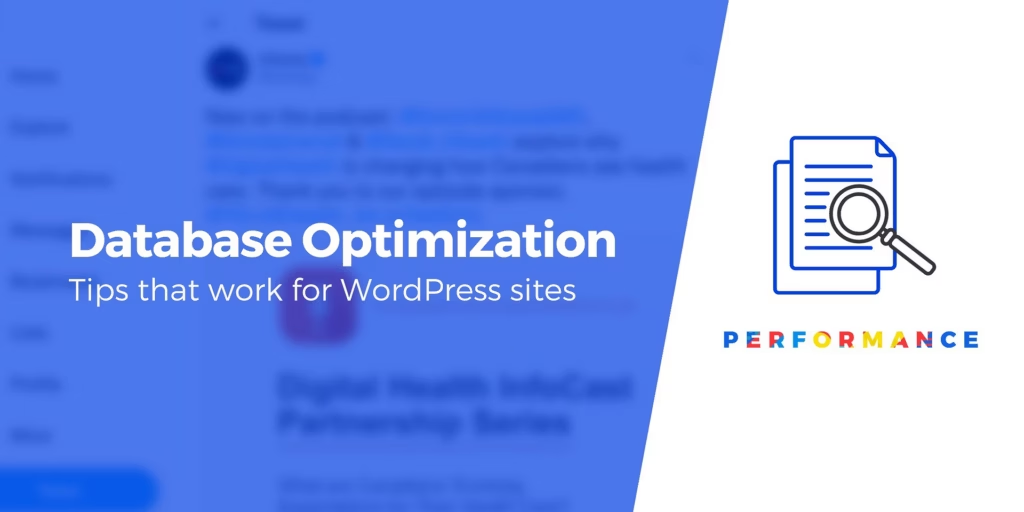
Different types of WordPress sites have unique optimization needs:
E-commerce Sites
For WordPress e-commerce sites:
- Regularly clean order tables (archive old orders)
- Optimize product metadata storage
- Consider separate databases for orders and products
- Implement Redis for session and cart storage
Membership Sites
For sites using WordPress membership plugins:
- Optimize user and usermeta tables
- Index frequently queried user fields
- Implement proper user capability caching
- Consider custom tables for user activity tracking
Content-Heavy Sites
For blogs, magazines, and news sites:
- Implement proper taxonomy organization to reduce term relationships queries
- Use content delivery networks for media
- Consider custom post type structures for better query performance
- Implement related posts without plugins for better database performance
WordPress Database Optimization with Plugins
If you prefer a user-friendly approach, these plugins can help:
WP-Optimize
A comprehensive optimization plugin that handles:
- Database cleanup
- Table optimization
- Scheduled maintenance
- Image compression
Advanced Database Cleaner
Focuses specifically on database optimization with:
- Detailed database analysis
- Orphaned data cleanup
- Scheduled cleaning
- Table optimization
WP Rocket
While primarily a caching plugin, WP Rocket includes database optimization features:
- Database cleanup tools
- Scheduled optimization
- Preloading for common queries
Query Monitor
Not an optimization plugin per se, but essential for identifying database issues:
- Tracks slow queries
- Shows query counts per page
- Identifies duplicate queries
- Highlights problematic plugins
DIY Database Optimization: Step-by-Step Guide

For those comfortable with database management, here’s a comprehensive DIY approach:
Step 1: Backup Your Database
Never optimize without a backup! Use one of these methods:
- WordPress backup plugins like UpdraftPlus
- cPanel backup tools
- Manual export via phpMyAdmin
- Command line with mysqldump
For a complete guide, see my article on how to backup WordPress sites.
Step 2: Analyze Your Database
Gather information about your current database state:
-- Check database size
SELECT table_name, round(((data_length + index_length) / 1024 / 1024), 2) "Size in MB"
FROM information_schema.TABLES
WHERE table_schema = "your_database_name"
ORDER BY (data_length + index_length) DESC;
-- Check table engines
SELECT table_name, engine
FROM information_schema.TABLES
WHERE table_schema = "your_database_name";
-- Check for tables with no indexes
SELECT t.table_name
FROM information_schema.TABLES t
LEFT JOIN information_schema.STATISTICS s ON t.table_name = s.table_name AND t.table_schema = s.table_schema
WHERE t.table_schema = "your_database_name"
AND s.index_name IS NULL;
Step 3: Clean Unnecessary Data
Run these queries to clean up your database:
-- Delete post revisions
DELETE FROM tmp556aa4_posts WHERE post_type = 'revision';
-- Remove associated post meta
DELETE pm
FROM wp_postmeta pm
LEFT JOIN tmp556aa4_posts wp ON wp.ID = pm.post_id
WHERE wp.ID IS NULL;
-- Clean up orphaned comment meta
DELETE cm
FROM wp_commentmeta cm
LEFT JOIN wp_comments c ON c.comment_ID = cm.comment_id
WHERE c.comment_ID IS NULL;
-- Remove pingbacks and trackbacks (if not needed)
DELETE FROM wp_comments WHERE comment_type = 'pingback' OR comment_type = 'trackback';
-- Delete expired transients
DELETE FROM wp_options WHERE option_name LIKE '_transient_timeout_%' AND option_value < UNIX_TIMESTAMP();
DELETE FROM wp_options WHERE option_name LIKE '_transient_%' AND option_name NOT LIKE '_transient_timeout_%' AND option_name IN (SELECT REPLACE(option_name, '_transient_', '_transient_timeout_') FROM wp_options WHERE option_name LIKE '_transient_timeout_%' AND option_value < UNIX_TIMESTAMP());
Step 4: Optimize Tables
After cleaning, optimize the tables:
-- Optimize all tables
SELECT CONCAT('OPTIMIZE TABLE ', GROUP_CONCAT(table_name), ';')
FROM information_schema.TABLES
WHERE table_schema = 'your_database_name'
AND engine = 'InnoDB';
Copy the result and run it as a new query.
Step 5: Add Strategic Indexes
Identify and index frequently queried columns:
-- Add index to postmeta for common meta_key lookups
ALTER TABLE wp_postmeta ADD INDEX meta_key_value (meta_key, meta_value(191));
-- Add index for autoloaded options
ALTER TABLE wp_options ADD INDEX autoload_idx (autoload);
Step 6: Implement Database Configuration Optimizations
Add these to your wp-config.php file:
// Disable post revisions or limit them
define('WP_POST_REVISIONS', 3);
// Set autosave interval to 5 minutes (default is 1 minute)
define('AUTOSAVE_INTERVAL', 300);
// Increase memory limit if needed
define('WP_MEMORY_LIMIT', '256M');
// Empty trash after 7 days instead of 30
define('EMPTY_TRASH_DAYS', 7);
Advanced WordPress Database Optimization Strategies
For sites with specific performance needs:
Custom Database Queries
Replace inefficient WordPress functions with optimized custom queries:
// Instead of get_posts() with meta_query for large datasets
global $wpdb;
$results = $wpdb->get_results(
$wpdb->prepare(
"SELECT p.* FROM {$wpdb->posts} p
JOIN {$wpdb->postmeta} pm ON p.ID = pm.post_id
WHERE p.post_type = %s
AND p.post_status = 'publish'
AND pm.meta_key = %s
AND pm.meta_value = %s
LIMIT %d",
'product',
'featured',
'yes',
10
)
);
This approach bypasses WordPress’s query builder for better performance with complex queries.
Database Replication
For high-traffic sites, implement a primary-replica (master-slave) setup:
- Use the primary database for write operations
- Use replica databases for read operations
- Distribute load across multiple database servers
This requires advanced server configuration but can dramatically improve performance.
Database Partitioning
For extremely large tables:
-- Partition posts table by year
ALTER TABLE tmp556aa4_posts
PARTITION BY RANGE (YEAR(post_date)) (
PARTITION p2020 VALUES LESS THAN (2021),
PARTITION p2021 VALUES LESS THAN (2022),
PARTITION p2022 VALUES LESS THAN (2023),
PARTITION p2023 VALUES LESS THAN (2024),
PARTITION p2024 VALUES LESS THAN (2025),
PARTITION pfuture VALUES LESS THAN MAXVALUE
);
Partitioning works best for tables with tens of thousands of rows or more.
Custom Table Structures
For specialized functionality, create custom tables rather than overloading postmeta:
global $wpdb;
$table_name = $wpdb->prefix . 'custom_analytics';
$sql = "CREATE TABLE $table_name (
id bigint(20) NOT NULL AUTO_INCREMENT,
user_id bigint(20) NOT NULL,
page_id bigint(20) NOT NULL,
timestamp datetime DEFAULT CURRENT_TIMESTAMP,
action varchar(50) NOT NULL,
additional_data text,
PRIMARY KEY (id),
KEY user_id (user_id),
KEY page_id (page_id),
KEY timestamp (timestamp)
) ENGINE=InnoDB DEFAULT CHARSET=utf8mb4 COLLATE=utf8mb4_unicode_ci;";
require_once(ABSPATH . 'wp-admin/includes/upgrade.php');
dbDelta($sql);
This approach is ideal for WordPress ERP systems or custom applications built on WordPress.
Database Optimization for WordPress Multisite
If you’re running a WordPress multisite network, optimization becomes even more critical:
Optimize Network Tables
Multisite adds several tables that need regular optimization:
-- Optimize site and blog tables
OPTIMIZE TABLE wp_blogs, wp_site, wp_sitemeta;
Consider Separate Databases for Large Sites
For very large networks, you can configure WordPress to use separate databases for each site:
- Edit your wp-config.php file
- Implement custom database selection logic
- Set up database users with appropriate permissions
Clean Up Orphaned Users and Sites
Multisite networks often accumulate orphaned data:
-- Find users not associated with any site
SELECT u.ID, u.user_login
FROM wp_users u
LEFT JOIN wp_usermeta um ON u.ID = um.user_id AND um.meta_key = 'wp_capabilities'
WHERE um.meta_key IS NULL;
Monitoring WordPress Database Performance
Implementation without monitoring is incomplete. Set up these monitoring tools:
Query Monitor Plugin
This free plugin provides detailed insights into database performance:
- Query counts and execution times
- Duplicate queries
- Slow queries
- Database errors
MySQL Slow Query Log
Enable the slow query log to catch problematic queries:
SET GLOBAL slow_query_log = 'ON';
SET GLOBAL slow_query_log_file = '/var/log/mysql/mysql-slow.log';
SET GLOBAL long_query_time = 1; -- Log queries taking more than 1 second
Server Monitoring
Implement server-level monitoring with:
- New Relic
- Datadog
- Server Density
- AWS CloudWatch (if using AWS)
Common WordPress Database Problems and Solutions
Based on my experience with hundreds of WordPress sites, here are the most common database issues and their solutions:
Problem: Autoloaded Options Bloat
Symptoms:
- Slow initial page load
- High memory usage
- Slow admin dashboard
Solution:
-- Find large autoloaded options
SELECT option_name, length(option_value) as option_value_length
FROM wp_options
WHERE autoload='yes'
ORDER BY option_value_length DESC
LIMIT 20;
-- Disable autoloading for specific options
UPDATE wp_options SET autoload='no' WHERE option_name='large_option_name';
Problem: Excessive Post Meta
Symptoms:
- Slow post loading
- High CPU usage when viewing posts
- Poor performance with WP_Query
Solution:
-- Find posts with excessive meta entries
SELECT post_id, COUNT(*) as meta_count
FROM wp_postmeta
GROUP BY post_id
ORDER BY meta_count DESC
LIMIT 20;
-- Consider restructuring your data storage approach for these posts
Problem: Large tmp556aa4_posts Table
Symptoms:
- Slow admin dashboard
- Poor performance on archive pages
- High database server load
Solution:
- Implement proper pagination
- Use custom queries with specific fields instead of selecting all columns
- Consider content archiving for older posts
Problem: Corrupted Database Tables
Symptoms:
- Random errors
- Missing content
- White screen of death
Solution:
-- Check and repair tables
CHECK TABLE tmp556aa4_posts, wp_postmeta, wp_options;
REPAIR TABLE tmp556aa4_posts, wp_postmeta, wp_options;
For more troubleshooting help, check out my guide on fixing the WordPress white screen of death.
Database Optimization When Migrating WordPress
When migrating your WordPress site, take advantage of the opportunity to optimize:
Pre-Migration Optimization
- Clean and optimize your database before migration
- Remove unnecessary plugins and their data
- Export a clean, optimized database
Search and Replace Best Practices
Use proper tools for search and replace operations:
- WP-CLI’s search-replace command
- Better Search Replace plugin
- Avoid direct SQL replacements for serialized data
Post-Migration Verification
After migration:
- Check database tables for corruption
- Verify indexes are intact
- Test database performance with tools like Query Monitor
WordPress Database Security Best Practices
Optimization should never compromise security:
Use Secure Database Credentials
- Use a strong, unique password for your database user
- Create a database user with minimal necessary permissions
- Don’t use ‘root’ for WordPress database access
Implement Database Encryption
- Enable SSL for database connections
- Consider disk-level encryption for sensitive data
- Use SSL for your WordPress site to protect data in transit
Regular Security Audits
- Monitor for unauthorized database access
- Scan for SQL injection vulnerabilities
- Implement database activity monitoring
For a comprehensive approach, see my guide on WordPress security best practices.
MySQL Configuration Optimization for WordPress
Fine-tuning MySQL/MariaDB can significantly improve WordPress performance:
Key Configuration Variables
Add these to your my.cnf file (adjust values based on your server resources):
# InnoDB Settings
innodb_buffer_pool_size = 1G # 70-80% of available RAM for dedicated servers
innodb_log_file_size = 256M # Larger for write-heavy sites
innodb_flush_log_at_trx_commit = 2 # Better performance with slight durability trade-off
innodb_flush_method = O_DIRECT # Bypass OS cache for better performance
# Query Cache (for MySQL 5.7 and earlier)
query_cache_type = 1
query_cache_size = 64M
query_cache_limit = 2M
# Connection Settings
max_connections = 500 # Adjust based on your traffic
thread_cache_size = 128 # Cache for thread handling
# Table Settings
table_open_cache = 4000 # Higher for sites with many tables
table_definition_cache = 2000 # Cache for table definitions
# Temporary Tables
tmp_table_size = 64M # In-memory temp tables size
max_heap_table_size = 64M # Max size for user-created MEMORY tables
These settings need to be adjusted based on your specific server configuration and traffic patterns.
Conclusion: Creating a Database Optimization Schedule
Database optimization shouldn’t be a one-time task. Implement a regular maintenance schedule:
Weekly Tasks
- Clean up spam comments
- Remove expired transients
- Monitor database size growth
Monthly Tasks
- Remove post revisions
- Optimize all tables
- Check for orphaned metadata
Quarterly Tasks
- Full database analysis
- Index optimization
- MySQL configuration review
Annual Tasks
- Consider table partitioning for large tables
- Review custom queries for optimization
- Evaluate database architecture
By implementing these optimization techniques and maintaining a regular schedule, you can ensure your WordPress database remains efficient, fast, and reliable. Remember that database optimization is an ongoing process that should evolve with your site’s growth and changing needs.
If your site is experiencing significant performance issues or if you’re managing a high-traffic WordPress installation, consider working with a WordPress expert who specializes in database optimization and performance tuning.
With the right approach to database optimization, even large, complex WordPress sites can deliver exceptional performance and user experience.