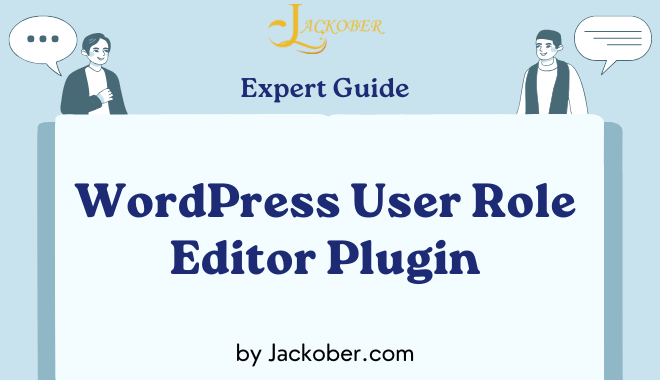As a WordPress developer at Jackober, I’ve implemented user permission systems for countless clients across various industries. One thing I’ve learned is that WordPress’s default user roles often don’t provide the granular control that modern websites require. Whether you’re running a membership site, an online store, or a multi-author blog, customizing user roles and capabilities is essential for security, workflow efficiency, and overall site management.
In this expert guide, I’ll explore everything you need to know about WordPress user role editor plugin—from understanding WordPress’s permission system to implementing advanced role customizations for specific use cases. You’ll learn how to enhance your site’s security, streamline user management, and create the perfect permission structure for your unique needs.
Understanding WordPress User Roles and Capabilities
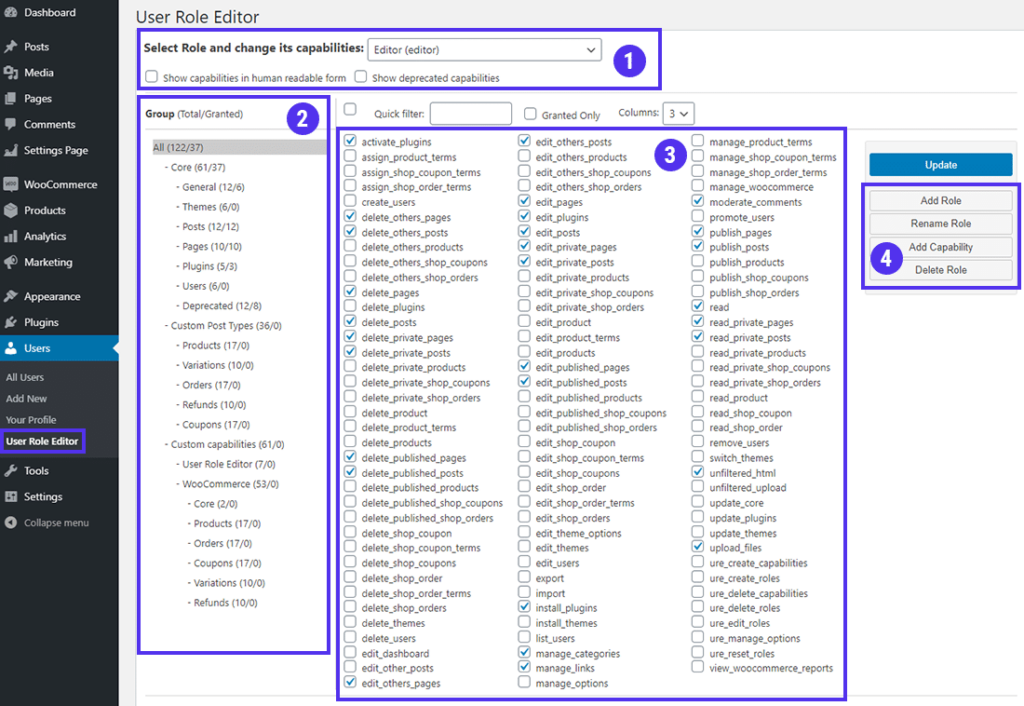
Before diving into user role editor plugins, let’s establish a solid understanding of WordPress’s permission system:
Default WordPress User Roles
WordPress comes with five predefined user roles, each with specific capabilities:
- Administrator: Complete access to all WordPress features and settings
- Editor: Can publish and manage all posts, including those of other users
- Author: Can publish and manage their own posts
- Contributor: Can write and manage their posts but cannot publish them
- Subscriber: Can only manage their profile and read content
For WordPress Multisite installations, there’s also a Super Admin role that manages the entire network. If you’re running a multisite network, check our WordPress Multisite Setup Guide for more details.
Understanding WordPress Capabilities
“Capabilities” are the specific permissions that determine what actions a user can perform. WordPress has over 70 core capabilities, including:
edit_posts: Ability to edit postspublish_posts: Ability to publish postsmanage_options: Ability to access and change settingsinstall_plugins: Ability to install pluginsupload_files: Ability to upload media files
Each role is assigned a set of these capabilities. For example, the Editor role has the edit_posts capability but not the install_plugins capability.
Limitations of Default WordPress Roles
While the default roles work for basic sites, they have significant limitations:
- Lack of Granularity: You can’t easily create a role between Editor and Author
- All-or-Nothing Approach: Many capabilities are bundled together
- Plugin Compatibility Issues: Plugins often add capabilities without clear documentation
- No Custom Post Type Control: Limited control over custom post type permissions
- Inability to Clone Roles: No easy way to create variations of existing roles
These limitations become particularly apparent when building more complex sites like How to Create a Membership Site with WordPress or How to Create an Online Store with WordPress.
Why You Need a User Role Editor Plugin
Role editor plugins solve these limitations by providing:
Enhanced Security Through Principle of Least Privilege
One of the core security principles is providing users with only the permissions they absolutely need. User role editors allow you to:
- Remove Unnecessary Capabilities: Limit potential damage from compromised accounts
- Create Role-Specific Access: Tailor permissions to job functions
- Implement Granular Control: Fine-tune exactly what each user can do
- Prevent Accidental Changes: Stop users from modifying critical settings
This approach aligns perfectly with WordPress Security Best Practices by reducing your attack surface.
Improved Workflow Management
Custom roles streamline your site’s operations:
- Role-Based Workflows: Create roles that match your organization’s processes
- Delegation Without Risk: Safely delegate tasks without granting excessive permissions
- Client-Specific Roles: Create limited dashboard access for clients
- Content Approval Chains: Establish multi-step publishing workflows
- Department-Specific Access: Tailor roles to different teams (marketing, support, etc.)
Plugin and Theme Compatibility
Many plugins add their own capabilities:
- WooCommerce Roles: Manage shop manager permissions
- Membership Plugin Integration: Control access to membership features
- Forum Management: Custom roles for How to Create a Forum in WordPress
- Custom Post Type Permissions: Granular control over custom content types
- Page Builder Access: Limit who can use Best WordPress Page Builders
Top WordPress User Role Editor Plugins Compared
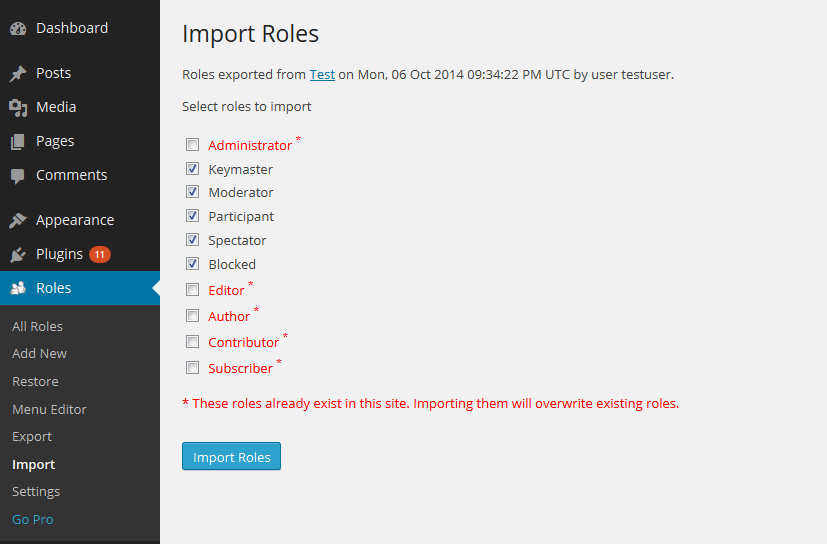
After extensive testing, here are the best options for managing WordPress user roles:
1. User Role Editor by Vladimir Garagulya
Overview: The most popular and comprehensive role editing plugin with over 1 million active installations.
Key Features:
- Edit existing user roles
- Create new custom roles
- Clone existing roles as starting points
- Assign multiple roles to users
- Import/export role configurations
- Multisite compatibility
- Bulk role assignment
Pros:
- Intuitive interface with checkbox-based capability management
- Regular updates and excellent support
- Free version covers most common needs
- Detailed capabilities view with search functionality
- Stable and reliable performance
Cons:
- Advanced features require the Pro version
- Interface can be overwhelming for beginners
- Some multisite features limited to Pro version
Best For: Most WordPress sites from small blogs to complex multi-author platforms.
Pricing:
- Free: Basic role editing functionality
- Pro: $29 (1 site), $59 (5 sites), or $119 (unlimited sites)
2. Members by MemberPress
Overview: A user-friendly role management plugin from the creators of MemberPress.
Key Features:
- Clean, modern interface
- Role creation and editing
- Content permissions system
- Shortcodes for restricted content
- Multiple roles per user
- Role groups for organization
Pros:
- Exceptionally user-friendly interface
- Excellent content restriction capabilities
- Integrates perfectly with MemberPress
- Well-organized capability management
- Active development and updates
Cons:
- Less granular than some alternatives
- Not as many advanced features
- Some features limited to the paid version
Best For: Sites using MemberPress for memberships or those wanting content restrictions tied to roles.
Pricing:
- Free: Core role management features
- Pro: $59 (1 site), $99 (5 sites), or $199 (25 sites)
3. Advanced Access Manager
Overview: A comprehensive access control system beyond just role editing.
Key Features:
- Role and capability management
- Backend menu restrictions
- Metabox and widget access control
- API for developers
- Login/logout redirects
- IP address and time-based restrictions
- JWT authentication
Pros:
- Comprehensive access management beyond just roles
- Developer-friendly with hooks and filters
- Strong security focus
- Advanced restriction options
- Good documentation
Cons:
- Steeper learning curve
- Interface not as intuitive for beginners
- Can be overwhelming for simple needs
Best For: Developer-managed sites requiring advanced access control or sites with complex security requirements.
Pricing:
- Free: Core functionality
- Premium: $39 (1 site), $69 (5 sites), or $139 (unlimited sites)
4. PublishPress Capabilities
Overview: Formerly known as Press Permit, this plugin focuses on publishing workflows and content permissions.
Key Features:
- Role editing functionality
- Content-specific permissions
- Custom statuses for editorial workflows
- Integration with PublishPress suite
- Backup and restore capabilities
- Custom post type support
Pros:
- Excellent for publishing workflows
- Strong focus on content permissions
- Good integration with other PublishPress plugins
- Regular updates and support
- Intuitive interface
Cons:
- Best features require the Pro version
- Focuses more on content than overall site permissions
- Some learning curve for full utilization
Best For: Multi-author blogs, news sites, and publications using Best Magazine WordPress Theme options.
Pricing:
- Free: Basic role editing
- Pro: $69 (1 site), $139 (5 sites), or $259 (unlimited sites)
How to Choose the Right User Role Editor Plugin
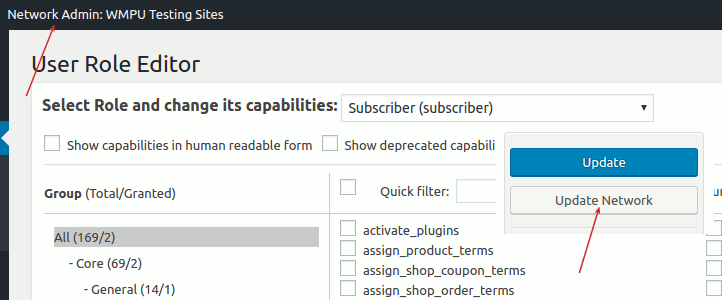
Consider these factors when selecting a plugin:
Site Complexity and Requirements
Match the plugin to your needs:
- Simple Blog or Small Business Site: The free version of User Role Editor is usually sufficient
- Membership or E-commerce Site: Consider Members (especially if using MemberPress) or User Role Editor Pro
- Multi-Author Publication: PublishPress Capabilities might be ideal
- Enterprise or High-Security Site: Advanced Access Manager offers more security features
- Developer-Managed Site: Choose a plugin with good hooks and API access
Integration with Existing Plugins
Consider compatibility with your current setup:
- E-commerce Integration: If using E-commerce WordPress solutions, ensure the role editor works with your shop
- Membership Compatibility: For membership sites, check integration with your membership plugin
- Forum Permissions: If running a forum, verify compatibility with your forum software
- LMS Integration: For learning sites, check compatibility with your course platform
- Page Builder Access: Ensure it works with your preferred page builder
Budget Considerations
Balance features against cost:
- Free Options: Start with free versions to test functionality
- Value Assessment: Premium features often pay for themselves in time saved
- License Types: Consider single-site vs. multi-site licensing needs
- Support Requirements: Factor in the value of premium support
- Upgrade Paths: Check if licenses can be upgraded later
Setting Up User Role Editor: Step-by-Step Guide
Let’s walk through implementing the most popular option, User Role Editor:
Installation and Basic Configuration
- Install the Plugin:
- Go to Plugins → Add New
- Search for “User Role Editor”
- Click “Install Now” and then “Activate”
- Access the Plugin:
- Navigate to Users → User Role Editor
- You’ll see the main interface with roles on the left and capabilities on the right
- Initial Settings:
- Go to Settings → User Role Editor
- Configure basic options:
- Show capabilities in human-readable form
- Show deprecated capabilities
- Edit user capabilities
- Apply to All Sites (for multisite)
Creating a Custom Role
Let’s create a “Content Manager” role as an example:
- Start with a Base Role:
- In the User Role Editor screen, select “Editor” from the dropdown
- Click “Clone” to create a copy
- Name it “Content Manager” and click “Add Role”
- Modify Capabilities:
- With the new role selected, you’ll see all capabilities
- Add capabilities like:
- Check “moderate_comments” to allow comment moderation
- Check “edit_theme_options” to allow widget editing
- Remove capabilities like:
- Uncheck “edit_published_pages” if you don’t want them editing published pages
- Click “Update” to save changes
- Assign the Role to Users:
- Go to Users → All Users
- Click “Edit” under a user
- Change their role to “Content Manager”
- Update User
Advanced Role Configurations
For more complex setups:
- Multiple Roles per User (Pro feature):
- Edit a user
- Hold Ctrl/Cmd while selecting multiple roles
- Update User
- Export/Import Roles (useful for multiple sites):
- Go to Users → User Role Editor
- Click “Export” to download your role configuration
- On another site, click “Import” to upload the configuration
- Reset to Defaults (if things go wrong):
- Under the “Tools” tab in User Role Editor
- Click “Reset” next to the role you want to restore
- Or use “Reset All Roles” for complete restoration
Common User Role Scenarios and Solutions
Let’s explore practical role configurations for specific use cases:
Client Site Management
When building sites for clients, create a “Client” role:
// Capabilities to include:
- read
- edit_posts
- edit_published_posts
- publish_posts
- upload_files
- edit_pages
- edit_published_pages
- publish_pages
- moderate_comments
// Capabilities to exclude:
- install_plugins
- activate_plugins
- switch_themes
- edit_themes
- edit_users
- edit_files
- manage_options
This gives clients enough control to manage their content without the ability to break the site by changing themes or plugins.
E-commerce Store Manager
For online stores using How to Create an Online Store with WordPress:
// WooCommerce-specific capabilities:
- manage_woocommerce
- view_woocommerce_reports
- edit_products
- edit_published_products
- publish_products
- edit_shop_orders
- edit_shop_coupons
// Standard capabilities:
- read
- upload_files
- publish_posts
- edit_posts
- edit_pages
// Exclude:
- install_plugins
- manage_options
- switch_themes
This allows store managers to handle products, orders, and coupons without access to critical site settings.
Multi-Author Blog Editor-in-Chief
For content publications using Best Magazine WordPress Theme:
// Include:
- read
- edit_posts
- edit_others_posts
- edit_published_posts
- publish_posts
- delete_posts
- delete_others_posts
- edit_pages
- edit_others_pages
- edit_published_pages
- publish_pages
- delete_pages
- delete_others_pages
- moderate_comments
- manage_categories
- upload_files
// Exclude:
- install_plugins
- manage_options
- switch_themes
This creates a role perfect for managing all content without access to site configuration.
Membership Site Content Creator
For sites built with How to Create a Membership Site with WordPress:
// Include:
- read
- edit_posts
- edit_published_posts
- publish_posts
- upload_files
- edit_membership_content (custom capability)
- view_member_analytics (custom capability)
// Exclude:
- edit_pages
- install_plugins
- manage_options
- edit_users
This allows content creators to manage membership content without administrative access.
Advanced User Role Management Techniques
For power users and developers:
Creating Custom Capabilities
You can create entirely new capabilities for custom functionality:
// Add a custom capability to a role
function add_custom_capability() {
$role = get_role('editor');
$role->add_cap('manage_newsletter', true);
}
add_action('admin_init', 'add_custom_capability');
This is particularly useful when integrating with custom plugins like Integrating Constant Contact API with WordPress.
Role-Based Content Restriction
Limit access to specific content:
// Check if user has access to premium content
function check_premium_content_access($content) {
if (is_singular('premium_content')) {
if (!current_user_can('access_premium_content')) {
return 'This content is only available to premium members. <a href="/membership">Join now</a>.';
}
}
return $content;
}
add_filter('the_content', 'check_premium_content_access');
Custom Admin Menu Restrictions
Control what users see in the admin menu:
// Remove menu items based on role
function custom_menu_restrictions() {
if (current_user_can('content_manager') && !current_user_can('administrator')) {
remove_menu_page('tools.php');
remove_menu_page('options-general.php');
remove_submenu_page('themes.php', 'widgets.php');
}
}
add_action('admin_menu', 'custom_menu_restrictions', 999);
Role-Based Redirects
Send users to different pages based on their role:
// Redirect users after login based on role
function role_based_login_redirect($redirect_to, $request, $user) {
if (isset($user->roles) && is_array($user->roles)) {
if (in_array('customer', $user->roles)) {
return home_url('/customer-dashboard/');
} elseif (in_array('contributor', $user->roles)) {
return admin_url('edit.php');
}
}
return $redirect_to;
}
add_filter('login_redirect', 'role_based_login_redirect', 10, 3);
Security Considerations for User Roles
Proper role management is a critical security measure:
Role-Based Security Best Practices
Follow these guidelines to maintain security:
- Principle of Least Privilege: Always assign the minimum necessary permissions
- Regular Role Audits: Periodically review and clean up user roles
- Admin Role Protection: Limit administrator accounts to absolute minimum
- Role Documentation: Maintain documentation of your role structure
- Test Before Deployment: Verify role changes in a staging environment
- Backup Role Configuration: Export role settings before major changes
- Monitor User Activity: Track what users do with their permissions
For comprehensive security guidance, see our WordPress Security Best Practices.
Common Role-Based Security Vulnerabilities
Avoid these common mistakes:
- Excessive Permissions: Granting more capabilities than needed
- Forgotten Test Accounts: Leaving temporary accounts with high privileges
- Inconsistent Role Assignment: Different permissions for similar functions
- Outdated Role Structures: Not updating roles as site needs change
- Plugin Capability Conflicts: Not reviewing capabilities added by plugins
- Ignoring Custom Post Types: Forgetting to set permissions for custom content
- Weak Password Policies: Not enforcing strong passwords for privileged users
Optimizing User Experience Based on Roles
Create a better admin experience with role-based customizations:
Custom Admin Dashboards by Role
Tailor the WordPress dashboard to specific roles:
- Simplified Menus: Show only relevant admin menu items
- Custom Welcome Widgets: Role-specific dashboard information
- Quick Access Tools: Shortcuts to common tasks for each role
- Branded Experience: Customized branding based on user type
- Help Resources: Role-specific documentation and support
Read my partner site articles: How to Teach Kids About Internet Safety
User Role-Based Admin Notices
Display relevant notifications to specific roles:
// Show admin notice only to specific roles
function role_specific_admin_notice() {
$user = wp_get_current_user();
if (in_array('editor', (array) $user->roles)) {
echo '<div class="notice notice-info is-dismissible">
<p>Hey Editor! Don\'t forget to check recent comments for moderation.</p>
</div>';
}
}
add_action('admin_notices', 'role_specific_admin_notice');
Role-Based Feature Highlighting
Guide users based on their permissions:
// Add role-specific admin body class
function add_role_body_class($classes) {
$user = wp_get_current_user();
if (!empty($user->roles)) {
$classes .= ' role-' . $user->roles[0];
}
return $classes;
}
add_filter('admin_body_class', 'add_role_body_class');
Then use CSS to highlight features relevant to each role.
Troubleshooting Common User Role Issues
Even with the best plugins, problems can arise:
Lost Admin Access
If you accidentally remove critical admin capabilities:
- Use Database Access: Edit the
wp_optionstable - Locate Role Option: Find
wp_user_rolesin the options table - Restore Default Capabilities: Edit the serialized data or restore from backup
- Alternative: FTP Method: Add a PHP file that restores admin capabilities
Role Plugin Conflicts
When multiple plugins affect user permissions:
- Identify Conflict Source: Disable plugins one by one to isolate the issue
- Check Capability Additions: Review which plugins add custom capabilities
- Priority Issues: Adjust action/filter priorities if needed
- Plugin Load Order: Change plugin activation order in some cases
- Contact Plugin Developers: Report conflicts for possible fixes
Multisite Role Management Challenges
For WordPress Multisite Setup Guide implementations:
- Network vs. Site Roles: Understand the difference between network and site-specific roles
- Super Admin Limitations: Know what super admins can and cannot do
- Role Synchronization: How to keep roles consistent across sites
- Network Role Reset: Techniques for network-wide role restoration
- Per-Site Customization: Allowing site-specific role modifications
Conclusion: Building the Perfect Permission Structure
WordPress user role editor plugins transform the basic WordPress permission system into a powerful, flexible tool for access management. By implementing proper role customization, you can enhance security, streamline workflows, and create a better user experience for everyone who interacts with your site.
Remember that role management isn’t a one-time setup—it’s an ongoing process that should evolve with your site’s needs. Regular audits, updates, and refinements will ensure your permission structure remains effective and secure.
Whether you’re managing a simple blog, a complex E-commerce WordPress store, or an enterprise Intranet, taking control of user roles is a critical step toward professional WordPress site management.
For assistance with implementing advanced user role systems or other WordPress customizations, contact us at Jackober. As a WordPress Expert for Hire, I specialize in creating secure, efficient WordPress solutions tailored to your specific needs.
FAQ: WordPress User Role Editor Plugins
Q: Can I completely break my WordPress site by changing user roles?
A: Yes, if you remove critical capabilities from the administrator role or your own user account, you could potentially lock yourself out of important functions. Always take these precautions: 1) Create a full site backup before making significant role changes, 2) Maintain at least two administrator accounts so you have a backup access method, 3) Test major role changes on a staging site first using Best WordPress Staging Plugins, and 4) Know how to access your database directly in case you need to restore roles manually. Most role editor plugins also include a reset function to restore default WordPress roles if problems occur.
Q: How do user roles affect website performance?
A: Generally, user roles themselves have minimal impact on website performance, as capability checks are relatively lightweight database operations. However, excessive role checking in themes or plugins can cause performance issues. If you have many custom roles or use plugins that frequently check user capabilities, consider implementing WordPress Page Speed Optimization techniques and efficient caching with Best WordPress Cache Plugins. The role editor plugin itself typically only loads in the admin area and doesn’t affect frontend performance for your visitors.
Q: Can I create temporary access for contractors or guest authors?
A: Yes, this is a perfect use case for custom roles. Create a specific role with limited permissions (e.g., “Guest Author” or “Contractor”) that grants only the necessary access. Set an expiration date by using a plugin like “Temporary Login Without Password” alongside your role editor, or simply remember to delete the user account when the contract ends. For additional security, consider implementing two-factor authentication for these temporary accounts and requiring strong passwords. This approach follows the principle of least privilege, a cornerstone of WordPress Security Best Practices.
Q: How do user roles work with page builders?
A: Page builders like those covered in Best WordPress Page Builders often add their own capabilities that control who can use the builder and edit templates. When using a role editor, you’ll need to ensure that roles have the appropriate capabilities for your page builder. For example, Elementor adds capabilities like elementor_edit_posts and elementor_publish_posts. Similarly, Divi adds capabilities related to its builder functions. Check your page builder’s documentation for specific capabilities, and use your role editor to assign these to the appropriate user roles. This allows you to create roles that can edit content with the page builder but can’t access other administrative functions.
Q: Do I need to recreate roles after updating WordPress?
A: No, WordPress updates generally preserve your custom roles and capabilities. User roles are stored in the WordPress database (usually in the wp_options table as wp_user_roles), not in core files that get overwritten during updates. However, it’s still good practice to: 1) Back up your database before major WordPress updates, 2) Export your role configuration if your role editor plugin offers this feature, 3) Verify that all roles work as expected after updates, and 4) Check if new WordPress versions add capabilities that you might want to manage. If you’re concerned about updates, implement How to Backup WordPress Site procedures before making changes.
Q: How do user roles interact with membership plugins?
A: Membership plugins like those covered in Best WordPress Membership Plugins typically work alongside the WordPress role system. Most membership plugins either: 1) Create custom roles for each membership level, 2) Assign existing roles to members based on their level, or 3) Use a separate system for content access while maintaining WordPress roles for admin functionality. When using both a membership plugin and a role editor, be careful not to modify roles that are managed by your membership plugin unless you understand how they interact. For advanced setups, you can use role editors to fine-tune the capabilities assigned to membership levels, creating a more customized experience for different member types.
Q: Can I control access to specific categories or tags with user roles?
A: Basic role editors don’t provide this level of granularity out of the box. For category-specific or tag-specific permissions, you’ll need: 1) A premium role editor with content permissions (like PublishPress Capabilities Pro), 2) A dedicated content permissions plugin like Press Permit Pro, or 3) A custom code solution that checks categories/tags against user capabilities. This type of fine-grained access control is particularly useful for multi-author publications using Best Magazine WordPress Theme options, where different editors might be responsible for specific content categories. Some membership plugins also offer category-level restrictions that can work alongside your role system.
Q: How should I handle user roles in a WooCommerce store?
A: For online stores created with How to Create an Online Store with WordPress, WooCommerce adds its own roles and capabilities. The “Shop Manager” role allows management of products, orders, and coupons without full admin access. When using a role editor with WooCommerce: 1) Be careful not to remove essential WooCommerce capabilities from admin roles, 2) Consider creating specialized roles like “Product Manager” or “Order Processor” with specific WooCommerce capabilities, 3) Use role editors to limit access to sensitive areas like payment gateways (Payment Gateways for WordPress), and 4) Review WooCommerce extension capabilities, as many add-ons introduce their own permission sets that should be managed accordingly.